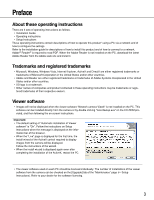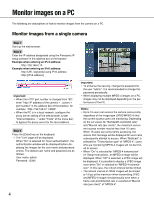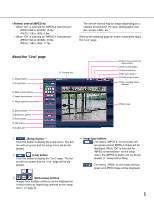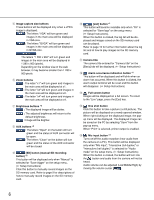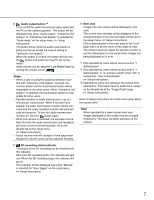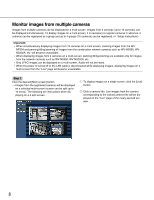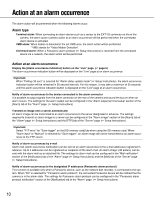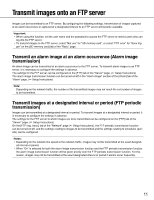Panasonic WVNP304P WVNP304P User Guide - Page 7
Audio output button, Notes, SD recording status indicator, Main area, Setup Instructions
 |
View all Panasonic WVNP304P manuals
Add to My Manuals
Save this manual to your list of manuals |
Page 7 highlights
!6 Audio output button *3 Turns on/off the audio transmission (play audio from the PC on the camera speaker). This button will be displayed only when "Audio output", "Interactive (full duplex)" or "Interactive (half duplex)" is selected for "Audio mode" on the setup menu. ( Setup Instructions) The button blinks while the audio transmission is being carried out except the case of setting to "Interactive (full duplex)". When this button is clicked, the button will turn into the button and audio from the PC will not be heard. Audio volume can be adjusted (Low/Middle/High) by moving the volume cursor . Notes: • When a user is using the audio transmission func- tion with "Interactive (half duplex)" selected, the receiver button and the transmission button will be inoperable for the other users. When "Interactive (full duplex)" is selected, the transmission button is inoperable for other users. • Possible duration of audio transmission is up to 5 minutes per transmission. When 5 minutes have passed, the audio transmission function will be canceled and the audio reception function will automatically be turned on. To turn the audio transmission function on, click the button again. • When the camera is restarted, the adjusted volume level (for both the audio transmission and reception) will return to the level that had been set on the [Audio] tab on the setup menu. ( Setup Instructions) • Actual volume level will change in three steps even though the volume cursor can be adjusted minutely. !8 Main area Images from the camera will be displayed in this area. The current time and date will be displayed at the selected position in the time and date format set on the setup menu. ( Setup Instructions). Click a desired point in the main area on the "Live" page that is to be the center of the angle of view. The camera moves to adjust the position in order to set the clicked point as the center when images are being displayed at 2x or 4x. *1 Only operable by users whose access level is "1. Administrator" *2 Only operable by users whose access level is "1. Administrator" or "2. Camera control" when "On" is selected for "User authentication" ( Setup Instructions). *3 Operable by users who belong to the access level selected for "Permission level of audio trans./recep." on the [Audio] tab of the "Image/Audio" page ( Setup Instructions). Refer to Setup Instructions for further information about the access level. Note: When operated by a lower access level user, images displayed on the screen may be changed temporarily. This does not affect operation of the camera. !7 SD recording status indicator The status of the SD recording can be checked with this indicator. When the SD recording starts, this indicator will light red. When the SD recording stops, this indicator will go off. This indicator will be displayed only when "Manual" is selected for "Save trigger" on the setup menu. ( Setup Instructions) 7