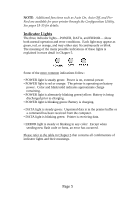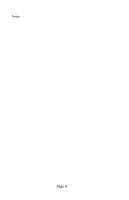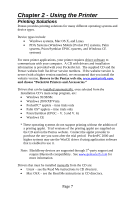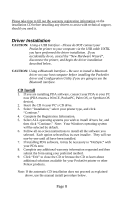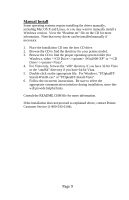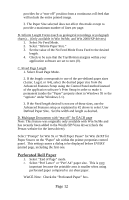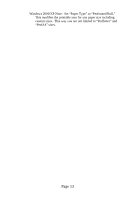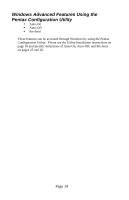Pentax 205537 User Guide - Page 22
Accessing Advanced Software Features, Text Mode, Density Modes, Ply Mode
 |
UPC - 700908000491
View all Pentax 205537 manuals
Add to My Manuals
Save this manual to your list of manuals |
Page 22 highlights
Accessing Advanced Software Features Text Mode The PocketJet 3 and 3 Plus printers can print either Raster Graphics or Text Mode. The choice is determined automatically by the data stream sent from the host device to the printer. Raster Graphics is the most common form of usage for the PocketJet. The printer uses bit-mapped graphics as opposed to text. What you will see is WYSIWYG - "what you see is what you get" - meaning that what is on your computer screen is what is printed. In Text Mode, the PocketJet will print only the characters contained in the resident character set. For the PocketJet 3 and PocketJet 3 Plus, this character set is the Epson® ESC/P emulation in native serif and sans serif fonts in 10, 12, 15, and proportional sizes. The following three features (Modes) can be accessed using the software dialog boxes and methods discussed below. In Windows Vista, permanently change the advanced features using "Start:Control Panel:Printers:Pentax PocketJet3:Printing Preferences:Advanced or the settings may also be temporarily changed using the "Print Setup" from your application. In Windows XP, permanently change the advanced features using "Start:Printers & Faxes" or the settings may also be temporarily changed using the "Print Setup" from your application. In Windows 2000, permanently change the advanced features using "Start:Settings:Printers: Pentax PocketJet3:Printing Preferences:Advanced" or the settings may be temporarily changed using the "Print Setup" from your application. In Windows 95/98/Me, use the path "Start:Settings:Printers:Pentax PocketJet 3:Properties:Advanced" In Windows CE, double tap on the PocketJet printer icon in the Control Panel window. Density Modes You can set the print density to your preference from zero to 10. 0 is the lightest, 7 is the default (medium), and 10 is the darkest. 2-Ply Mode For special applications where 2-ply paper is needed, this setting makes prints that are darker (and print slower) than the density mode set to 10 as listed above. Page 10