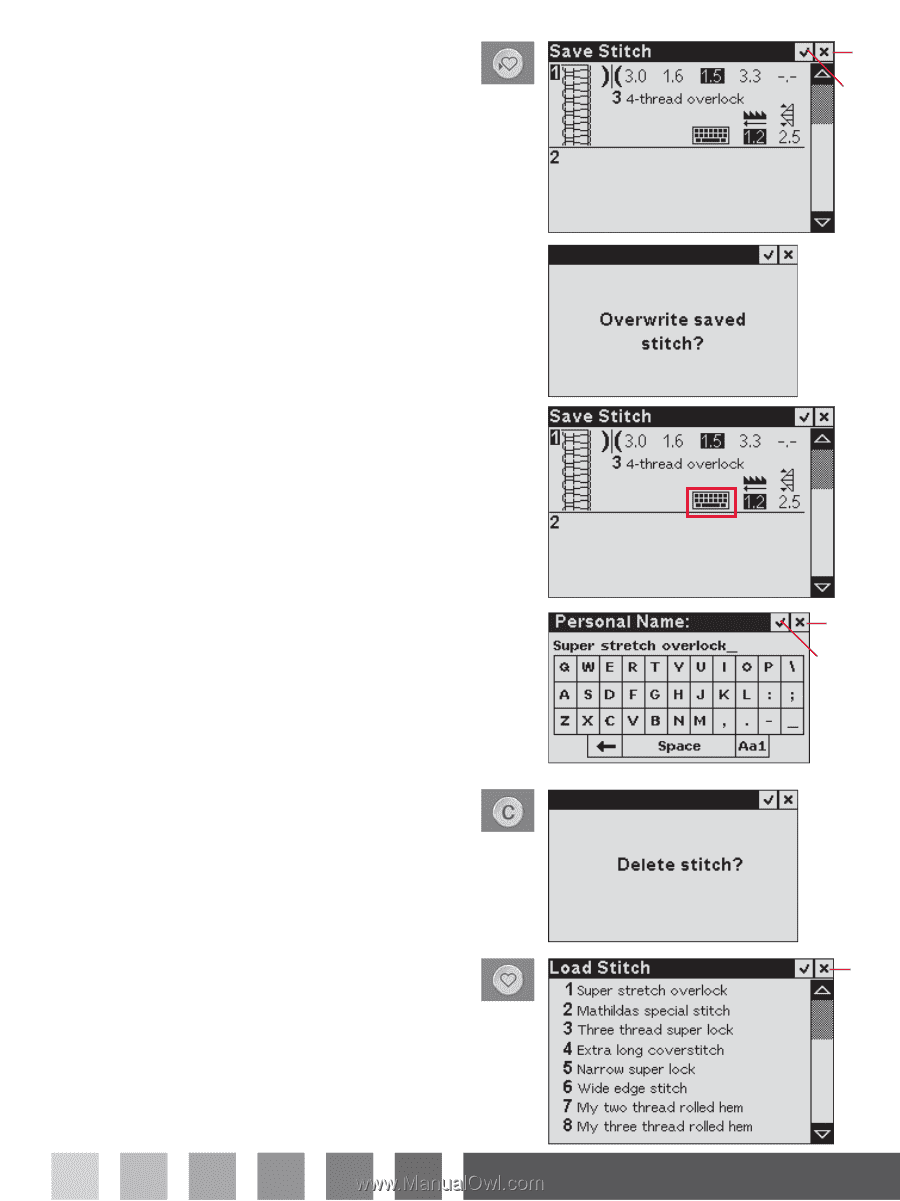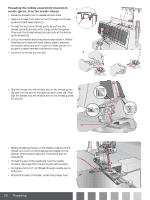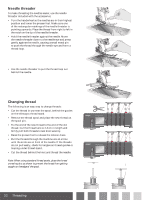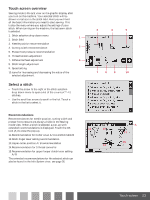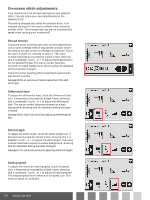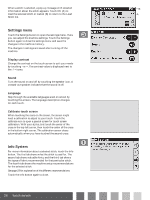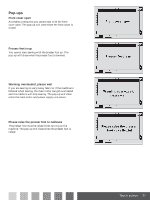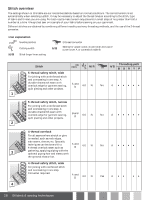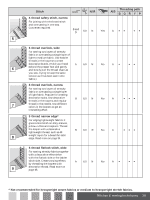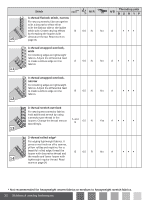Pfaff coverlock 4.0 Owner's Manual - Page 25
Save Stitch, Load Stitch
 |
View all Pfaff coverlock 4.0 manuals
Add to My Manuals
Save this manual to your list of manuals |
Page 25 highlights
Save Stitch To save the adjusted stitch, touch the Save Stitch button to open the Save Stitch view. You can save up to 30 different stitches. You can scroll through the list to Ànd a free position, using the arrows. Any box without a stitch is a free position and can be used to save your new stitch. Touch a free position and then OK (A) to save your stitch. The stitch information appears in the selected position. Touch Cancel (B) to close the saving window and return to the Sewing mode view. Any box with a stitch is an occupied position. You can overwrite a previously stored stitch. Simply touch the stitch to overwrite. A pop-up will ask you to conÀrm that you want to overwrite the previously stored stitch. The stitch information appears in the selected position. Personal Name When a stitch is saved, it keeps the original stitch name. To give your saved stitch a new personal name, touch the keyboard icon (C) to open up a window for entering a personal name. Touch the letters on the keyboard to enter your name. Touch the arrow (D) to delete an entered character. Touch "Aa1" (E) to change between uppercase letters, lowercase letters and numbers. Touch OK (A) to conÀrm the new name, or Cancel (B) to cancel and keep the old name. Delete personal stitch To delete a saved stitch, use the scroll bar arrows to step through the list. The inverted stitch number shows which stitch is selected. Touch the Clear button. A pop-up will ask you to conÀrm the deletion. Load Stitch To load a previously saved stitch, touch the Load button. Use the scroll bar arrows to scroll in the list. Touch a stitch in the list to select it, or touch Cancel (B) to return to Sewing mode view. B A C B A D E B Touch screen 25