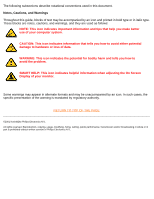Philips 107P20 User manual (English) - Page 9
Q: Can I use LightFrame™ to browse the Internet?, Q: Can I use LightFrame™ with Netscape? - driver
 |
View all Philips 107P20 manuals
Add to My Manuals
Save this manual to your list of manuals |
Page 9 highlights
107P Product Information the monitor receives the initiate command from this software, the application again becomes idle, consuming few if any system resources. On rare occasions when a memory-hungry application pushes system resources to their limit, LightFrame™ can be easily exited to free up additional resources. Q: Can I highlight two or more areas in the screen at the same time? A: No. Monitor hardware processes only a single rectangular area. Q: I get a message warning that my monitor 'may not support LightFrame™. I am certain my monitor does. What is wrong? A: Only a Philips driver can determine if your monitor is equipped with LightFrame™; a generic Windows driver cannot. Install the special Philips driver that came with your monitor. If the warning continues to appear after your Philips driver is installed, ignore the message. LightFrame™ will function properly. You can avoid seeing the message by checking Don t show this message again . Q: Is LightFrame™ software or hardware-based? A: LightFrame™ consists of two important components: a chip in the monitor and software to control this chip. Therefore, LightFrame™ is a seamless interactive combination of both software and hardware. LightFrame™ 2 and the Internet Q: Can I use LightFrame™ to browse the Internet? A: Yes. Integration with Internet Explorer is one of LightFrame™ s neatest new features. Now when you open a Web page, LightFrame™ 2 scans LightFrame™ scans the document for a photo or video and highlights suitable material. Note: When more than one photo is displayed on a Web page, LightFrame™ highlights the largest. If multiple photos are the same size, LightFrame™ highlights top leftmost one. You can select a different photo manually. Here s how: Click the LightFrame™ On/Off button. Then hold down the left mouse button and drag a frame around the photo. When you release the mouse button, the selected area is highlighted by LightFrame™. Q: Can I use LightFrame™ with Netscape? A: You can use LightFrame™ with Netscape, but its functions are limited to manually highlighting the entire Netscape client window. Since LightFrame™ is specifically designed for bright, high contrast photo and video display, highlighting an entire Web page -- including text -- is not recommended. For best results, we recommend you use LightFrame™ with Microsoft Internet Explorer version 5.0 or higher. You can downloaded Internet Explorer free of charge from the Microsoft website (www.microsoft.com). A copy of Internet Explorer 5.5 is also included on the CD-ROM shipped with your monitor. Q: Will the highlighted area remain highlighted when I open a cached Web page stored locally on my computer? A: Yes. When a Web page is loaded in Internet Explorer, LightFrame™ scans the document for a photo or video and highlights suitable material. If LightFrame™ finds a photo or video in an online Web page, it will highlight the same object when the page is opened from a local cache. Q: On some Web pages, LightFrame™ activates automatically; on others, it doesn t. Why? A: Computers are smart, but you re smarter! When a Web page loads, LightFrame™ automatically seeks out photos or videos. Although the human eye has no problem picking out photos or videos on a busy Web page, some special backgrounds and borders confuse LightFrame™. Here s why: To comply with the science of cathode ray tube design, LightFrame™ is trained to locate and highlight rectangular file:///D|/rita/LF2/LF2/LFa1/multi_manual/english/107P/PRODUCT/PRODUCT.HTM (5 of 12) [8/29/2001 2:55:44 PM]