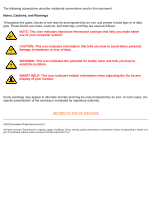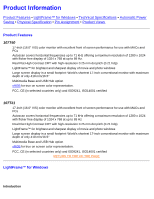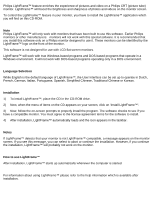Philips 107T4374 User manual - Page 9
Q:When I apply LightFrame™ to a text document I get blurry characters, what is wrong?
 |
View all Philips 107T4374 manuals
Add to My Manuals
Save this manual to your list of manuals |
Page 9 highlights
107T Product Information Q:When I apply LightFrame™ to a text document I get blurry characters, what is wrong? A:Nothing is wrong. The effect which you see is due to the sharpness enhancement that LightFrame™ is doing on your monitor. This sharpness improves a photo or video significantly however on black text on a light background the effect is less favorable. Please keep in mind that LightFrame™ is developed to enhance your photos and videos and not really for text or synthetic pictures. You can decrease this effect by lowering the sharpness setting in the LightFrame™ 3 control panel. Q: How can I tell if my monitor comes with LightFrame™ 3? A: All Philips LightFrame™ 3 monitors display this logo on their front bezel: Q: How do I use the LightFrame™ 3 control bar that appears at the top my screen? A: The control bar is another upgrade that helps you run all LightFrame™ 3 s neat, new features. The illustration below describes the tasks each button performs. Accustomed to working with the original LightFrame™ tray icon? No problem: It s still there and can be used to turn LightFrame™ on or off and check LightFrame™ status. RETURN TO TOP OF THE PAGE file:///D|/Rita/LF3/lf3manual/english/107T/PRODUCT/PRODUCT.HTM (5 of 9) [2002/7/7 ?? 11:12:28]