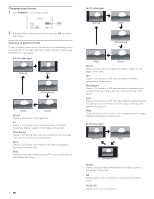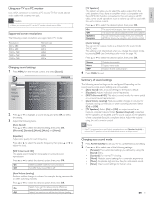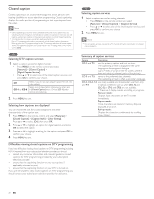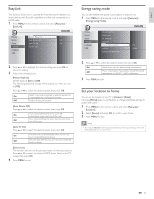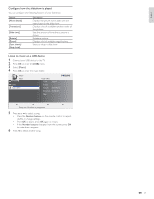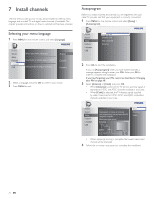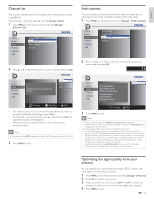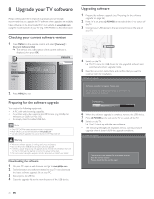Philips 19PFL4505D User manual - Page 22
Energy saving mode, Set your location to home, EasyLink
 |
UPC - 609585189560
View all Philips 19PFL4505D manuals
Add to My Manuals
Save this manual to your list of manuals |
Page 22 highlights
English EasyLink This function allows you to operate the linked functions between our brand devices with EasyLink capabilities and this unit connected via a HDMI cable. 1 Press MENU on the remote control and select [Features] > [EasyLink]. Picture Master EasyLink On Sound Auto Device Off On Setup Auto TV On On Features Device List Language USB 2 Press Î or ï to highlight the desired setting and press OK to select the setting. 3 Adjust the following items. [Master EasyLink] Set the EasyLink [On] or [Off]. The following additional settings will be grayed out when you set to [Off]. Press Î or ï to select the desired option, then press OK. On Select if you have connected an external device that is compatible with the EasyLink function. Off Disable all EasyLink function. [Auto Device Off] Press Î or ï to select the desired option, then press OK. On Your connected EasyLink device turns off automatically when you turn off this unit. Off Your connected EasyLink device stays on even if you turn off this unit. [Auto TV On] Press Î or ï to select the desired option, then press OK. On This unit turns on automatically when you turn on your connected EasyLink device. Off This unit stays off even if you turn on your connected EasyLink device. [Device List] This function lets you see the product name of connected devices. Press Î or ï to select the desired HDMI device listed on the TV screen, then press OK. 4 Press MENU to exit. Energy saving mode You can set whether the power consumption is saved or not. 1 Press MENU on the remote control and select [Features] > [Energy Saving Mode]. Picture Sound Setup Features Language USB Closed Caption Child Lock PC Settings EasyLink Energy Saving Mode Location Current Software Info Off Home 2 Press Î or ï to select the desired mode, then press OK. On Select if you want to reduce power consumption. Off Power consumption may possibly exceed the limited requirement of ENERGY STAR® qualification. 3 Press MENU to exit. Set your location to home You can set the location of your TV to [Home] or [Retail]. Choosing [Home] gives you full flexibility to change predefined settings for picture and sound. 1 Press MENU on the remote control and select [Features] > [Location]. 2 Select [Home] and press OK to confirm your choice. 3 Press MENU to exit. Note • You must set [Home]. Otherwise, personalized picture and sound settings will not be memorized after you turn off the unit. EN 21