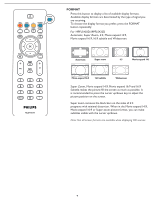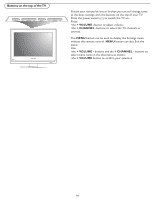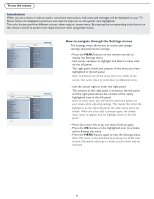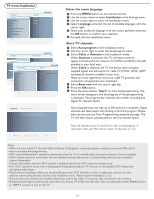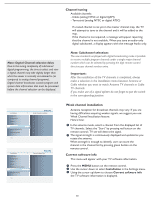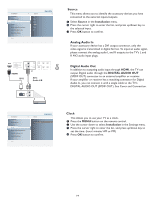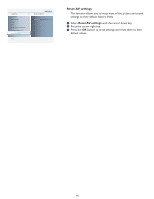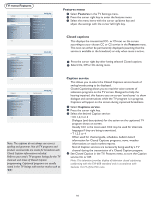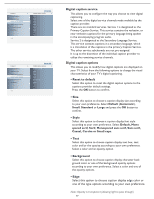Philips 19PFL5422D User manual - Page 21
Analog Audio In, Digital Audio Out, Source, Clock
 |
UPC - 609585126312
View all Philips 19PFL5422D manuals
Add to My Manuals
Save this manual to your list of manuals |
Page 21 highlights
Installation 7 Source 6 Language TV Autoprogram AV1 Source Clock Weak channel installation Current software info AV2 HDMI Side PC Reset AV settings Info Installation Language Autoprogram Source HDMIClock VGA Weak channel installation Current sPoCftIwNare info Reset AV settings HDMI Info Installation DVI Language Autoprogram Source ICnlsotcakllation LWaenagkucahgeannel insDtVaIllation ACutrorepnrot gsoraftmware info SRoeuserct eAV settings Clock WInefaok channel installation Current software info Reset AV settings 7 Clock : AM L VIDEO IN R S-VIDEO Y Pb L 7 7 L R ASVou2rc:e Audio L/R TV AV1 AV2 HRDeMseIt AV settings Side PCStart now Pr R 6 Info Installation 7 Language Autoprogram Source Clock Weak channel installation Current software info Reset AV settings Clock : AM Info Installation 7 Language Autoprogram Source Clock Weak channel installation Current software info Reset AV settings Info Reset AV settings Start now Source This menu allows you to identify the accessory devices you have connected to the external inputs/outputs. 1 Select Source in the Installation menu. 2 Press the cursor right to enter the list, and press up/down key to the selected input. 3 Press OK button to confirm. Analog Audio In If your accessory device has a DVI output connector, only the video signal is transmitted in digital format. To input an audio signal, please connect the analog audio L and R outputs to the TV's L and R AV2 audio input plugs. Digital Audio Out In addition to accepting audio input through HDMI, the TV can output Digital audio through the DIGITAL AUDIO OUT (SPDIF OUT) connector to an external amplifier or receiver. If your amplifier or receiver has a matching connector for Digital Audio In, you can connect it with a single cable to the TV's DIGITAL AUDIO OUT (SPDIF OUT). See Cover and Connection. Clock This allows you to use your TV as a clock. 1 Press the MENU button on the remote control. 2 Use the cursor down to select Installation in the Settings menu. 3 Press the cursor right to enter the list, and press up/down key to set the time. (hour/ minute/ AM or PM) 4 Press OK button to confirm. 14