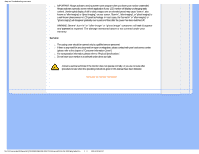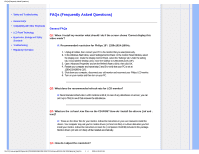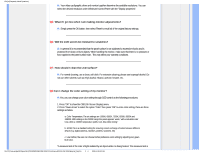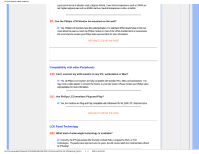Philips 19S1SS User manual - Page 8
Troubleshooting, Common Problems, Imaging Problems
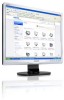 |
View all Philips 19S1SS manuals
Add to My Manuals
Save this manual to your list of manuals |
Page 8 highlights
•Safety and Troubleshooting •FAQs •Common Problems •Imaging Problems •Regulatory Information Troubleshooting This page deals with problems that can be corrected by a user. If the problem still persists after you have tried these solutions, contact Philips customer service representative. Common Problems Having this problem No Picture (Power LED not lit) Check these items Make sure the power cord is plugged into the power outlet and into the back of the monitor. First, ensure that the power button on the front of the monitor is in the OFF position, then press it to the ON position. No Picture (Power LED is white blinking) Make sure the computer is turned on. Make sure the signal cable is properly connected to your computer. make sure the monitor cable has no bent pins on the connect side. If yes, repair or replace the cable. The Energy Saving feature may be activated Screen says Make sure the monitor cable is properly connected to your computer. (Also refer to the Quick Set-Up Guide). Check to see if the monitor cable has bent pins. Make sure the computer is turned on. AUTO button doesn't function in VGA mode Imaging Problems Image is not centered Image vibrates on the screen The auto function is applicable only in VGA-Analog mode. If the result is not satisfactory, you can do manual adjustments via the OSD menu. Note that the Auto Function is not applicable in DVI-Digital mode as it is not necessary. Press the Auto button. Adjust the image position using the Phase/Clock of Setup in OSD Main Controls. Check that the signal cable is properly securely connected to the graphics board or PC.