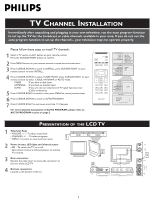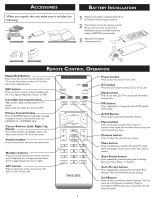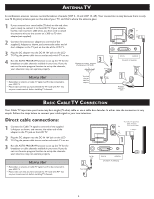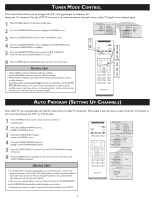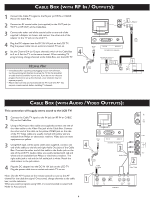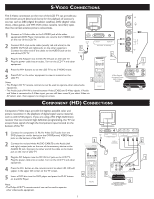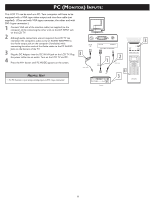Philips 20PF5120 Quick start guide - Page 3
Battery Installation Remote Control Operation Accessories - lcd tv
 |
UPC - 037849962930
View all Philips 20PF5120 manuals
Add to My Manuals
Save this manual to your list of manuals |
Page 3 highlights
ACCESSORIES BATTERY INSTALLATION When you unpack this unit, make sure it includes the following: Power adapter & cable Guide Tuner L-Adapter WarranWtyaCrraarndty Card Warranty Card User's Manual & Quick Use and Hookup Guide 1 Remove the battery compartment lid on the bottom of the remote control. 2 Place lithium cell in the remote control. Be sure the (+) and (-) ends of the batteries line up as marked inside the battery (CR2025) compar WarranWtyaCrraarndty Card tment. 3 Reattach the battery TunceroLm-Adpapaterr tment lid.Warranty Card 1 3 2 REMOTE CONTROL OPERATION Status/Exit Button- Press to see the current channel number on the TV screen. Also press to clear the TV menu after control adjustments. SAP button Press to select a sound mode if available with the TV programming:Mono, Stereo, or SAP. Incredible Surround button- Adds greater depth and dimension to TV sound. Select from Incredible Surround or OFF. Picture Format button Press the FORMAT button repeatedly to toggle among the three screen format sizes; 4:3, EXPAND 4:3, COMPRESS 16:9, Cursor Buttons (Left, Right, Up, Down)- Press these buttons to highlight, select, and adjust items on the TV's on screen menu. Volume button Press to increase or decrease the sound level. Number buttons Press the number buttons for direct access to the TV channels. For a 3-digit channel, enter the first digit followed the next 2 digits. AV+ button Press to select the video input source: PC, DVI, TV, AV, S-Video, HD. Power button Press to turn the LCD TV on or off. CC button Press the CC button to select CC on or CC off. Sleep button Press to set the LCD TV to turn itself off within a certain time. PIP button Press repeatedly to change the size of PIP window in PC mode. A/CH Button Press to go to previously selected channel. Menu button Press to activate onscreen menu, back to previous level inside the onscreen menu or press to exit the onscreen menu. Channel button Press to adjust the channel up or down. Mute button Press to eliminate or restore the LCD TV sound. Mute will appear on the screen when the sound is muted. Auto Sound button Press repeatedly to select among the 4 settings; Personal, Voice, Music, or Theatre. Auto Picture button Press repeatedly to select either Personal, Rich, Natural, Soft, or Multimedia picture setting. Surf Button Press to select previously viewed channels. You can place up to 8 channels in memory. Then by pressing the SURF button you can quickly view the select channels. 3