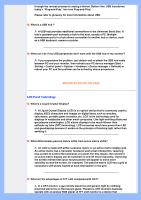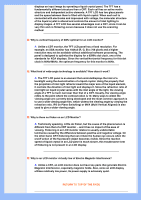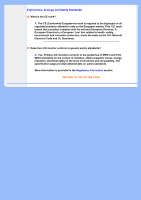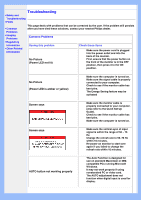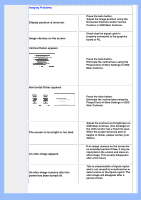Philips 220BW8EB User manual (English) - Page 12
Imaging Problems, Phase/Clock of More Settings in OSD
 |
UPC - 609585146082
View all Philips 220BW8EB manuals
Add to My Manuals
Save this manual to your list of manuals |
Page 12 highlights
Imaging Problems Display position is incorrect Image vibrates on the screen Vertical flicker appears q Press the Auto button. q Adjust the image position using the Horizontal Position and/or Vertical Position in OSD Main Controls. q Check that the signal cable is properly connected to the graphics board or PC. q Press the Auto button. q Eliminate the vertical bars using the Phase/Clock of More Settings in OSD Main Controls. Horizontal flicker appears q Press the Auto button. q Eliminate the vertical bars using the Phase/Clock of More Settings in OSD Main Controls. The screen is too bright or too dark An after-image appears An after-image remains after the power has been turned off. q Adjust the contrast and brightness on OSD Main Controls. (The backlight of the LCD monitor has a fixed life span. When the screen becomes dark or begins to flicker, please contact your dealer). q If an image remains on the screen for an extended period of time, it may be imprinted in the screen and leave an after-image. This usually disappears after a few hours q This is characteristic of liquid crystal and is not caused by a malfunction or deterioration of the liquid crystal. The after-image will disappear after a peroid of time.