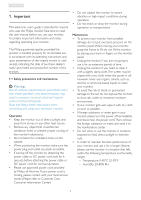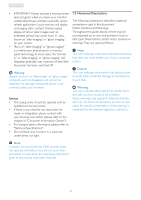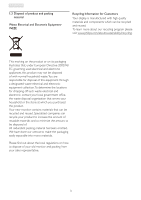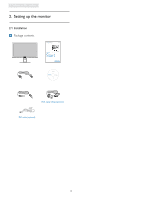Philips 241P3LES User manual (English) - Page 8
Description of the On Screen Display, What is On-Screen Display OSD?, Basic and simple instruction
 |
View all Philips 241P3LES manuals
Add to My Manuals
Save this manual to your list of manuals |
Page 8 highlights
2. Setting up the monitor Description of the On Screen Display What is On-Screen Display (OSD)? On-Screen Display (OSD) is a feature in all Philips monitors. It allows an end user to adjust screen performance or select functions of the monitors directly through an on-screen instruction window. A user friendly on screen display interface is shown as below: The OSD Menu Below is an overall view of the structure of the On-Screen Display.You can use this as a reference when you want to work your way around the different adjustments later on. Input Picture VGA DVI (available for selective models) DisplayPort (241P3Y/241P3LY) Picture Format Brightness Contrast SmartContrast Gamma Wide screen, 4:3 0~100 0~100 On, Off 1.8, 2.0, 2.2, 2.4, 2.6 Basic and simple instruction on the control keys In the OSD shown above users can press buttons at the front bezel of the monitor to move the cursor, OK to confirm the choice or change. Audio Stand Alone Mute On, Off On, Off Color Language OSD Settings Color Temp. sRGB User Define 5000K, 6500K, 7500K, 8200K, 9300K, 11500K Red: 0~100 Green: 0~100 Blue: 0~100 English,Español, Français, Deutsch, Italiano, Português Horizontal Vertical Transparency OSD Time out 0~100 0~100 Off, 1, 2, 3, 4 5 s, 10 s, 20 s, 30 s, 60 s Setup Auto Over Scan DP audio H. Position V. Position Phase Clock Resolution Notification Reset Information On, Off Auto, DP, Audio in (241P3Y/241P3LY) 0~100 0~100 0~100 0~100 On, Off Yes, No 6