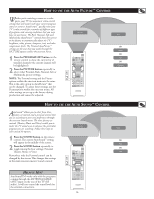Philips 26PF5320 User manual - Page 25
Ontrol - model
 |
UPC - 037849962107
View all Philips 26PF5320 manuals
Add to My Manuals
Save this manual to your list of manuals |
Page 25 highlights
HOW TO USE THE SURF CONTROL English Alist or series of previously viewed channels can be selected with the SURF button on your remote control. With this feature, you can easily switch between different TV channels that currently interest you. The SURF control allows you to set up to ten channels in its quick viewing list. Surf List 3 Add? 1 Press the CHANNEL(+) or (-) button (or the numbered buttons) to select a channel to add to the SURF list. Surf List Empty 2 Press the SURF button on the remote control. The onscreen display may read, "SURF LIST EMPTY." The number of the current channel will be shown with "ADD?" to the right. 3 While the SURF list message or the SURF channel list appears on the screen, press the CURSOR RIGHT button to add the 3 4 present channel to the SURF list. 4 If you want to delete the present channel from the SURF list, press the CURSOR RIGHT button again. 1 Repeat steps 1 through 3 to add more channels (up to 10) to the SURF list. 2 HELPFUL HINT Along with regularly programmed channels, the external video source connections can be added to the SURF list. This means that the external A/V Jacks and their channels can be added to your SURF list. Use the Source button to tune their channel and use the same steps described on this page to add those channels to the Surf list. Surf List 3 Delete? Surf List 3 5 Add? Surf List 3 5 Delete? HOW TO USE THE PIXEL PLUS CONTROL (depending on model) PixelPlus™ creates near high-definition (HD) performance inside the TV on the basis of a regular input signal. By doubling the number of lines and the number of pixels per line, PixelPlus™ enhances both regular broadcasts and DVD input for unparalleled sharpness and depth. You can view the difference in a regular broadcast signal and one enhanced with PixelPlus™ by following the steps below. 1 Press the Pixel Plus button on the remote control. APixel Plus demo will appear on the screen. The left hand side of the screen show the picture without Pixel Plus enhancement while the right side is shown with the Pixel Plus control On. 2 Press the Pixel Plus button on the remote control to remove the demo screen. Pexel Plus Demo Pixel Plus Demo Off On 1 2 NOTE: You cannot turn Pixel Plus™ off, it is a feature of the TV. You can only see the difference in a signal with or without PixelPlus™. 25