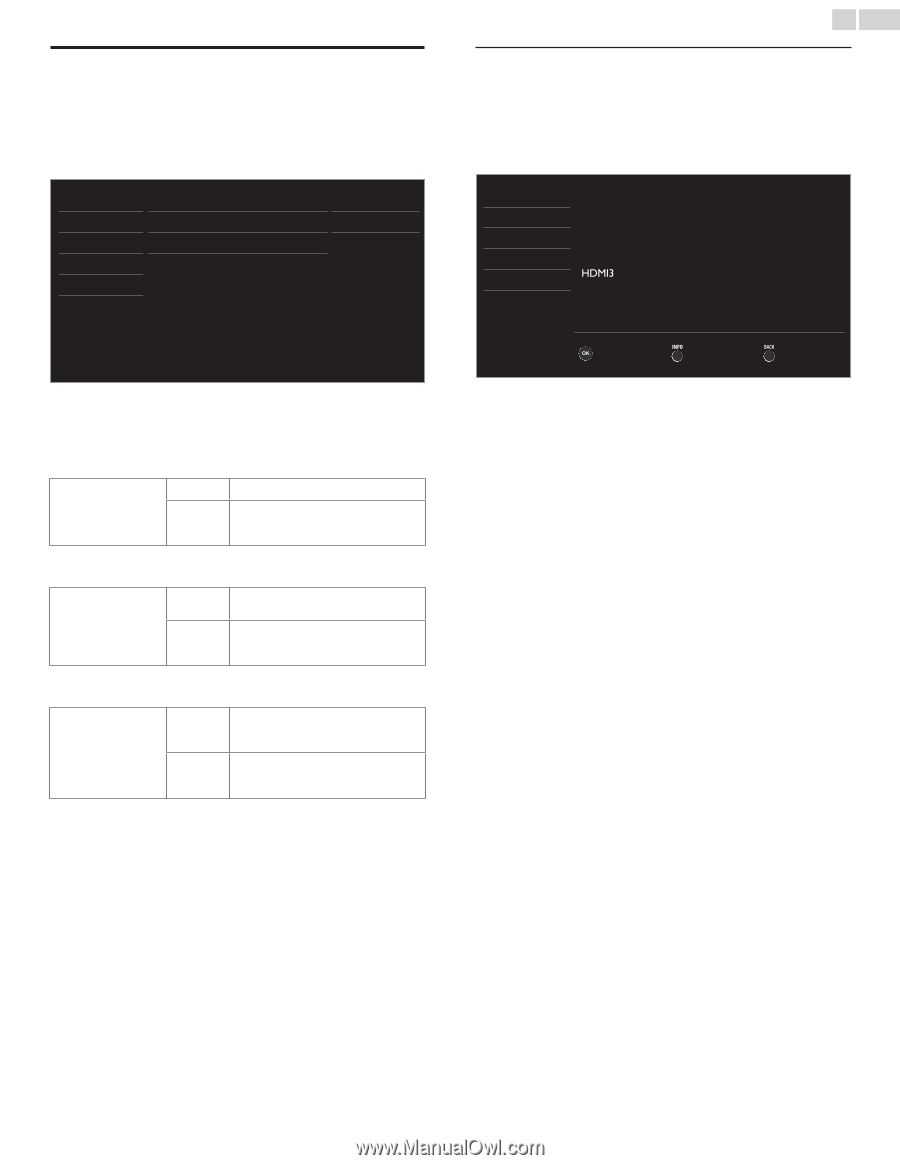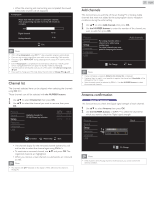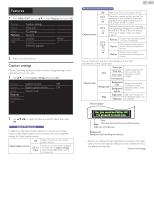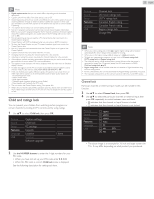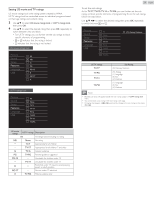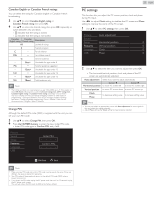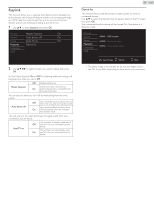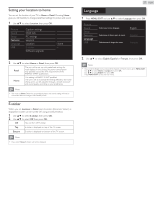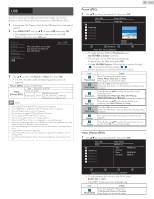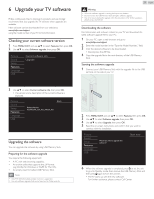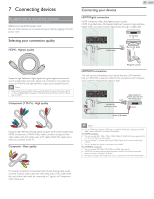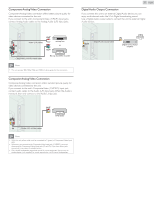Philips 26PFL4507/F7 User Manual - Page 26
EasyLink, Device list
 |
View all Philips 26PFL4507/F7 manuals
Add to My Manuals
Save this manual to your list of manuals |
Page 26 highlights
EasyLink This function allows you to operate the linked functions between our brand devices with a EasyLink feature and this unit connecting through an HDMI cable.You must connect this unit to our brand EasyLink devices and be sure its EasyLink setting is also set to On. 1 Use ▲▼ to select EasyLink, then press OK. Picture Master EasyLink On Sound Auto device off On Setup Auto TV on On Features Device list Language USB 2 Use to select the item you want to adjust, then press OK. Set the Master EasyLink On or Off.The following additional settings will be grayed out when you set to Off. Off Disables all EasyLink. Master EasyLink Selects if you have connected an On external device that is compatible with the EasyLink function. You can set your device to Turn Off by interlocking from this unit's power. Auto device off Off Your connected EasyLink device stays on even if the unit goes into Standby mode. Your connected EasyLink device Turns On Off automatically when the unit goes into Standby mode. This unit will Turn On when the Power On signal is sent from your connected EasyLink device. Auto TV on This unit stays in Standby mode even if Off you Turn On your connected EasyLink device. This unit Turns on automatically when On you Turn On your connected EasyLink device. 26 English Device list This function lets you see the product model number or name of connected devices. Use ▲▼ to select the desired EasyLink devices listed on the TV screen, then press OK. Your connected EasyLink device will be Turned On if the device is in Stand by mode. Picture Sound Setup Features Language USB HDMI1 DVD recorder HDMI2 Blu-ray disc player HDMI3 Home theater system Input Change Refresh Back • The above image is an example for 26 inch and larger screen size TVs. It may differ depending on what device you connected.