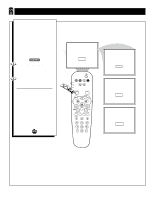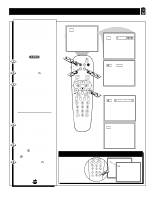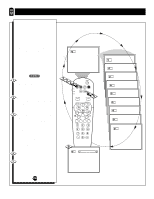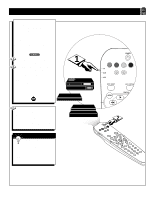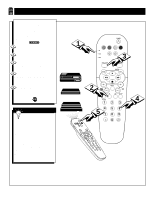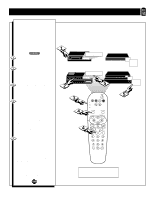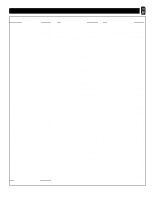Philips 27PS55S User manual - Page 32
Red, Green, Yellow or Blue. The screen
 |
View all Philips 27PS55S manuals
Add to My Manuals
Save this manual to your list of manuals |
Page 32 highlights
USING THE QUADRA SURF BUTTONS The Quadra Surf buttons on your remote control allow you to store up to 10 channels per button (40 total). This is a great feature if you want to store all your favorite Sports channels, Movie channels, or News channels in one surf list. Family members can have there own favorite list of channels. You can even program the A/V Input channels (AV1, AV2, SVHS, FRONT, etc.) for each button making them a "source" button for your external accessory devices. Assuming channels have now been added to the four Quadra Surf lists (the four colored buttons on the remote, see the previous page), let's review how the feature works. Press one of the pre-programmed COLORED buttons on the remote (Red, Green, Yellow or Blue). The screen will display a smiley face with the first programmed channel for that surf list. While the colored "smiley" face still appears on the screen, press the same COLORED button on the remote to tune the second channel programmed for that specific surf list. Repeatedly pressing the same COLORED button while the "smiley" face appears will tune all the programmed channels for that specific surf list. After the last channel is tuned, pressing the COLORED button again will return you to the first channel in the list. If the "smiley" face disappears from the screen and the same COLORED button is pressed, the surf channels will be displayed starting with the FIRST programmed channel again. Repeat steps 1-3 for the other three COLORED buttons (Surf lists) if desired. Any time the "smiley" face appears with the channel number, pressing the "frownie" face button will allow you to remove it from the list (see the previous page for more details). 12 321 5 VOL 5 12 Remove Item? - Press 12 18 22 28 35 39 41 56 99 32