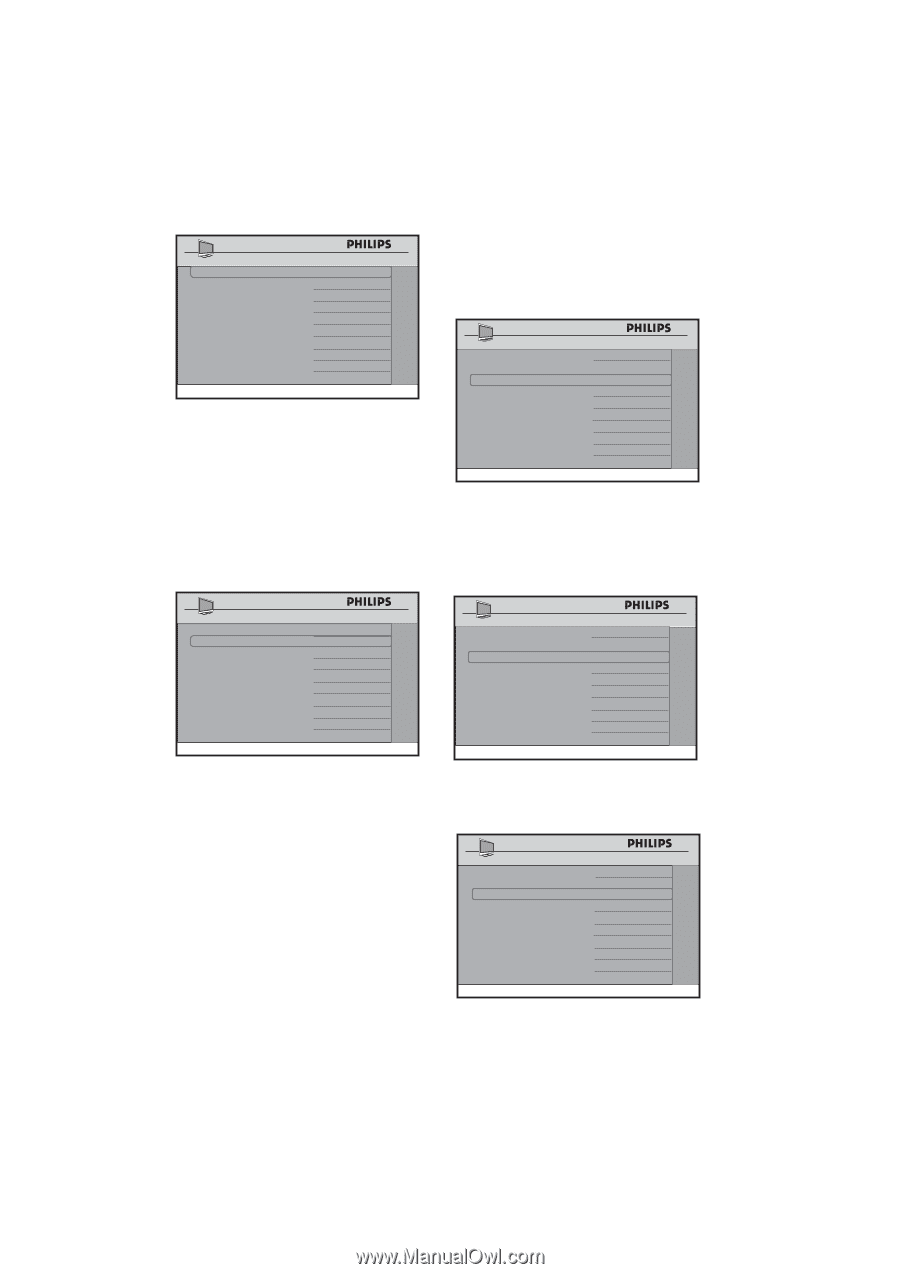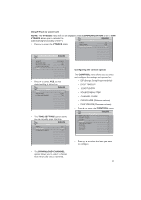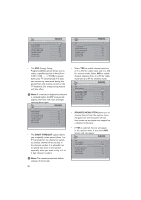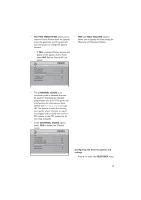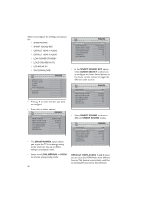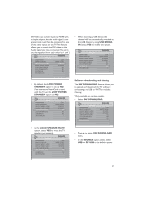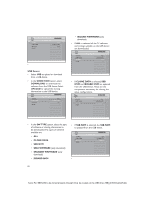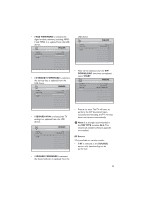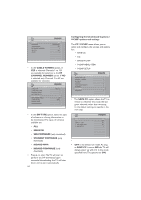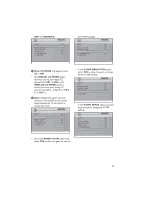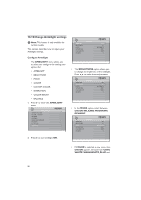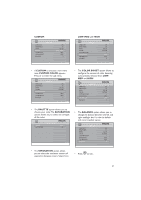Philips 32HFL5860D User manual - Page 33
Usb Source, Direction, Download, Upload, Sw Type, Clone Data, Ssb Nvm, Ssb Firmware, Standby - 32
 |
View all Philips 32HFL5860D manuals
Add to My Manuals
Save this manual to your list of manuals |
Page 33 highlights
SOURCE DIRECTION SW TYPE START SW DOWNLOAD USB DOWNLOAD ALL > • USB Source • Select USB to upload or download from a USB device. • In the DIRECTION option, select DOWNLOAD to download the software from the USB device. Select UPLOAD to upload the cloning information to the USB device. SOURCE DIRECTION SW TYPE START SW DOWNLOAD USB DOWNLOAD ALL > • IBOARD FIRMWARE (only download) • If ALL is selected, all the TV software and settings available on the USB device are downloaded. SOURCE DIRECTION SW TYPE START SW DOWNLOAD USB DOWNLOAD ALL > • If CLONE DATA is selected, SSB NVM and IBOARD NVM are updated from the USB Device.These are the components neccessary for cloning the setup configurations. SOURCE DIRECTION SW TYPE START SW DOWNLOAD USB DOWNLOAD CLONE DATA > • In the SW TYPE option, select the type of software or cloning information to be downloaded. The types of software available are: • ALL • CLONE DATA • SSB NVM • SSB FIRMWARE (only download) • STANDBY FIRMWARE (only download) • IBOARD NVM • If SSB NVM is selected, the SSB NVM is updated from the USB device. SOURCE DIRECTION SW TYPE START SW DOWNLOAD USB DOWNLOAD SSB NVM > • 32 Note: For SSB NVM to be cloned properly this path must be created on the USB drive: /SSB_NVM/ChannelTable