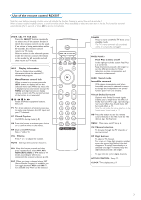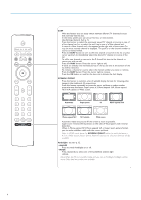Philips 32PF9630 User Guide - Page 10
Caption Service, OSD On Screen Display, Set/Change PIN, Important:You have forgotten your PIN,
 |
View all Philips 32PF9630 manuals
Add to My Manuals
Save this manual to your list of manuals |
Page 10 highlights
Settings General Menu background Surf PIP format Reset AV settings Caption Service OSD Set/Change pin Subwoofer 8 Caption Service (not available for PAL-N system) Closed Captioning allows you to read the voice content of television programs on the TV screen. Designed to help the hearing impaired, this feature uses on-screen 'text boxes' to show dialogue and conversations while the TV program is in progress. Captions will appear on the screen during captioned broadcasts. Note: The captions do not always use correct spelling and grammar. Not all TV programs and product commercials are made for broadcast with Closed Caption information included. Refer to your area's TV program listings for the TV channels and times of Closed Caption shows. The captioned programs are usually noted in the TV listings with service marks such as 'CC'. & Select Caption service with the cursor down. é Press the cursor right. " Select the desired Caption Service: • CC 1, 2, 3 or 4 Dialogue (and descriptions) for the action on the captioned TV program shows on screen. Usually CC 1 is the most used. CC 2 may be used for alternate languages if they are being transmitted. • T 1, 2, 3 or 4 Often used for channel guide, schedules, bulletin board information for Closed Caption programs, news, weather informations or stock market reports. Not all Caption Services are necessarily being used by a TV channel during the transmission of a Closed Caption program. ' See Closed Captions in the TV, Features menu, see p. 13, to turn the Caption service On or Off. Note: This television provides display of television closed captioning conforming with the EIA-608 standard and in accordance with Sections 15.119 of the FCC rules. OSD (On Screen Display) & Select OSD with the cursor down. é Press the cursor right to select Normal or Minimum. Normal to activate the continuous display of the channel number and extended display of TV channel and channel information on screen. Minimum to activate the display of reduced channel information. See Use of the Remote Control, p. 3, Display information. Note: When Closed Captions is switched on, see Features, p. 13, continuous display of the channel number is not possible. Set/Change PIN & Select Set or Change PIN with the cursor down. é If no PIN-code exists yet, the menu item is set to Set PIN. Follow the instructions on screen. If a PIN-code has previously been entered, the menu item is set to Change PIN. Follow the instructions on screen. All number combinations from 0000 to 9999 are valid numbers. " The General menu reappears with a message confirming that the PIN has been created. Important:You have forgotten your PIN ! & Select Change PIN in the General menu and press OK. é Press the cursor right to enter the overriding PIN-code 0-7-1-1. " Press the cursor again and enter a new personal 4-digit PIN code. The previous code is erased and the new PIN-code is stored. Subwoofer Select Yes if you installed an external subwoofer. See Connect Peripheral Equipment, Connect extra subwoofer, p. 22.