Philips 32PFL4756 User manual - Page 86
Using Apple AirPlay and the Apple Home app, Apple AirPlay, Other AirPlay things to try, Apple Home
 |
View all Philips 32PFL4756 manuals
Add to My Manuals
Save this manual to your list of manuals |
Page 86 highlights
Using Apple AirPlay and the Apple Home app Apple AirPlay AirPlay lets you share videos, photos, music, and more from your iPhone, iPad, or Mac. To use AirPlay, your Roku TV must be on the same wireless network as your Apple device1. To configure your preferred AirPlay security settings, navigate to Settings > Apple AirPlay and HomeKit from your Roku TV Home screen. Depending on the AirPlay settings you select, you may be required to enter a password on your Apple device to initiate an AirPlay session on your Roku TV. Other AirPlay things to try • Screen mirroring from an iOS device. • Screen mirroring from a Mac. • Using your Roku TV as an extended Mac display. • Playing synchronized music on multiple AirPlay 2-enabled devices, including Roku TVs. Apple Home app Apple HomeKit controls compatible smart home lights, locks, thermostats, and other devices, including Roku TVs. The Apple Home app lets you add your Roku TV to your Apple HomeKit ecosystem. You can also interact with HomeKit-enabled devices by using Siri from your iPhone, iPad, Apple Watch, HomePod or Mac. To enable your Roku TV to work with the Apple Home app 1 iPhone, iPad, or iPod touch with iOS 12.3 or later. Mac with macOS Mojave 10.14.5 or later. 73















