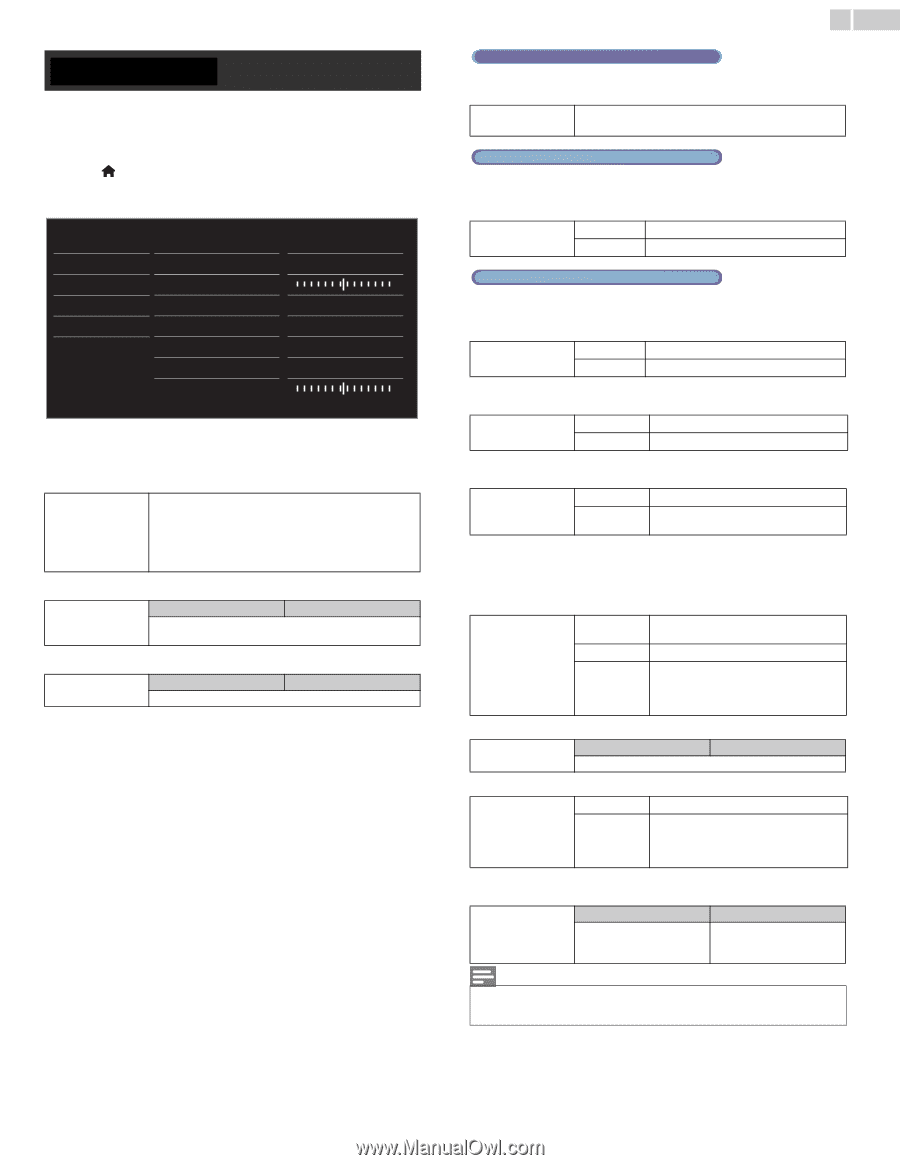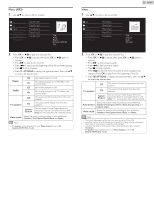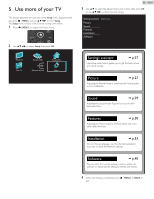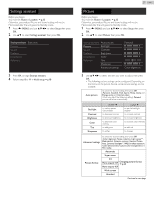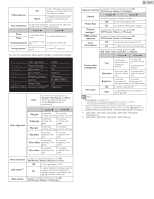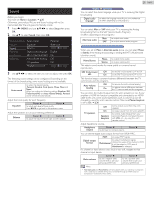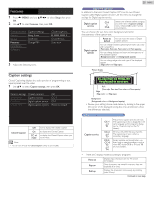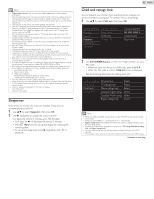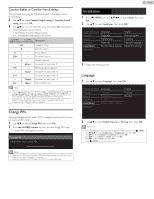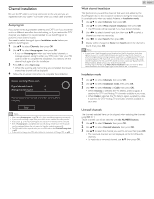Philips 32PFL4908 User manual - Page 29
TV speakers, Headphone volume, Auto volume leveling, SRS TruSurround HD, Digital audio language
 |
View all Philips 32PFL4908 manuals
Add to My Manuals
Save this manual to your list of manuals |
Page 29 highlights
Sound Before you begin: You must set Home in Location. ➟ p.35 Otherwise, personalized Picture and Sound settings will not be memorized after the unit goes into Standby mode. 1 Press (MENU) and use to select Setup then press OK. 2 Use ▲▼ to select Sound, then press OK. Settings assistant Auto sound Picture Equalizer Sound Balance Features Digital audio language Installation SRS TruSurround HD Software Auto volume leveling TV speakers Headphone volume Personal Start now English On Off On 3 Use to select the item you want to adjust, then press OK. The following sound settings can be configured. Depending on the format of the broadcasting, some sound settings are not available. Auto sound to select the desired setting. (Personal, Standard, Vivid, Sports, Movie, Music and News) When you adjust the following settings (Equalizer, SRS TruSurround HD and Auto volume leveling), Personal sound will be set automatically. Adjust the tonal quality for each frequency. Equalizer Cursor ◄ Cursor ► to adjust each level of tonal quality Press BACK to go back to the previous menu. Adjust the speakers to suit your listening preference. Balance Cursor ◄ Cursor ► to adjust the balance of the right and left speakers 29 English Digital TV operation You can select the Audio language while your TV is receiving the Digital broadcasting. Digital audio language to select the language according to your preference. (It differs depending on the program.) Analog/Cable TV operation You can select Main or SAP while your TV is receiving the Analog broadcasting that has the SAP (Second Audio Program). (It differs depending on the program.) Alternate audio Main SAP to output main-audio to output second-audio program Analog/Cable TV operation When you set to Main in Alternate audio above, you can select Mono or Stereo if the Analog broadcasting is sending the MTS (Multichannel television sound). Mono/Stereo Mono Stereo to output mono-audio to output stereo-audio This selects sound modes for more spatial or surround sound reproduction. SRS TruSurround Off to set SRS TruSurround HD™ to Off HD On to set SRS TruSurround HD™ to On This function keeps a constant loudness differential between the TV commercials and the programs. Auto volume leveling Off to remove the auto volume leveling On to reduce volume differences between the TV commercials and the programs You can select the Audio Output from the unit's speakers or not. If your amplifier is HDMI link function compatible and connected by an HDMI cable to this unit, some sound operations such as volume up can be changed by using this unit's remote control. Make sure Master EasyLink is set to On. ➟ p.36 Off not to output sound from the unit's speakers TV speakers On Speakers EasyLink to output sound from the unit's speakers to control Audio Output from your connected EasyLink Compliant Devices with VOL + / − by using this unit's remote control. Adjust headphone volume. Headphone volume Cursor ◄ to decrease or increase volume Cursor ► You can set the digital audio output format from SPDIF/ARC. PCM to output PCM signals. Digital output format to output multichannel signals. Multichannel (When the audio of the content is PCM, it will be output in PCM even if Multichannel is selected.) If a channel or Input device is too loud or too soft, navigate to that channel or Input device. Delta volume Cursor ◄ to set a negative delta volume level as per your personal preferences Cursor ► to set a positive delta volume level as per your personal preferences Note • Alternate audio and Mono/Stereo are not available when you watching TV programs with a cable box or satellite set-top box connected through an HDMI cable or Component / Composite Video cables.