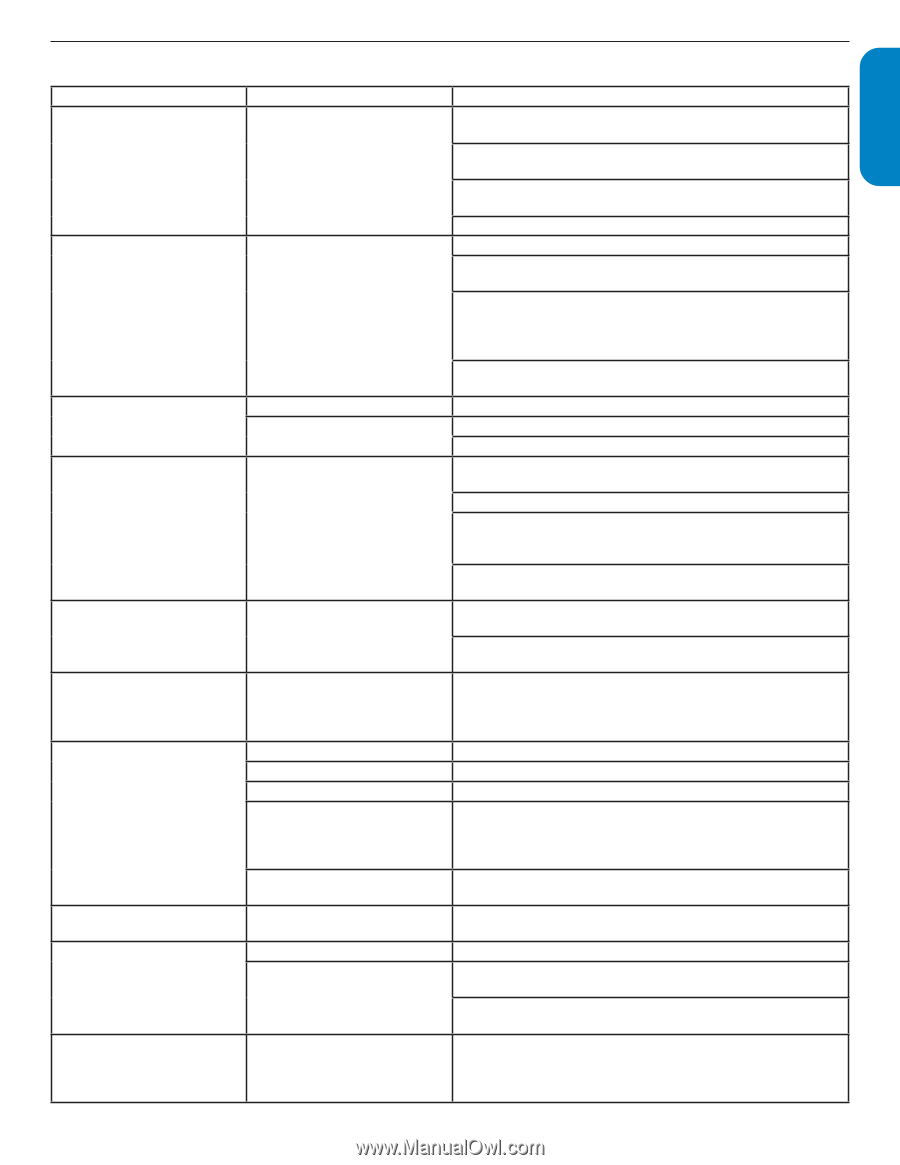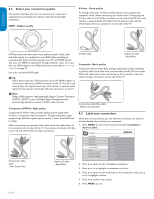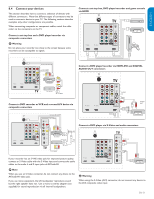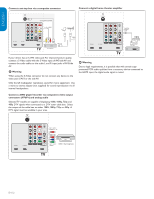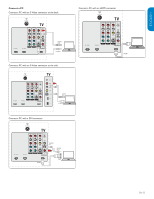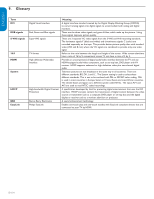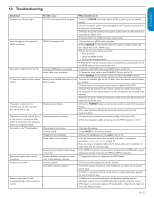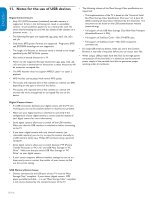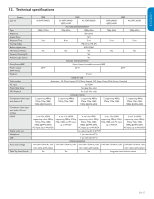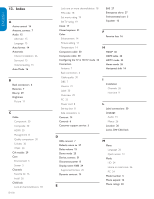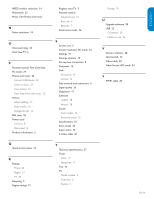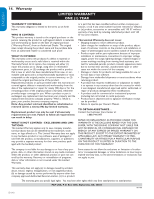Philips 32PFL5403D User manual - Page 36
Troubleshooting - remote not working
 |
UPC - 609585154780
View all Philips 32PFL5403D manuals
Add to My Manuals
Save this manual to your list of manuals |
Page 36 highlights
10. Troubleshooting ESPAÑOL FRANÇAISE ENGLISH Symptoms No power or indicator light. Error message on the screen with HDMI connection. No sound is detected from the PC. TV does not respond to the remote control. The picture is distorted. It is stretched out, has short, fat, black bars on the side or top. The picture is mostly red and green, or the picture is missing red when the TV is connected to an accessory device via component cables. No sound on the TV loudspeaker. Bad picture quality with a coaxial connection. No picture or sound. Cannot control your TV and connected devices with one remote control. Possible cause What should you do The TV is not connected to the power. 1. Press . POWER at the right side of the TV, or press . on the remote control. 2. Ensure the power cord is connected tightly to the TV power connector and to the power socket outlet. 3. Remove the power cord from the power socket outlet, wait 60 seconds and reconnect the power cord. 4. Connect the TV to a different power socket outlet. HDCP authentication fail. 1. Ensure that your HDMI cable is certified. 2. Press SOURCE on the remote control to switch to another source and then switch back to the HDMI source. 3. Reset the accessory device and the TV. • Turn on the TV • Select the HDMI channel • Turn on the accessory device 4.While the TV and the accessory device are powered on, unplug either end of the HDMI cable and then reinsert the cable. Incorrect HDMI port is connected. 1. Connect a DVI-HDM cable to the HDMI 3 port on the TV. Audio cable is not connected. 2. Connect an audio cable to the DVI AUDIO IN port on the TV. 3. Press SOURCE on the remote control, and select the HDMI 3 source. Batteries are installed incorrectly, or low 1. Ensure the indicator light on the TV blinks when the remote control buttons battery power. are pressed. 2. Ensure that you are using the remote control supplied with the TV. 3. Ensure that the batteries of the remote control are inserted according to the illustration on the remote control and that the batteries do not need to be replaced. 4. Remove the power cord from the power socket outlet, wait 60 seconds and reconnect the power cord. Broadcast video format. 1. Press the FORMAT button on the remote control to select the best picture format. 2. For some accessory devices, the picture format has to be set in the accessory device. Insecure/incorrect connection. 1. Ensure all the connections are made according to the color code. 2. Push the component cables all the way into the YPbPr sockets on the TV. Volume level is set to zero. Sound is muted. Headphones are connected. Audio cable is not connected. Accessory device audio output setting is incorrect. Standard definition channels are not as clear as high definition channels. Incorrect channel Incomplete channel installation. 1. Increase the volume. 2. Press MUTE on the remote control. 3. Ensure the headphones are not plugged into the TV. 4. For AV connection, ensure that the Audio L/R cable is connected as described in Connect your devices on page 31. If you are using a component cable, ensure that you have not crossed the red audio cable with the red video cable. 5. For HDMI connections, some accessory devices have an HDMI audio output setting that must be turned on for HDMI to HDMI connections. 1. Connect the devices via component or HDMI cables. 1. Ensure you have selected the correct channel. 1. If the TV receives channels via an AV connection, set the TV to the correct source input. 2. If the TV is connected directly to the wall via a coaxial connection, perform the auto-installation again. 1. Confirm that the connected devices are EasyLink compliant and are connected to your TV via an HDMI cable. Not all brands of devices such as DVD players use the same system as Philips EasyLink. Other brands might not work with Philips EasyLink. EN-35