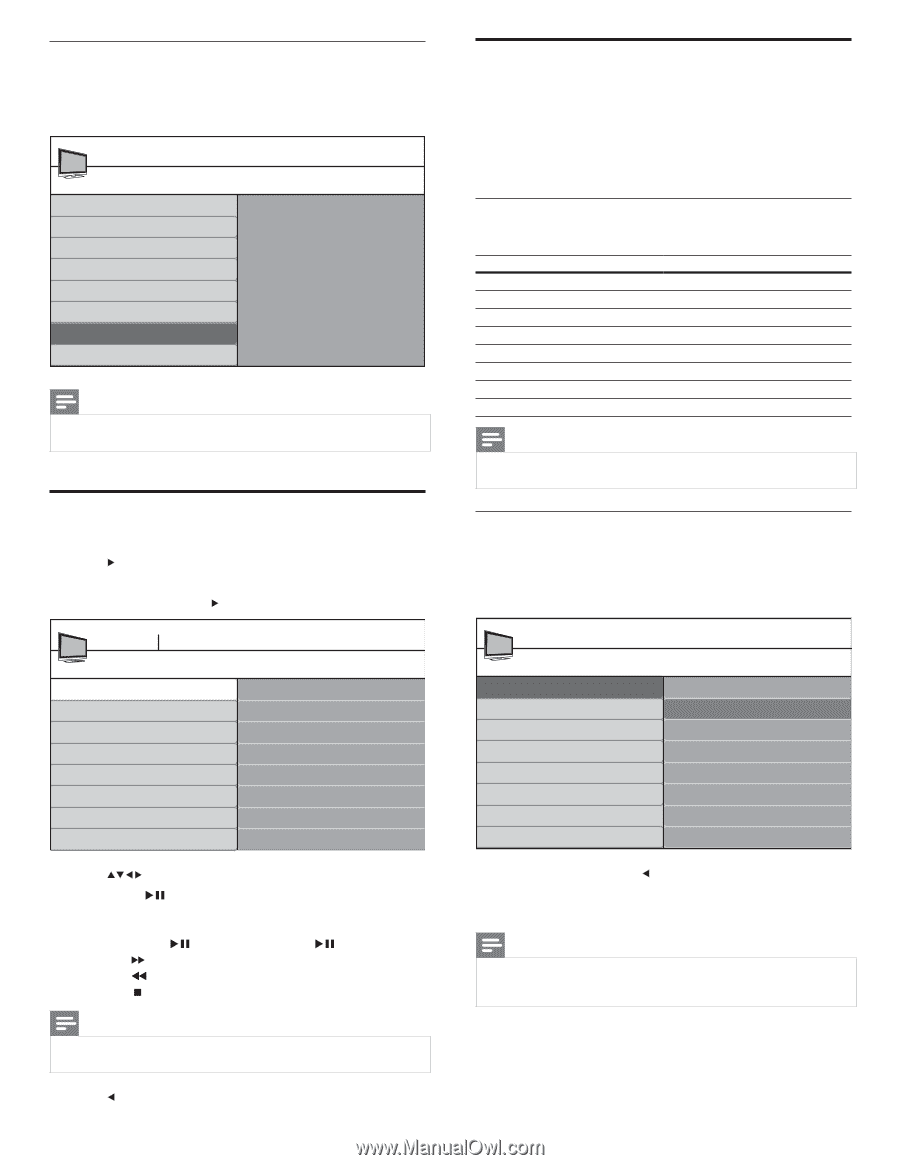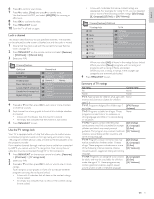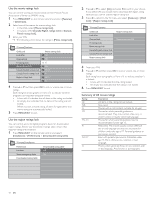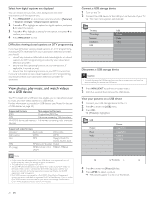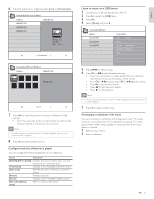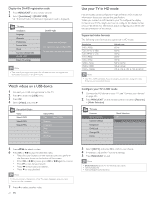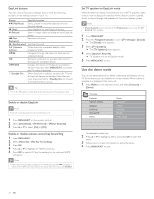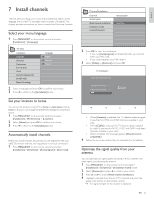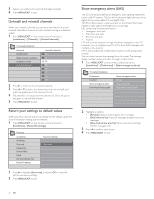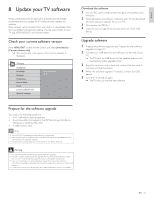Philips 32PFL6704D User manual - Page 24
Use your TV in HD mode, Watch videos on a USB device
 |
UPC - 609585172432
View all Philips 32PFL6704D manuals
Add to My Manuals
Save this manual to your list of manuals |
Page 24 highlights
Display the DivX® registration code 1 Press MENU/EXIT on the remote control. 2 Select [Installation] > [DivX® VOD]. » The DivX Video On Demand registration code is displayed. TV menu Installation Language Channels Preferences Source labels Clock Current software info DivX® VOD Reset AV settings DivX® VOD DivX® Video on Demand Your registration code is: XXXXXXXX To learn more, visit www.divx.com/vod Note • Take note of your registration code. You will need this when you register your device before you buy or rent DivX movies. Watch videos on a USB device 1 Connect your USB storage device to the TV. 2 Press to enter the [USB] menu. 3 Press OK. 4 Select [Video] and press . Devicelabel1 Video Video Video1.MPG Video2.MPG Video3.MPG Video1.MPG Title: Video1.MPG Director: Copyright: Date: Genre: Duration: Use your TV in HD mode Not all models can be configured in high definition (HD) mode. For information about your set, see the specification. When you connect an HD device to your TV, configure the display format of your TV.You might also have to configure the display format of your HD device. For information about configuring your device, see the documentation of the device. Supported video formats The following video formats are supported in HD mode. Resolution 640 x 480p 720 (1440) x 480i 720 (1440) x 576i 720 x 480p 720 x 576p 1280 x 720p 1920 x 1080 1920 x 1080p Refresh rate 60Hz 60Hz 50Hz 60Hz 50Hz 50Hz, 60Hz 50Hz, 60Hz 24Hz, 25Hz, 30Hz, 50Hz, 60Hz Note • Your TV is HDMI compliant. If you do not get a good picture, change the video format on your connected devices. Configure your TV in HD mode 1 Connect the HD device to your TV (see 'Connect your devices' on page 30). 2 Press MENU/EXIT on the remote control and select [Features] > [Mode Selection]. TV menu Features Mode Selection Caption settings Sleeptimer Child Lock Change PIN Demo Mode Selection PC HDTV 5 Press to select a video. 6 Press OK or to play the selected video. • Press the color buttons on the remote control to perform the functions shown at the botton of the screen. • Press OK or to pause, press OK or again to resume. • Press to fast-forward search. • Press to fast-backward search. • Press to stop playback. Note • If the function bar at the bottom of the TV screen disappears, press any color button to make it reappear. 7 Press to select another video. 22 EN 3 Select [HDTV] and press to confirm your choice. 4 If necessary, adjust the TV picture settings. 5 Press MENU/EXIT to exit. Note • [Mode Selection] appears for the following input signals: • 1280x720p@60 Hz • 1920x1080p@24/25/30/50/60 Hz