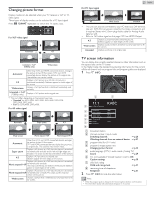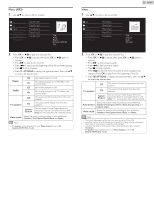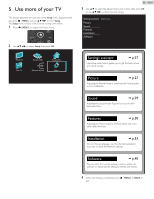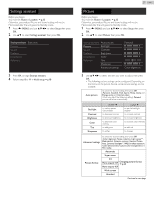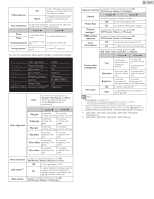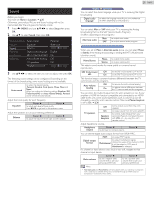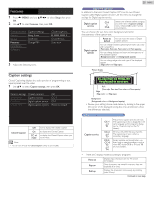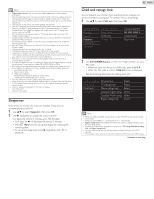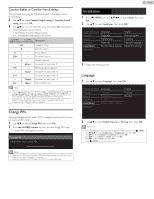Philips 39PFL2608 User manual - Page 28
Color alignment, Noise reduction, Light sensor, Black stretch, Dynamic contrast, Gamma
 |
View all Philips 39PFL2608 manuals
Add to My Manuals
Save this manual to your list of manuals |
Page 28 highlights
Mode selection Auto adjustment Clock Phase Horizontal position Vertical position to Turn Off image enhancement PC features which makes the TV to act purely as a monitor HDTV to enable image enhancement features to improve picture quality to adjust the horizontal / vertical position, clock and phase of the PC screen automatically Cursor ◄ Cursor ► to decrease setting value to increase setting value to move PC screen left to move PC screen right to move PC screen down to move PC screen up You can set a particular about picture quality in Advanced settings. Auto picture Color alignment Backlight Noise reduction Contrast Light sensor Brightness Black stretch Color Dynamic contrast Tint Gamma Sharpness Motion Rate Advanced settings Dynamic backlight Mode Auto On Medium Maximum Off Maximum Mode to set the color temperature to Personal, Cool, Normal and Warm When you adjust the following settings, Personal will be set automatically. Color alignment Cursor ◄ Cursor ► Red gain to decrease to increase contrast with red contrast with red to decrease Green gain contrast with green to increase contrast with green Blue gain to decrease to increase contrast with blue contrast with blue to decrease Red offset brightness with red to increase brightness with red to decrease Green offset brightness with green to increase brightness with green to decrease Blue offset brightness with blue to increase brightness with blue Noise reduction to select the desired setting, then press OK (Off, Minimum, Medium, Maximum and Auto) Off to set Light sensor to Off Light sensor*1 to adjust backlight for the best picture On quality by dynamically adjusting the backlight intensity in accordance with lighting condition in the room Black stretch to select the desired setting, then press OK (Off, Minimum, Medium and Maximum) 28 English Dynamic contrast to select the desired setting, then press OK (Off, Minimum, Medium and Maximum) Gamma Motion Rate Cursor ◄ Cursor ► to adjust the gamma encoding of images Off to set Motion Rate to Off On to make the video appear smooth Dynamic backlight*2 to select the desired setting, then press OK (Off, Minimum, Medium and Maximum) MPEG artifact to select the desired setting, then press OK reduction (Off, Minimum, Medium and Maximum) Color enhancement Off to set color enhancement to Off On to make colors more vivid and bright to select the desired setting, then press OK (Red, Yellow, Green, Cyan, Blue and Magenta) Cursor ◄ Cursor ► Custom color management Tint to rotate only selected color tint in clockwise direction to rotate only selected color tint in counterclockwise direction Saturation to decrease color to increase color with only selected with only selected color color Brightness to decrease to increase brightness with brightness with only selected color only selected color Film mode Off Auto to set film mode to Off to optimize the picture recorded by the original film Note • Mode selection is available only if - the external Input modes are selected HDMI 1, HDMI 2 or HDMI 3. - the connected HDMI device is outputting a video signal. • Adjusts backlight for the best picture quality by dynamically adjusting the backlight intensity in accordance with lighting condition in the room when Light sensor*1 is set to On. Please ensure the room lighting is stable and the light sensor is not blocked. *1 50PFL3908 / 46PFL3908 / 46PFL3608 / 40PFL4908 / 39PFL2908 / 39PFL2608 only. *2 50PFL3908 / 46PFL3908 / 46PFL3608 / 40PFL4908 only.