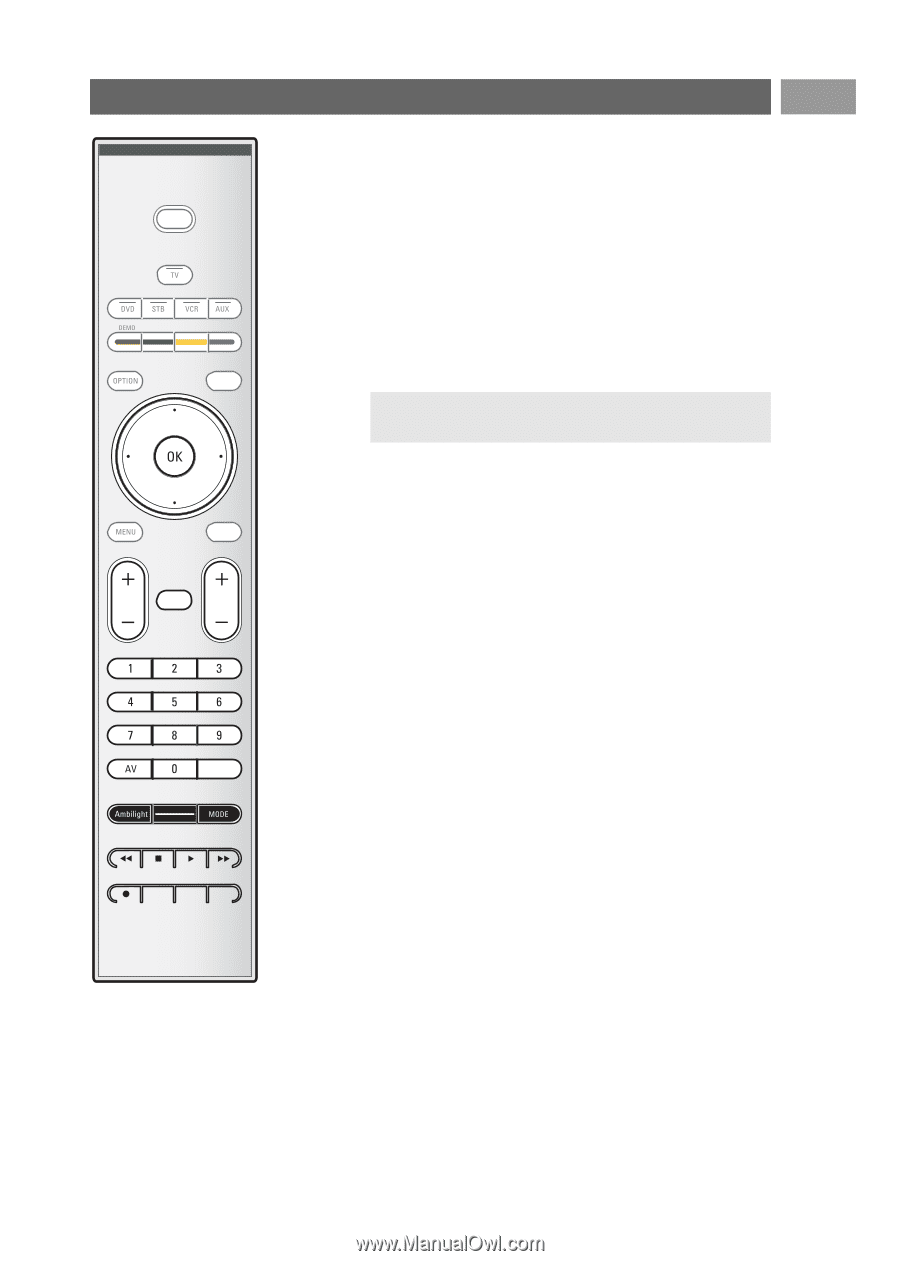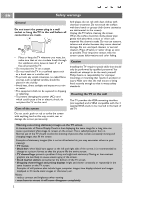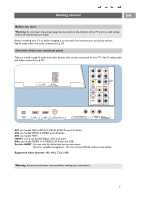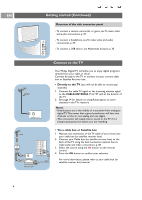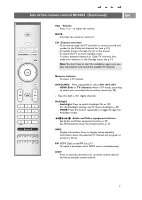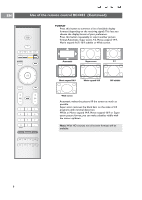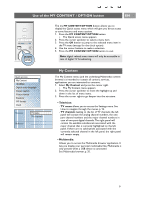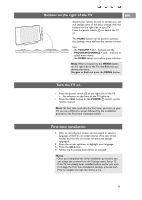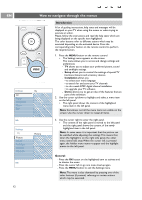Philips 42PF9631D User manual - Page 9
Use of the remote control RC4403, Continued - ambilight
 |
UPC - 609585111271
View all Philips 42PF9631D manuals
Add to My Manuals
Save this manual to your list of manuals |
Page 9 highlights
Use of the remote control RC4403 (Continued) EN POWER MY CONTENT FORMAT GUIDE FAV .... VOL MUTE CH - SOURCE INFO PIP A/CH VOL Volume Press + or - to adjust the volume. MUTE Interrupt the sound or restore it. CH Channel selection - To browse through the TV channels or sources stored and marked in the Preferred channels list (see p. 33); - To quickly browse through the list in the menus; - To switch the TV on from standby mode; - To select between Antenna or Cable TV channels, first make your selection in the Settings menu, see p. 14. Note:You don't have to start the installation again once you have searched for and stored the available TV channels. Numeric buttons To select a TV channel. AV/SOURCE Press repeatedly to select AV1, AV2, AV3, HDMI, Side or TV channels when in TV mode, according to where you connected the accessory devices (p. 38). - Type the dash (-) for digital channels. Ambilight - Ambilight: Press to switch Ambilight On or Off. For the Ambilight settings, see TV menus, Ambilight, p. 28. - MODE: Press this button repeatedly to toggle through the Ambilight modes. Audio and Video equipment buttons See Audio and Video equipment buttons, p. 50. See Multimedia browser functional buttons, p. 37. INFO Display information: Press to display (when available) information about the selected TV channel and program or accessory device. PIP HDMI Dual screen/PIP See p.17 To watch a broadcast and a HDMI source simultaneously. A/CH Press to alternate between the currently viewed channel and the previously viewed channel. 7