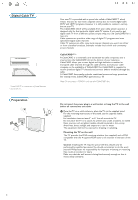Philips 42PF9830A User manual - Page 8
Use of the remote control RC4318 - ambilight
 |
UPC - 037849962602
View all Philips 42PF9830A manuals
Add to My Manuals
Save this manual to your list of manuals |
Page 8 highlights
Use of the remote control RC4318 Note: For most buttons pressing a button once will activate the function. Pressing a second time will de-activate it. When a button enables multiple options, a small list will be shown. Press repeatedly to select the next item in the list. The list will be removed automatically after 6 seconds or press OK to remove immediately. DVD/R CBL TV VCR AUX Press the SELECT button repeatedly to select one of the system modes in which the remote control can be used. If no action is being undertaken within 60 seconds, the remote control returns to TV mode. After an action in the selected system mode the remote control will remain in this mode for 60 seconds and will then return to TV mode. A/CH Press to alternate between the currently viewed channel and the previously viewed channel. DEMO Demo on/off See p. 9. CLOCK on/off Time display (for max. 10 minutes) Color buttons When functions are attached to the color buttons, the color buttons are shown on screen. = MY CONTENT Press to display the My Content menu on or off, see p. 5. SWIVEL button To control the motorised swivel (only with 42PF9830A) in combination with the cursor buttons. See p. 5. OK - to activate a setting - to display the list of channels stored (according to the selection made in the Installation mode - Antenna or Cable, p. 10.) - starts playing content in the Home Network Browser application, p. 28. MENU Settings menu on/off. See p. 9. VOL Volume Press + or - to adjust the volume. MUTE Interrupt the sound or restore it. SWIVEL POWER DVD/R CBL TV VCR AUX A/CH SELECT DEMO CLOCK GUIDE MY CONTENT = ® INFO ® OK ® ® MENU PIP + + VOL MUTE CH/ PAGE - - _- ABC DEF 1 2 3 GHI JKL MNO 4 5 6 PQRS TUV WXYZ 7 8 9 .@ AV+ 0 - ON/OFF Ambilight MODE ® Ò ‡ † SCREEN - FAVORITES - º FORMAT VIEW ✓ π POWER Press to turn on/off the TV from or to standby mode. The TV is never powered off completely unless it is physically unplugged. GUIDE no function INFO Display information: Press to display (when available) information about the selected TV channel and program or accessory device. Cursor buttons Press the cursor buttons up/down, left/right to navigate through the menus. PIP HDMI Dual screen/PIP See p. 12. To watch a broadcast and a HDMI source simultaneously. CH/PAGE Channel selection - To browse through the TV channels or sources stored in the preferred channel list (see p. 26). - To select between Antenna or Cable TV channels, first make your selection in the Settings menu, see p. 10. Note:You don't have to start the installation again once you have searched for and stored the available TV channels. AV+ Press repeatedly to select AV1, AV2, AV3, HDMI1, HDMI2, Side or TV channels when in TV mode, according to where you connected the accessory devices (p. 37). Alphanumeric buttons To select a TV channel. See p. 8. - Type the dash (-) for digital channels. 6