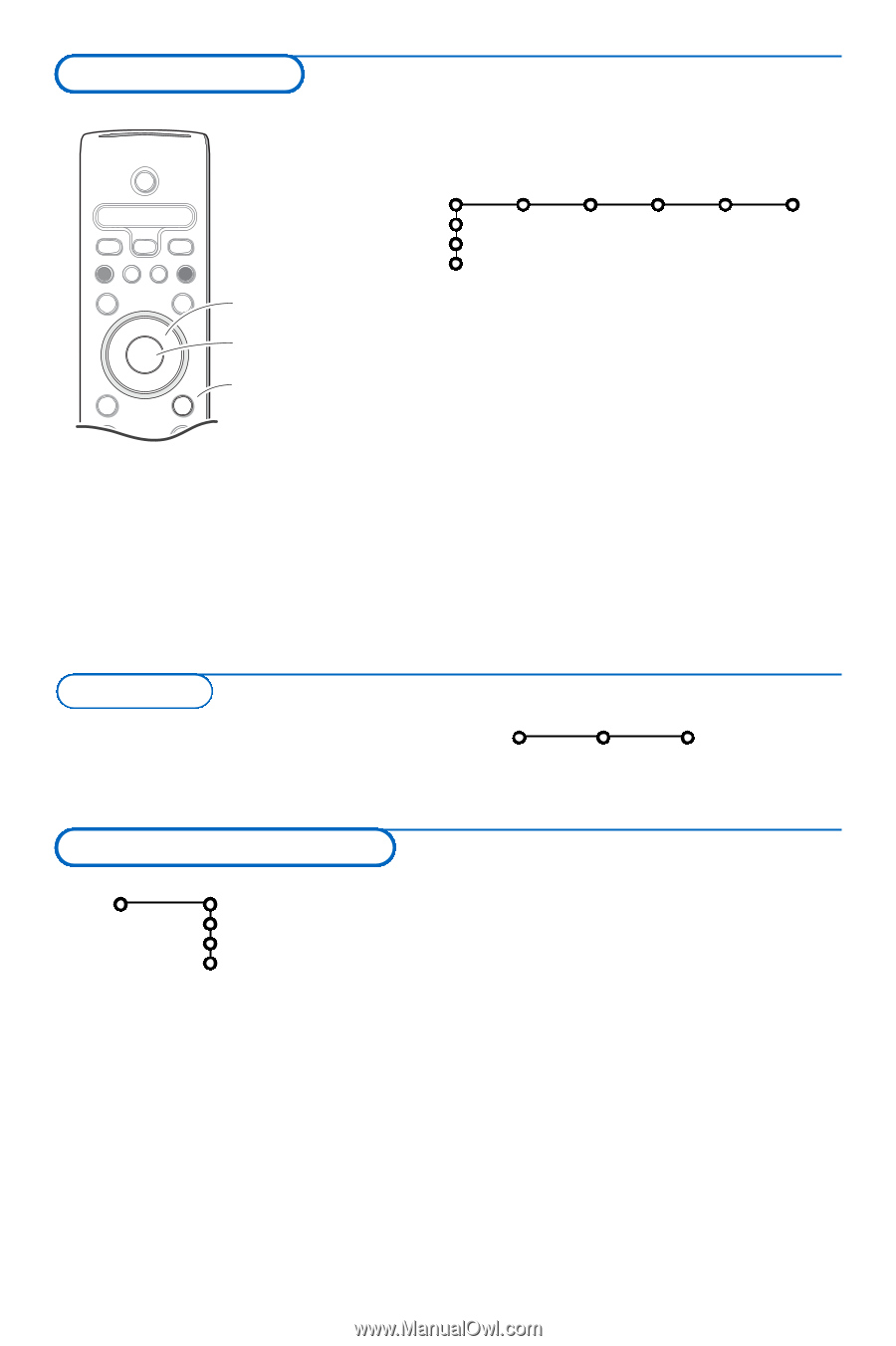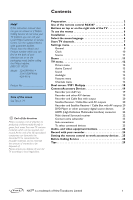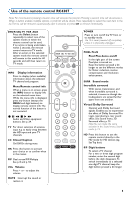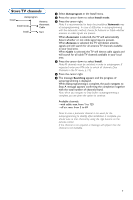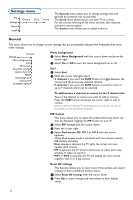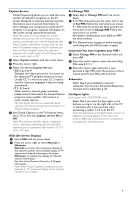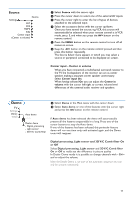Philips 42PF9966 User manual - Page 10
To use the menus, Installation, Install, Language, Settings, Demo, Picture, Sound, Ambilight, Features
 |
View all Philips 42PF9966 manuals
Add to My Manuals
Save this manual to your list of manuals |
Page 10 highlights
To use the menus & Press the MENU button on the remote control to summon the main menu. At any moment you can exit the menu by pressing the MENU button again. POWER Picture Sound Ambilight Features Channels DVD/R CBL TV VCR AUX ® INFO Ò TV SELECT º PIXEL PLUS ‡ π † CC SURR HD TV Settings Demo Install SURF SCREEN FORMAT ® ® OK ® ® PIP MENU cursor to select adjustments é Use the cursor in the up/down direction to select the TV, OK button to activate Settings, Demo or Install menu. Use the cursor left/right to select Picture, Sound, Ambilight, Features or Channels. return or switch Note: Sometimes not all the menu items are visible on the screen main menu on/off (indicated by a cluster of blue balls). Use the cursor down or right + + VOL MUTE CH - - Press the INFO button to get information about the selected menu item. to reveal all items. " Use the cursor in the left/right direction to select the menu item. ' Use the cursor up/down again to select the control you want to select or to adjust. Note: Items temporary not available or not relevant are displayed in a light grey colour and cannot be selected. Installation The installation menu contains the following items: Install Language Autoprogram Select the menu language Install Language English Français Español & Press the MENU button on the remote control. é Use the cursor down to select Install. " Use the cursor right to select Language. Follow the instructions on screen. ' Use the cursor up/down to select your preferred language and press the OK button to confirm your selection. ( Proceed with the Install menu. 6