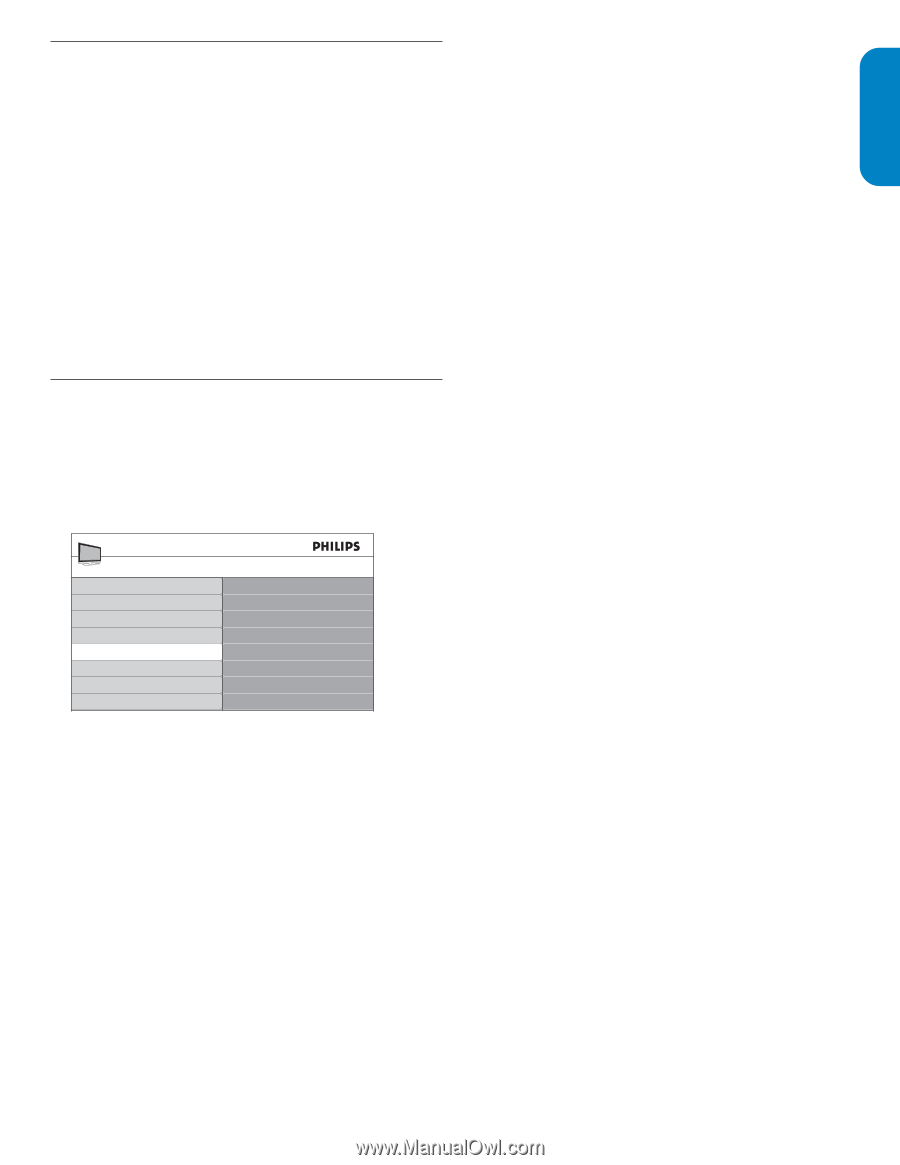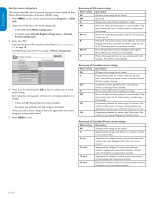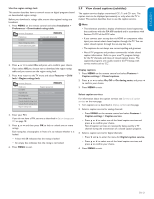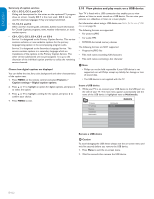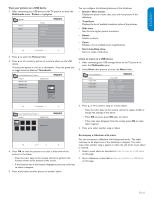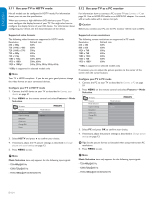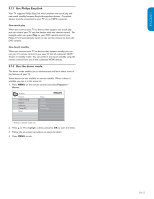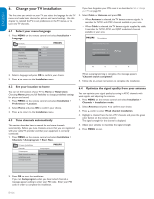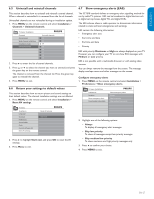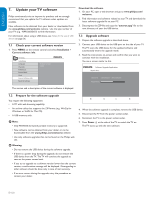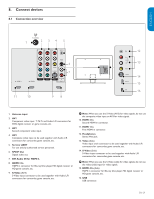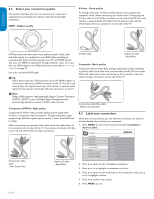Philips 42PFL3603D User manual - Page 26
Use Philips EasyLink, Use the demo mode
 |
UPC - 609585162310
View all Philips 42PFL3603D manuals
Add to My Manuals
Save this manual to your list of manuals |
Page 26 highlights
5.13 Use Philips EasyLink Your TV supports Philips EasyLink, which enables one-touch play and one-touch standby between EasyLink-compliant devices. Compliant devices must be connected to your TV via an HDMI connector. One-touch play When you connect your TV to devices that support one-touch play, you can control your TV and the devices with one remote control. For example, when you press Play on your DVD remote control, your Philips TV will automatically switch to the correct channel to show the DVD content. One-touch standby When you connect your TV to devices that support standby, you can use your TV remote control to put your TV and all connected HDMI devices in standby mode. You can perform one-touch standby using the remote control from any of the connected HDMI devices. 5.14 Use the demo mode The demo mode enables you to demonstrate and learn about some of the features of your TV. Some demos are not available on certain models. When a demo is available, you see it in the menu list. 1. Press MENU on the remote control and select Features > Demo. TV menu Features Caption settings Sleeptimer Child lock Change PIN Demo Demo 120Hz* Pixel Plus HDNM* Power Usage * Available in selected models only 2. Press Î or ï to highlight a demo, and press OK to start the demo. 3. Follow the on-screen instructions to enjoy the demo. 4. Press MENU to exit. EN-25 ESPAÑOL FRANÇAISE ENGLISH