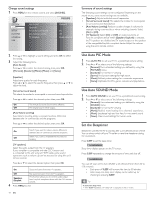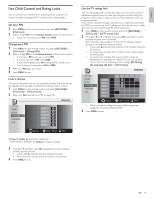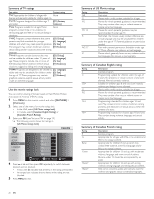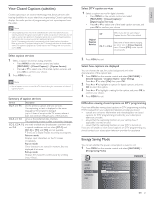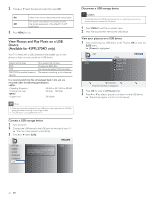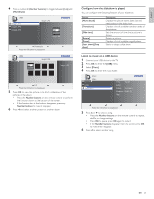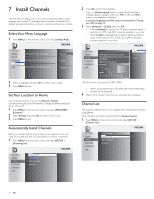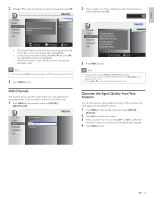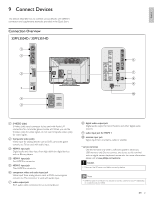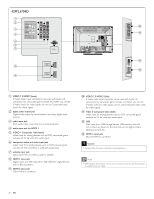Philips 42PFL3704D User manual - Page 24
gure how the slideshow is played, Listen to music on a USB device
 |
UPC - 609585163782
View all Philips 42PFL3704D manuals
Add to My Manuals
Save this manual to your list of manuals |
Page 24 highlights
English 4 Press a number 2 (Number buttons) to toggle between [List] and [Thumbnails]. USB0 Image1.JPG Image2.JPG Image2.JPG Image1.JPG Image1.JPG 1 2 Thumbnails 3 Press the OK button to play/pause USB0 Image1.JPG 4 Image1.JPG 1 2 List 3 4 Press the OK button to play/pause 5 Press OK to view the picture or to start a slideshow of the pictures in the album. • Press the Number buttons on the remote control to perform the function shown at the bottom of the screen. • If the function bar at the bottom disappears, press any Number buttons to make it reappear. 6 Press and select another picture or another album. Configure how the slideshow is played You can configure the following features of your slideshow. Feature [More details] [Transitions] [Slide time] [Rotate] [Zoom] [Start show]/[Stop show] Description Displays the picture name, date, size and next picture in the slide show. Displays a list of available transition styles of the pictures. Sets the amount of time that a picture is shown. Rotates a picture. Displays a list of available magnifications. Starts or stops a slide show. Listen to music on a USB device 1 Connect your USB device to the TV. 2 Press OK to enter the [USB] menu. 3 Select [Music]. 4 Press OK to enter the music folder. Music Music .. folder Track1.MP3 Track1.MP3 Title: Track1 Artist: Album: Sentiment... Duration: 00:02:53 Ye a r : 1 2 3 4 Press the OK button to play/pause 5 Press or to select a song. • Press the Number buttons on the remote control to repeat, shuffle, or change settings. • Press OK to pause, press OK again to restart. • If the Number buttons disappear from the screen, press OK to make them reappear. 6 Press to select another song. EN 23