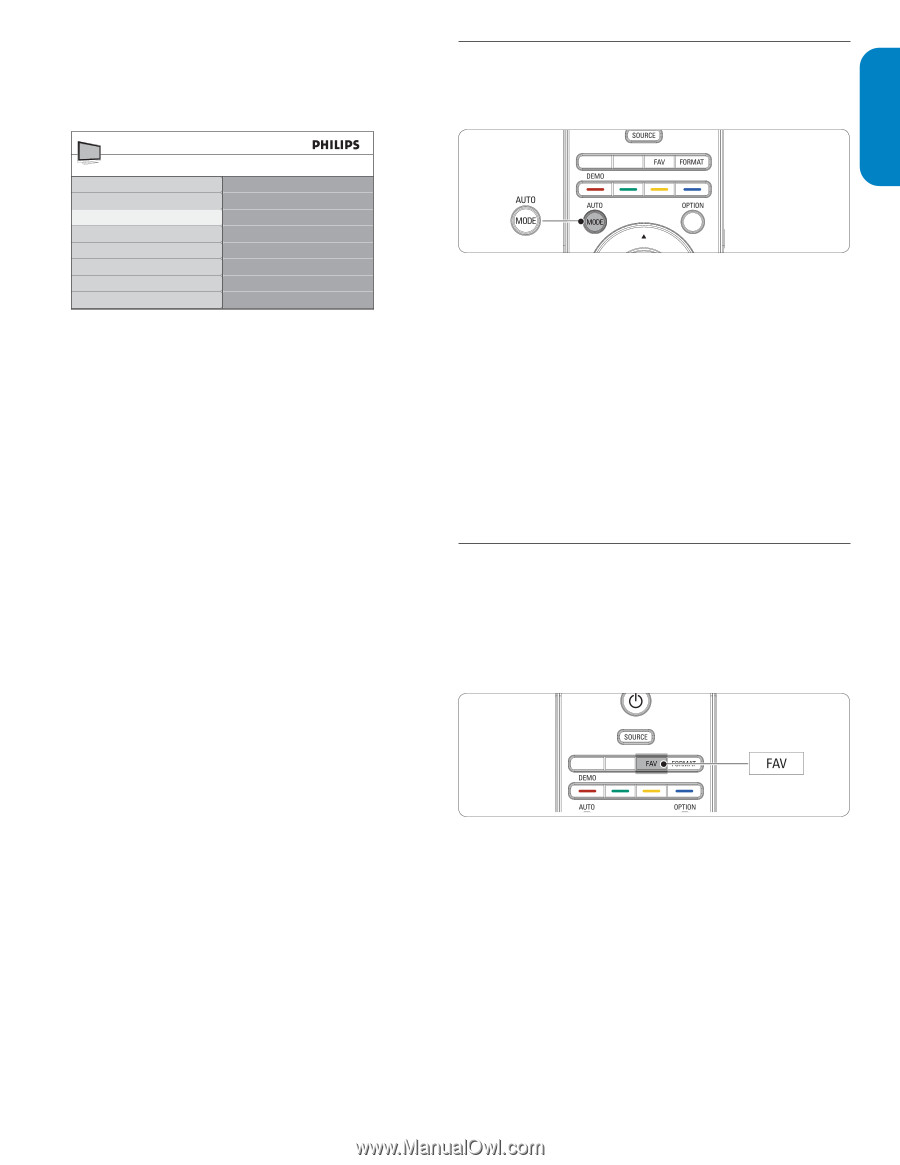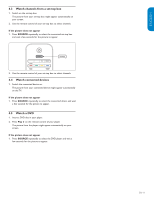Philips 42TA648BX User manual - Page 16
Use Auto Mode, Create and use lists of favorite channels - no picture but sound ok
 |
UPC - 609585152366
View all Philips 42TA648BX manuals
Add to My Manuals
Save this manual to your list of manuals |
Page 16 highlights
ESPAÑOL FRANÇAISE ENGLISH Change sound settings This section describes how to adjust your sound settings. 1. Press MENU on the remote control and select TV settings > Sound. 5.4 Use Auto Mode 1. Press Auto Mode to set your TV to a predefined picture and sound setting. TV menu TV Settings Settings assistant Picture Sound Sound Equalizer Balance Digital audio language Alternate audio Mono/Stereo Incredible surround AVL BBE 2. Press Î or ï to highlight a sound setting and press Æ to select the setting. 3. Press Î or ï to adjust the setting, and press OK to confirm the change. 4. Press Menu to exit. Summary of sound settings The following sound settings can be configured. Depending on the sound source, some sound settings might not be available. • Equalizer Changes the bass and treble. Select a bar to change the setting. • Balance Sets the balance of the left and right speakers. • Digital audio language Available for digital channels only, when multiple languages are broadcast. Lists available audio languages. • Alternate audio Available for analog channels only when a main and second audio program (SAP) is available from the broadcaster. Select the main or second audio program. • Mono/Stereo Select mono or stereo. • Incredible surround Sets modes for spatial or surround sound reproduction depending on the broadcast signal or on signals from external input. Select on or off. • Automatic volume leveling (AVL) Reduces sudden volume changes, for example, during commercials or when switching from one channel to another. Select on or off. • BBE Restore clarity for better speech intelligibility and musical realism. Select on or off. • Delta volume Levels out volume differences between channels or connected devices. Switch to the connected device as described in Watch connected devices on page 11 before changing the Delta volume. 2. Press Î or ï to select one of the following settings: • Personal The customized settings you defined by using the Picture menu. • Sports Vivid picture settings and clear sound for high action. • Standard For normal TV viewing. • Movie Brilliant picture settings for a cinematic experience. • Game Optimized for PCs, games consoles and playstations. • Power saver Eco friendly settings for lower power consumption. 5.5 Create and use lists of favorite channels This section describes how to create and use lists of your favorite channels. Select a list of favorite channels 1. Press the FAV key on the remote control. Your lists of favorite channels are displayed. 2. Press Î or ï to highlight a list, and press OK to select the list. Create or edit a list of favorite channels 1. Press the FAV key on the remote control to display your lists of favorite channels. 2. Press Î or ï to highlight a list, and press OK to select the list. 3. Press the green key to enter Edit mode. A list of channels is shown. 4. Press Î or ï to highlight a channel. 5. Press OK to select or deselect the highlighted channel. The channel is added to or removed from the list of favorite channels. EN-15