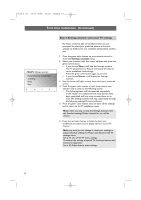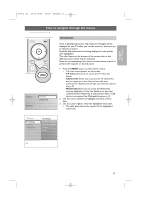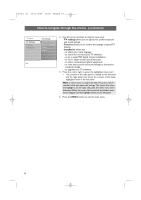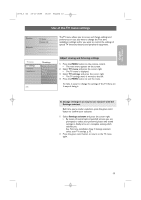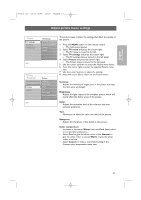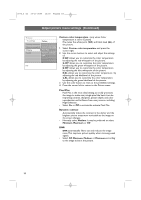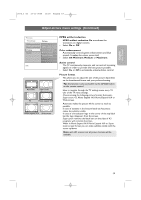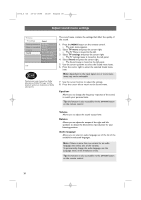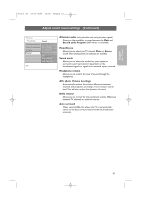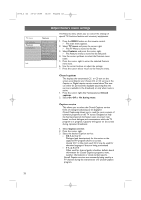Philips 47PF9441D User manual - Page 19
Adjust picture menu settings
 |
View all Philips 47PF9441D manuals
Add to My Manuals
Save this manual to your list of manuals |
Page 19 highlights
English User Manual 2572.3 en 13-11-2006 13:18 Pagina 17 Adjust picture menu settings TV menu TV settings Features Installation TV settings Settings assistant Reset to standard Picture Sound Info TV menu TV settings Settings assistant Reset to standard Picture Sound Picture Contrast Brightness Color Tint Sharpness Color temperature Info The picture menu contains the settings that affect the quality of the picture. 1. Press the MENU button on the remote control. > The main menu appears. 2. Select TV menu and press the cursor right. > The TV menu is moved to the left. 3. Select TV settings and press the cursor right. > The TV settings menu is moved to the left panel. 4. Select Picture and press the cursor right. > The Picture menu is moved to the left panel. 5. Use the cursor up/down to select the Picture menu items. 6. Press the cursor right to enter the selected Picture menu item. 7. Use the cursor buttons to adjust the settings. 8. Press the cursor left to return to the Picture menu. Contrast Adjusts the intensity of bright parts in the picture but keep the dark parts unchanged. Brightness Adjusts the light output of the complete picture, which will mainly affect the darker areas of the picture. Color Adjusts the saturation level of the colors to suit your personal preference. Tint Allows you to select the color mix (tint) of the picture. Sharpness Adjusts the sharpness of fine details in the picture. Color temperature Increases or decreases Warm (red) and Cool (blue) colors to suit personal preferences. < Select Cool to give the white colors a blue, Normal to give the white colors a neutral, Warm to give the white colors a red tint. < Select Custom to make a customized setting in the Custom color temperature menu item. 17