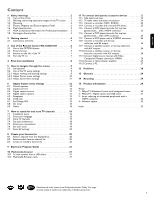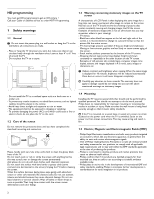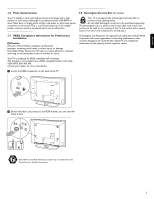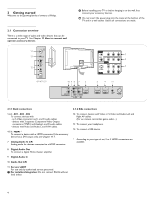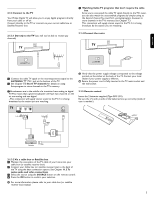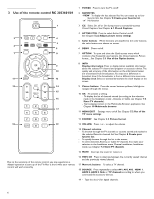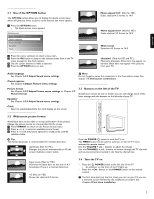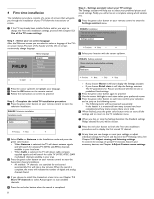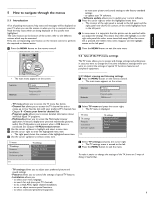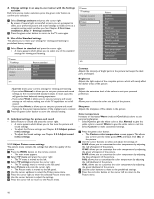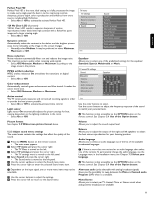Philips 47PFL5432D User manual - Page 8
Use of the remote control RC 2033601/01
 |
View all Philips 47PFL5432D manuals
Add to My Manuals
Save this manual to your list of manuals |
Page 8 highlights
3 Use of the remote control RC 2033601/01 POWER 1 FAVORITES CC ACTIVE CTRL 2 VIEW 4 DEMO 6 OPTION 7 3 5 INFO 8 OK 9 EXIT 11 MENU 10 FORMAT 12 13 MUTE 14 VOL PREV CH CH 15 16 1 2 3 17 4 5 6 7 8 9 18 SOURCE 0 . 19 Due to the sensitivity of the remote control, you may experience a delayed operation at start up of the TV. After a short while your remote control will work smoothly. 1 POWER Press to turn the TV on/off. 2 FAVORITES - VIEW To display the last selected list.You can create up to four favorite lists. See Chapter 8 Create your favorite list. - ✔ No function 3 CC Select On, off or On during mute to activate/de-activate Closed Captions. See Chapter 6.1 Closed Captions. 4 ACTIVE CTRL Press to select Active Control on/off. See Chapter 5.2.2 Adjust picture menu settings. 5 Color buttons When functions are attached to the color buttons, the color buttons are shown on screen. 6 DEMO Demo on/off. 7 OPTION To open and close the Quick access menu which contains a few frequently used options, like Closed captions, Picture format,... See Chapter 3.1 Use of the Option button. 8 INFO Display information: Press to display (when available) information about the selected TV channel and program or accessory device.The quality and accuracy of the information on the information banner are transmitted from broadcasters.You may see a difference in broadcast time if the broadcaster is from a different time zone area. Display clock: Select to activate/de-activate the clock display on the screen. 9 Cursor buttons Press the cursor buttons up/down, left/right to navigate through the menus. 10 OK - To activate a setting. - To display the list of channels stored (according to the selection made in the Installation mode - Antenna or Cable, see Chapter 7.3 Store TV channels). - Starts playing content in the Multimedia Browser application. See Chapter 10 Multimedia browser. 11 MENU/EXIT Settings menu on/off. See Chapter 5.2 Use of the TV menu settings. 12 FORMAT See Chapter 3.2 Picture format. 13 VOLUME Press + or - to adjust the volume. 14 Channel selection - To browse through the TV channels or sources stored and marked in the selected Favorite channels list. See Chapter 8 Create your favorite list; - To quickly browse through the list in the menus; - To select between Antenna or Cable TV channels, first make your selection in the Installation menu, Channel installation, Installation mode, see Chapter 7.3 Store TV channels. 15 MUTE Interrupt the sound or restore it. 16 PREV CH Press to alternate between the currently viewed channel and the previously viewed channel. 17 Numeric buttons To select a TV channel. 18 SOURCE Press repeatedly to select AV1, AV2, AV3, HDMI 1, HDMI 2, HDMI 3, Side or TV channels according to where you connected the accessory devices. 19 - Type the dot (•) for digital channels. 6