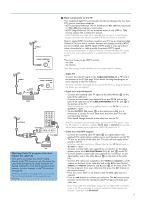Philips 50PF9630A User manual - Page 10
Alphanumeric buttons on the remote control
 |
View all Philips 50PF9630A manuals
Add to My Manuals
Save this manual to your list of manuals |
Page 10 highlights
SWIVEL POWER DVD/R CBL TV VCR AUX A/CH SELECT DEMO CLOCK GUIDE MY CONTENT = ® INFO ® OK ® ® MENU PIP + + VOL MUTE CH/ PAGE - - _- ABC DEF 1 2 3 GHI JKL MNO 4 5 6 PQRS TUV WXYZ 7 8 9 .@ AV+ 0 - ON/OFF Ambilight MODE ® Ò ‡ † SCREEN - FAVORITES - º FORMAT VIEW ✓ π Alphanumeric buttons on the remote control The alphanumeric buttons on the remote control can be used to enter digits and text. Multi-tap entry can be used to enter alphanumeric information when necessary. The characters displayed are dependent on the language selected in the Installation menu. See p. 8. Text is entered similar to the method used for entering text messages on a cellular phone. When a letter or number has been entered, the cursor automatically advances to the next character position after the specified time out or by pressing the cursor right. RC button 1 2 3 4 5 6 7 8 9 0 Default Multi-tap Alphanumeric entry order Ò - 1 Ò - 1 (etc.) a b c A B C 2 a b c (etc.) d e f D E F 3 d e f (etc.) g h i G H I 4 g h i (etc.) j k l J K L 5 j k l (etc.) m n o M N O 6 m n o (etc.) p q r s P QR S 7 p q r s t u v T U V 8 t u v (etc.) w x y z WX Y Z 9 w x y z . @ 0 . @ 0 (etc.) (etc.) (etc.) Also the cursor up/down can be used to enter alphanumeric information. When finished, press the OK button to confirm the entry. Move to the left panel. Button Default RC_CURSOR_UP/RC_CURSOR_DOWN Alphanumeric Entry Order RC_CURSOR_UP RC_CURSOR_DOWN a b c d . ..A B C D ... 1 2 3 ... 0 0 9 8 7 ... Z Y X ... z y x ... c b a 8