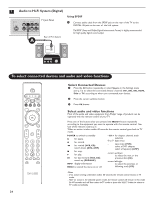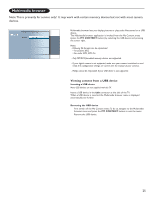Philips 60PL9200D User manual - Page 28
PiP Picture-in-Picture - 37 screen
 |
View all Philips 60PL9200D manuals
Add to My Manuals
Save this manual to your list of manuals |
Page 28 highlights
PiP (Picture-in-Picture) main picture's channel number and name PiP picture's channel number and name 35.1 MELCO AV1 DVD Main picture and PiP window Position Function of button colored buttons Positioning PiP window AV1 DVD SIDE CAM Change channels of PiP picture 20 The PiP mode enables you to watch one program (main picture) on the full screen of the TV and another on a smaller window (PiP picture). This window can be positioned anywhere along the four edges of the TV screen to avoid blocking certain section of the screen. Start PiP mode & Press the PIP button on the remote control to start the PiP mode. é Press the cursor right button to activate PiP window. Note:When you see the PiP window enclosed in a yellow frame, this means that it activated. In this status, you can position the PiP window, change channels and interchange the main picture with PiP picture. Position the PiP window Repeat steps & and é in "Start PiP mode". " Press the red button to start the process. A set of four directional cursors appear on the screen. This means that the PiP window can be move in any of the direction shown by the cursors. ' Press the cursor left/right/top/bottom button to move the PiP window along the edges of the screen. OR Change channels of the PiP picture Repeat steps & and é in "Start PiP mode". " Press the CH/PAGE + or - or the numbered buttons to select channels. Note: if there is no transmission or if the accesory device is not playing in the channel selected, the message "Source not available" will display. OR Interchange the main picture with the PiP picture Repeat steps & and é in "Start PiP mode". " Press the PIP button once. The PiP picture will now become the main picture. The PiP window disappears. ' Press the PIP button to call back the PiP window with the previous main picture. End PiP mode & Press the left cursor key to remove the highlight around the frame of the PiP window. é Press the PiP button to end the PiP mode. PiP doesn't work on two TV channels (direct off-air or cable) or two external devices' channels. Here are some possible combinations of PiP: AV1 Ch 35.1 OR AV2 Ch 37.4 OR AV3 Ch 58.2 OR Side AV Ch 72.1 OR HDMI Ch 69.5 69.2 Ch 35.1 2.0 Ch 35.1 Source not available 2.0 Ch 35.1 35.1 AV1 OR 44.3 AV2 OR 73.9 AV3 OR 82.4 Side AV OR 62.1 HDMI AV2 AV1 HDMI AV3 Source not available 2.0 AV3