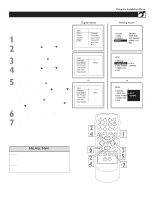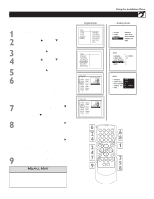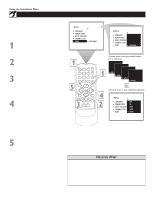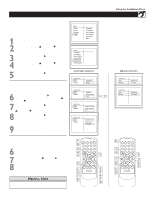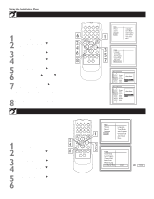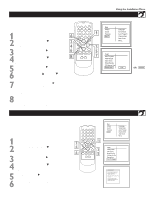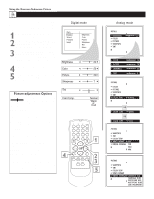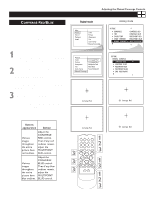Philips 60PP9100D User manual - Page 14
Nformation, Anner, Hannel, Igital, Ignal
 |
View all Philips 60PP9100D manuals
Add to My Manuals
Save this manual to your list of manuals |
Page 14 highlights
Using the Installation Menu WEAK DIGITAL SIGNAL This menu is present only for digital mode. Weak Digital Signal feature makes it easy for you to ADD or DELETE channels with weak digital signal from the list of channels stored in the TV's memory. Press the MENU button on the remote control to show the onscreen menu. 1 y Press the CURSOR DOWNy buttons to scroll though the onscreen menu until the word Install is 2 highlighted. q Press the CURSOR RIGHT q button to display the Install menu features. 3 y Press the CURSOR DOWNy buttons to scroll through the Install features until the word Weak Dig 4 Sig is highlighted. q Press the CURSOR RIGHT q button to display the Weak Digital Signal options. 5 x y Using the CURSOR UP x or DOWNy button, to scroll the menu to highlight the channel you wish to add 6 or skip. 7 q Now use the CURSOR RIGHT q button to toggle between Added or Skipped. If Skipped is selected the channels is skipped when scrolling channels with the CH+ or CH- buttons. If Added is selected the channel is not skipped when scrolling channels with the CH+ or CH- buttons. 8 When finished, press the EXIT/INFO button to remove the menu from the TV's screen. INFORMATION BANNER - CHANNEL BANNER SIZE This menu is present only for digital mode. PRESS the INFO button to display channel number, channel name, sound mode, CC and rating. The quality and accuracy of info on the banner are transmitted from the broadcaster. You may see a difference in broadcast time if the broadcaster is from a different time zone. Channel Banner Size feature allows you to select a small or large information banner. 1 Press the MENU button on the remote control to show the onscreen menu. 2 y Press the CURSOR DOWN y button to scroll through the onscreen menu until the word Install is highlighted. 3 q Press the CURSOR RIGHT q button to display the Install menu features. 4 y Press the CURSOR DOWN y button to scroll through the Install features until the word CH Banner Size is highlighted. 5 q Press the CURSOR RIGHT q button to select Small or Large. 6 Press EXIT/INFO button to exit menu. 14