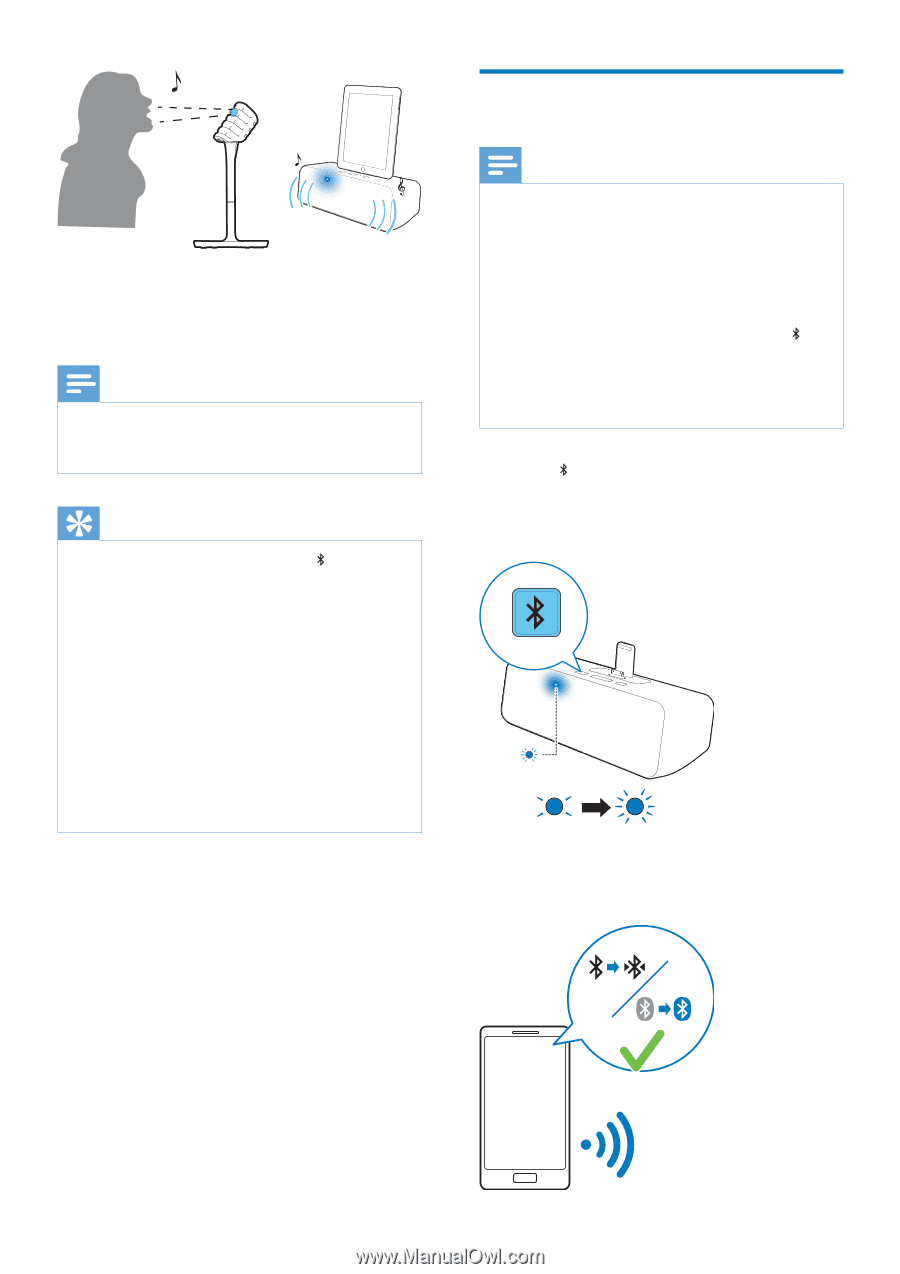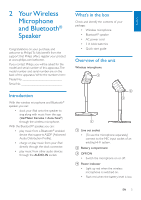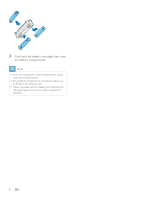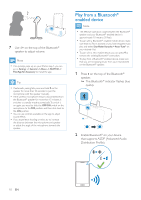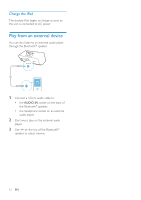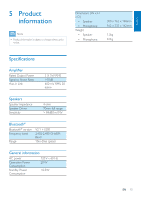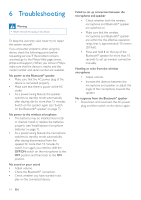Philips AEA7100 User manual - Page 12
Play from a Bluetooth® enabled device, indicator flashes blue, quickly., Distribution Profile.
 |
View all Philips AEA7100 manuals
Add to My Manuals
Save this manual to your list of manuals |
Page 12 highlights
7 Use -/+ on the top of the Bluetooth® speaker to adjust volume. Note •• If no prompt pops up on your iPad at step 1, you can go to Settings -> General -> About -> AEA7100 -> Find App for Accessory to install the app. Tip •• If automatic pairing fails, press and hold on the speaker for more than 10 seconds to pair the microphone with the speaker manually. •• If the wireless microphone remains disconnected from the Bluetooth® speaker for more than 15 minutes, it switches to standby mode automatically.To switch it on again, you need to slide the OFF/ON switch on the microphone to theOFF position and then slide back to the ON position. •• You can use controls available on the app to adjust sound effects. •• If you experience howling or echo, try to increase the distance between the microphone and speaker or adjust the angle of the microphone towards the speaker. Play from a Bluetooth® enabled device Note •• The effective operation range between the Bluetooth® speaker and your Bluetooth® enabled device is approximately 10 meters (30 feet). •• To pair with a Bluetooth® enabled mobile device, make sure that: no iPad is docked; or you have stopped music play and exited StarMaker Karaoke + Auto-Tune® on your docked iPad. •• To pair with a new mobile device, you can press to remove the existing Bluetooth® connection. •• To play from a Bluetooth® enabled device, make sure that you are not playing music from your iPad docked on the Bluetooth® speaker. 1 Press on the top of the Bluetooth® speaker. »» The Bluetooth® indicator flashes blue quickly. 2 Enable Bluetooth® on your device that supports A2DP (Advanced Audio Distribution Profile). 10 EN