Philips AECS7000 User manual - Page 11
Use the WeCall, speaker
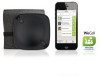 |
View all Philips AECS7000 manuals
Add to My Manuals
Save this manual to your list of manuals |
Page 11 highlights
English 4 Use the WeCall speaker Use as a speaker phone If the WeCall speaker has been connected to a Bluetooth-enabled mobile phone or other devices such as a tablet or PC/Mac: If the WeCall speaker has been connected to a PC/Mac through the USB cable: 1 Make sure that you have selected the Bluetooth source on the WeCall speaker. 2 Make a mobile or VoIP call on your mobile phone, or a VoIP call (such as a SkypeTM call) on your tablet or PC/Mac. 3 Use the WeCall speaker as a speaker phone during the call. Tip •• When there is an incoming mobile call, you can press to answer the call. •• During a mobile call, you can press to end the call. •• During a mobile call, you can press to mute the 4 built-in microphones of the WeCall speaker so that the other party cannot hear you. •• During a mobile or VoIP call, you can use / on the WeCall speaker to adjust volume. 1 Make sure that you have selected the USB source on the WeCall speaker. 2 Make a VoIP call (such as a SkypeTM call) on your PC/Mac. 3 Use the WeCall speaker as a speaker phone during the call. Use together with the WeCall App (for iPhone) 1 Download Philips WeCall to your iPhone. EN 9















