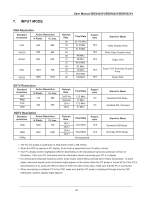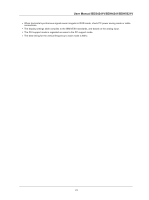Philips BDS4241V User manual - Page 28
Viewing the picture in picture (PIP), NORMAL - PIP - PBP - 27
 |
UPC - 609585116207
View all Philips BDS4241V manuals
Add to My Manuals
Save this manual to your list of manuals |
Page 28 highlights
S plit S creen NOR MAL P IP L ocate User Manual BDS4241V/BDH4241/BDH5021V 6.12 VIEWING THE PICTURE IN PICTURE (PIP) You can display a sub-picture with the main picture. In this way you can watch monitor the video input from any connected devices while watching other video input. Selecting a PIP mode Press the SPLIT button repeatedly to select required mode. The available modes are displayed in the following order. NORMAL - PIP - PBP Selecting a location of the sub-picture Press the LOCATE button. Press the VOL-, VOL+, CH-, or CH+ button to select required location. It is available in PIP mode only. Selecting a size of the sub-picture Press the SIZE button. Press the VOL- or VOL+ button to select required size. It is available in PIP mode only. PIP S ize 27