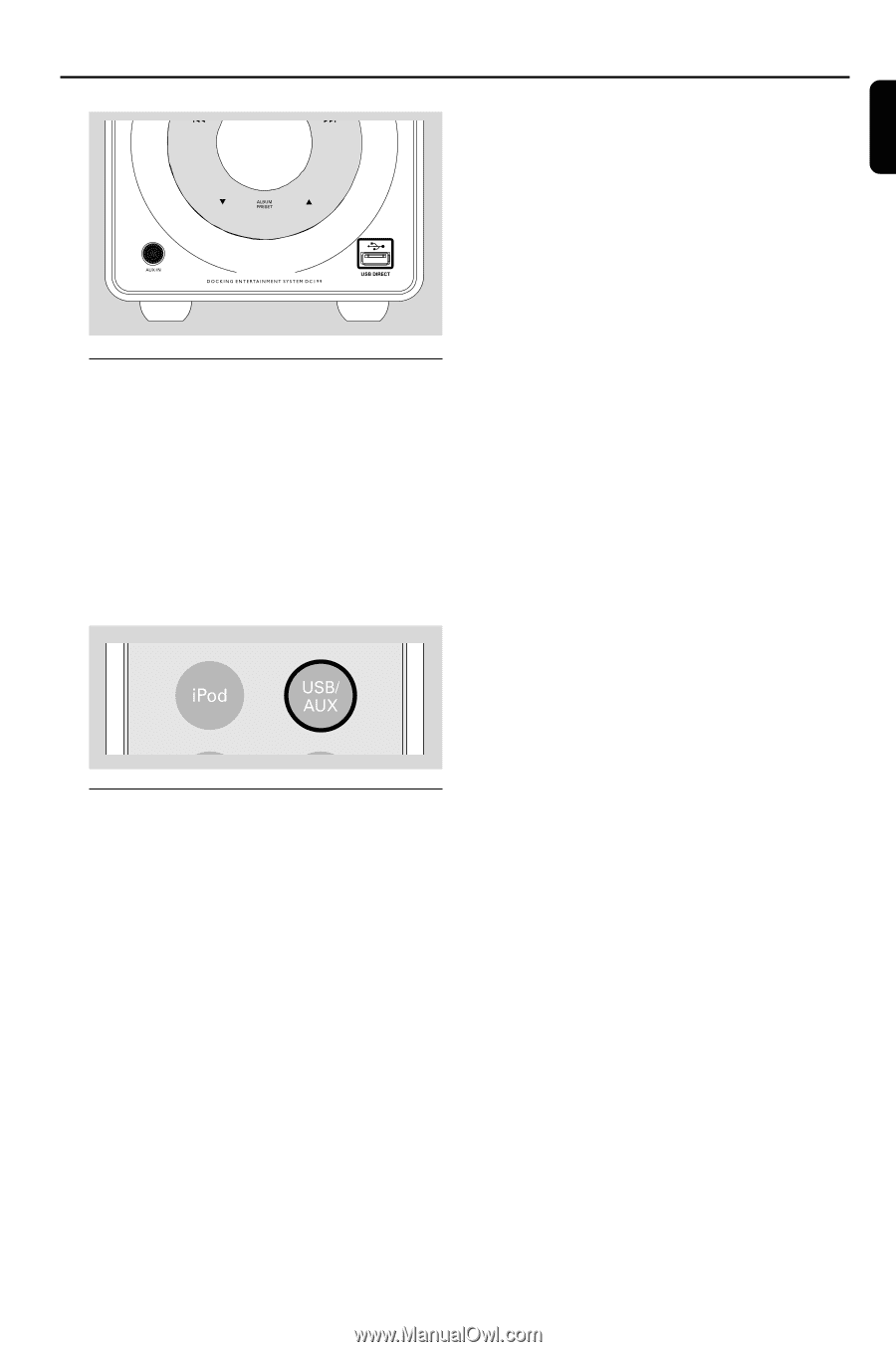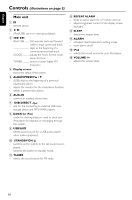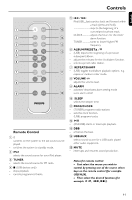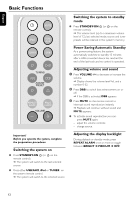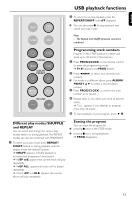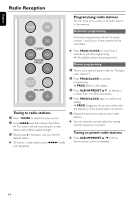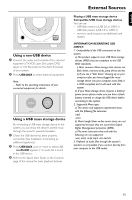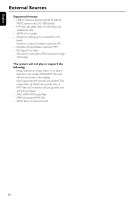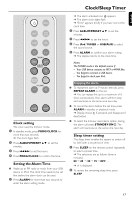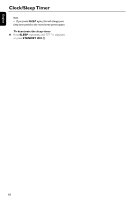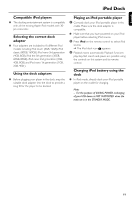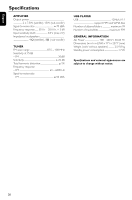Philips DC199 User Manual - Page 15
External Sources
 |
View all Philips DC199 manuals
Add to My Manuals
Save this manual to your list of manuals |
Page 15 highlights
English Using a non-USB device 1 Connect the audio out terminals of the external equipment (TV,VCR, Laser Disc player, DVD player or CD Recorder) to the AUX IN socket of your system. 2 Press USB/AUX to select external equipment. Note: - Refer to the operating instructions of your connected equipment for details. Using a USB mass storage device By connecting a USB mass storage device to the system, you can enjoy the device's stored music through the system's powerful speakers. 1 Check the USB device has been properly connected. (See Installation: Connecting an additional appliance). 2 Press USB/AUX once or more to select USB. - no AUdIO appears if no audio file is found in the USB device. 3 Refer to the Quick Start Guide or the Controls page of this manual for basic playback features. External Sources Playing a USB mass storage device Compatible USB mass storage devices You can use: - USB flash memory (USB 2.0 or USB1.1) - USB flash players (USB 2.0 or USB1.1) - memory cards (requires an additional card reader) INFORMATION REGARDING USB DIRECT: 1. Compatibility of the USB connection on this system: a) This product supports most USB Mass storage devices (MSD) that are compliant to the USB MSD standards. i) Most common Mass storage class devices are flash drives, memory sticks, jump drives and etc. ii) If you see a "Disc Drive" showing up on your computer after you have plugged the mass storage device into your computer, most likely it is MSD compliant and it will work with this system. b) If your Mass storage device requires a battery/ power source please make sure you have a fresh battery inserted or charge the USB device before connecting to the system. 2. Supported Music type: a) This device only supports unprotected music with the following file extension: .mp3 .wma b) Music bought from on-line music stores are not supported because they are secured by Digital Rights Management protection (DRM). c) File name extensions that end with the following are not supported: .wav; .m4a; .m4p; mp4; .aac and etc. 3. Playback of audio files through the system's speakers is not possible if you connect directly from your computer to the USB socket. 15