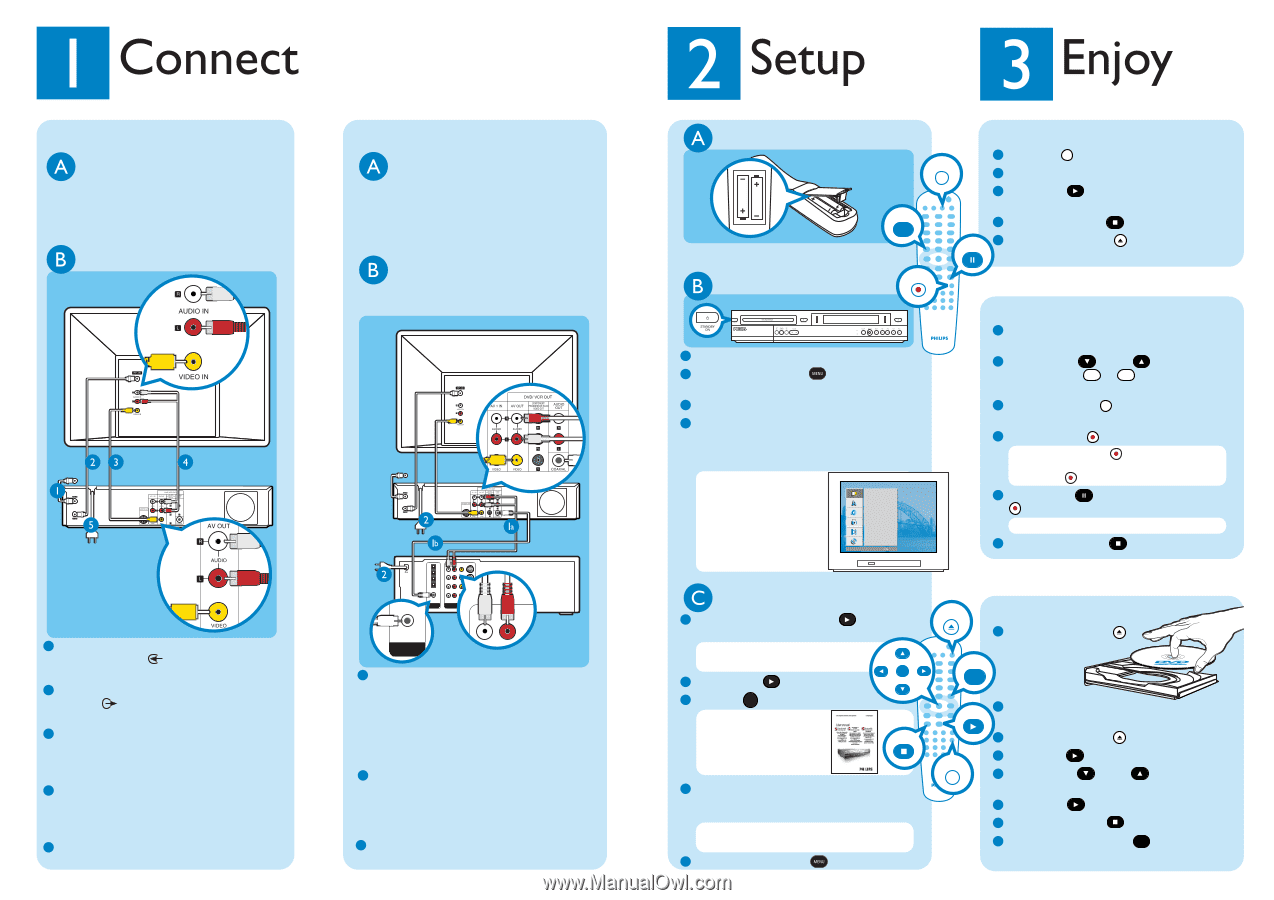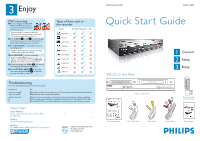Philips DVDR3320V Quick start guide - Page 2
Standby-on, System Menu, Right, Open/close, List/disc Menu, Rec Mode, Record, Pause - manual
 |
View all Philips DVDR3320V manuals
Add to My Manuals
Save this manual to your list of manuals |
Page 2 highlights
To connect to your television, follow the instructions under 'Connection to your TV'. If you have an existing AV amplifier, follow the instructions under 'Connection to an amplifier' instead. Connection to your TV Before connecting Your TV should be connected to the cable box/set-top box, satellite receiver or antenna, unplug the antenna cable from the TV Connecting Television (back) Connection to an amplifier Before connecting Unplug all connections to the AV amplifier and unplug the antenna cable from the TV, below are details for 2 ways to connect your new DVD Recorder/VCR to the AV amplifier Connecting Follow step 1 to 3 under 'Connection to your TV' before following the instructions below Television (back) To antenna or set-top box DVD recorder/VCR (back) 1 Connect the antenna cable (plugged out from the TV) to ANT-IN jack at the rear of the DVD recorder/VCR 2 Connect the provided antenna cable to the RF OUT jack on the rear of the recorder and into the VHF/UHF/RF IN jack of the TV 3 Connect the yellow video cable to the yellow VIDEO IN jack of the TV and to the yellow AV OUT video jack at rear the DVD recorder/VCR 4 Connect the red and white audio cable to the respective red and white audio jack of the TV and to the respective red and white AV OUT audio jack at rear the DVD recorder/VCR 5 Plug in the power cable from the recorder to an AC power outlet To antenna or set-top box DVD recorder /VCR (back) OPTICAL IN COAXIAL IN DIGITAL AUDIO IN LINE IN COAXIAL IN DIGITAL AUDIO IN Amplifer (back) 1a Use the red and white audio cable (not supplied) to connect the respective red and white AV OUT audio jack on the rear of the recorder to their respective colour audio jacks of the LINE IN or AUDIO IN portion on the rear of the amplifier OR 1b Use the coaxial cable (not supplied) to connect the coaxial jack at the audio out portion on the rear of the recorder to the coaxial jack of the LINE IN or AUDIO IN portion on the rear of the amplifier 2 Connect the power cables from the VCR/DVD recorder and amplifier to AC power outlets Inserting batteries Remote control (back) LIST/DISC MENU Note where the positive and negative ends go VHS playback 1 Press VCR on remote control VCR 2 Insert videocassette into the cassette slot 3 Press PLAY if playback does not start automatically 4 To stop, press STOP 5 Press OPEN/CLOSE PAUSE/STEP cassette to eject the Find correct viewing channel RECORD DVD recorder/VCR (front) 6 HEAD HI-FI STEREO ONE TOUCH RECORDING • LONG PLAY 1 Press STANDBY-ON 2 Press SYSTEM MENU on the recorder's remote control 3 Switch on TV 4 Press '0' on the TV's remote control, then repeatedly press the Channel Down button until you see the System Menu. This is the correct viewing channel for the home theatre system Tip In some TVs, to find the correct viewing channel, you can keep pressing the AV or the SELECT buttons. If still unable to find the correct viewing channel, check the connections again or check your TV's user manual GENERAL Auto Programming Program Edit Clock Set TV Aspect VCR Play Aspect VCR Play System AV2 Connection Progressive Scan Factory Set Close VHS recording 1 Insert videocassette with the record tab still intact into cassette slot 2 Press DOWN or UP to scroll the channels, or use 0 to 9 to select the TV program you want to record 3 Press REC MODE repeatedly to select a recording mode 4 Press RECORD to start recording Tip Press RECORD again to automatically record 30 minutes, every time you press RECORD adds 30 minutes recording time 5 Press PAUSE to pause and RECORD again to resume recording Tip Pause will switch to stop after 5 minutes 6 To stop, press STOP Conduct Installation 1 In system menu, press RIGHT to select Auto Programming in General option menu Tip Use the recorder's remote control to make your selections OK 2 Press RIGHT to select Start 3 Press OK OK to activate channel search Tip If no channels were found, check your antenna connection then see the STOP user manual to start chan- nel search again 4 Check the options for Clock Set,TV Aspect, VCR Play Aspect and VCR Play System to make sure they are correct for your TV Tip If incorrect, use the arrow buttons to correct them 5 Press SYSTEM MENU when finished OPEN/CLOSE DVD playback 1 Press OPEN/CLOSE SYSTEM MENU PLAY REC MODE 2 Get a DVD disc and place in the tray with the label facing up 3 Press OPEN/CLOSE 4 Press PLAY if playback does not start 5 Press DOWN or UP to scroll through the list of options in the DVD menu 6 Press PLAY on the option you want 7 To stop, press STOP 8 Press LIST/DISC MENU MENU to return to DVD menu