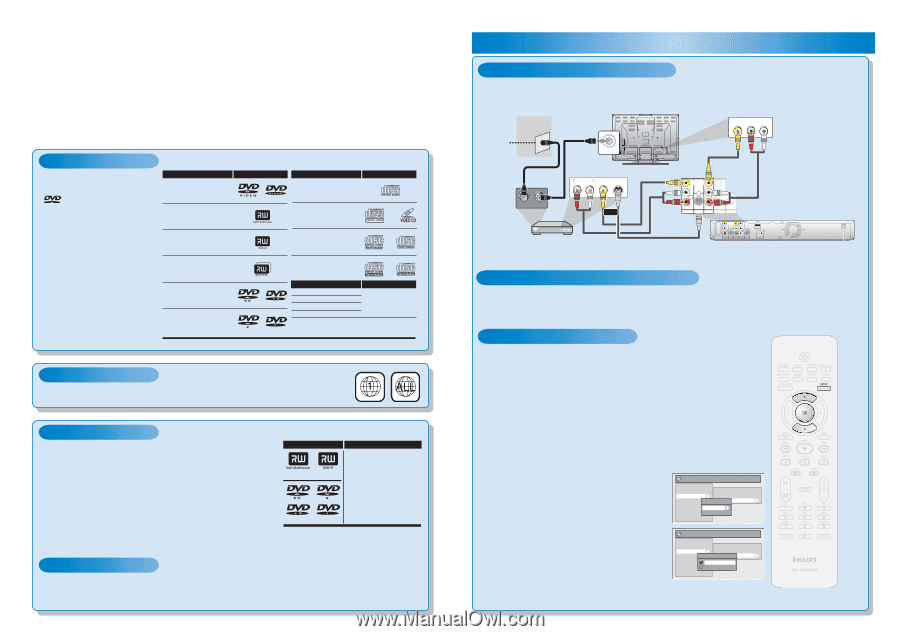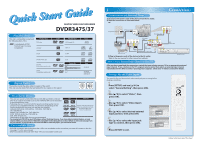Philips DVDR3475 Quick start guide - Page 1
Philips DVDR3475 Manual
 |
UPC - 609585128989
View all Philips DVDR3475 manuals
Add to My Manuals
Save this manual to your list of manuals |
Page 1 highlights
Quick Start Guide DIGITAL VIDEO DISC RECORDER DVDR3475/37 Playable Discs This unit is compatible to play back the following discs / files. is a trademark of DVD Format/Logo Licensing Corporation. Playable discs DVD-video DVD+RW Logos Playable discs CD-DA (audio CD) video CD Logos DVD+R CD-RW DVD+R Double Layer DVD-RW (Finalized video mode discs only) DVD-R (Finalized video mode discs only) CD-R Playable files CD-DA MP3 Windows Media™ Audio JPEG DivX® Media CD-RW/-R CD-RW/-R DVD+RW/+R DVD-RW/-R Region Codes The number inside the globe refers to region of the world. This unit can play back DVDs that are labeled for ALL regions or for region 1. Recordable Discs This unit can record to DVD+RW, DVD+R, DVD-RW and DVD-R. DVD+R/ Logo Attributes DVD-R can only be recorded to once. DVD+RW/DVD-RW can be recorded to and erased many times. • Following discs are recommended for good recording quality and are proven to be compatible with this unit. However, depending on the DVD+RW DVD+R 8cm/12cm, single-sided, single layer disc media condition the unit may not read the disc properly. Verbatim DVD+R 8x, DVD+RW 4x, DVD-R 8x, DVD-RW 2x, JVC DVD-RW 4x, Approx. max. recording time (SLP mode): 360 minutes (4.7GB) (for 12cm) 108 minutes (1.4GB) (for 8cm) Maxell DVD+R 4x/8x/16x, DVD-R 8x/16x, SONY DVD+R 4x/8x/16x, DVD+RW 4x, TDK DVD+R 4x/8x/16x DVD-RW DVD-R Performance of any other discs are not guaranteed. • You can play back DVD+RW on most DVD players without finalizing. However, if you have added or deleted chapters, or made chapters hidden, you must perform "Make Edits Compatible" before being able to see those effects on other units (see page 72 in the user manual). To play back discs other than DVD+RW on other DVD players, you will need to finalize. Unrecordable Discs • DVD-RW recorded in the mode other than +VR is not recordable on this unit unless you erase all contents in the disc (see page 71 in the user manual). • DVD-R recorded in the mode other than +VR is not recordable on this unit. 1 Connections Connection to an External Tuner 1) Disconnect the power cords of the devices from the AC outlet. 2) Make the connection as illustrated below. e.g.) rear of your TV VIDEO IN AUDIO IN R L TV signal RF coaxial cable ANT. IN RCA video cable RF coaxial cable AUDIO OUT R L VIDEO S-VIDEO OUT OUT IN OUT or external tuner RCA video cable VIDEO VIDEO IN OUT Y L PB/CB L RCA audio cable R AV IN IN R PR/CR OUT S-VIDEO AV OUT COMPONENT VIDEO OUTPUT S-VIDEO S-video cable VIDEO VIDEO IN OUT Y L PB/CB L R AV IN IN R PR/CR OUT S-VIDEO AV OUT COMPONENT VIDEO OUTPUT S-VIDEO RCA audio cable HDMI OUT COAXIAL DIGITAL AUDIO OUTPUT PCM / BITSTREAM 3) Plug in the power cords of the devices to the AC outlet. * Refer to the user manual for other connection methods. How to Select External Input Channel on Your TV rear of this unit After you have completed the connections, switch the input selector on your TV to an appropriate external input channel. Press a button on the TV's original remote control that selects an external input channel repeatedly until the DVD recorder's opening picture appears. Check your TV owner's manual for details. Settings For the Video Input You must let the unit know which video input jack you are using before making a recording. 1Press [SETUP] and use [K//L] to select "General Setting", then press [OK]. 2Use [K//L] to select "Video", then press [OK]. 3Use [K//L] to select "Video Input", then press [OK]. 4Use [K//L] to select desired external input position, then press [OK]. 5Use [K//L] to select the input jack type to connect, then press [OK]. 6Press [SETUP] to exit. General Setting Playback Display Video Recording Clock DivX HDMI Reset All Progressive Scan TV Aspect Video InpVuidteo Input E1 (Rear) E2 (Front) General Setting Playback Display Video Recording Clock DivX HDMI Reset All Progressive Scan TV Aspect E1V(Rideeaor)InpVuidteo Input E1Vi(dReeoarIn) E2S-(VFirdoenot)In Follow to the back side of this sheet.