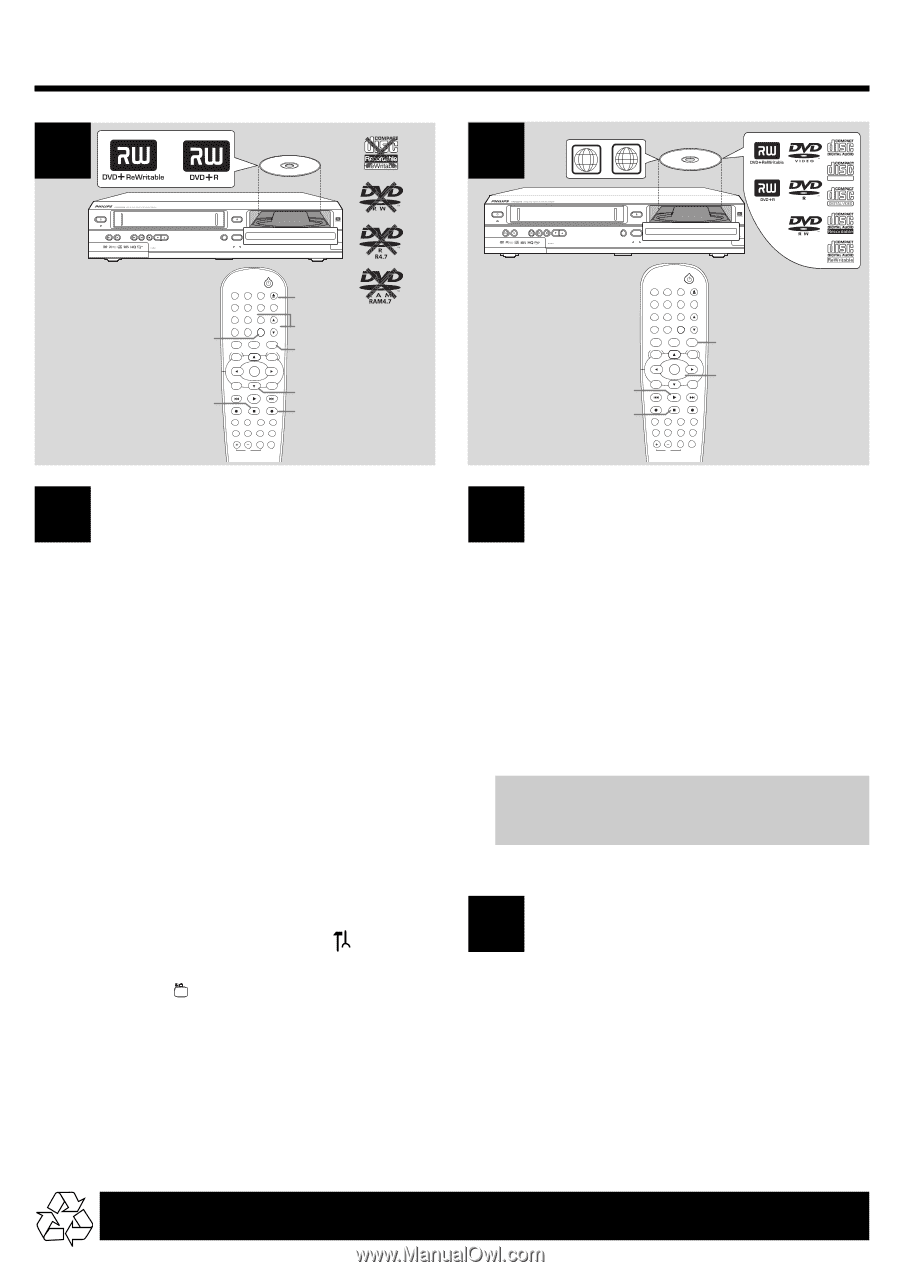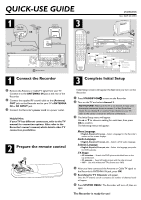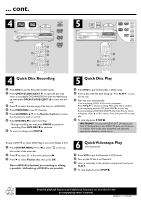Philips DVDR600VR Quick start guide - Page 2
Quick Disc Recording, Quick Disc Play, Quick Videotape Play - dvd recorder
 |
UPC - 037849948699
View all Philips DVDR600VR manuals
Add to My Manuals
Save this manual to your list of manuals |
Page 2 highlights
... cont. 4 LABEL STANDBY-ON POWER ON STOP/EJECT PLAY 4 HEAD HI-FI STEREO ONE TOUCH RECORDING · LONG PLAY REW F.FWD RECORD CHANNEL IR DVD OPEN/CLOSE D.DUBBING SOURCE VCR DVD DVD RECORDER STOP PLAY RECORD PROGRESSIVE SCAN DV STANDBY-ON 4 1 2 OPEN/CLOSE 3 EJECT TV/VIDEO 2 4 5 6 7 8 VCR Plus+/ TIMER 0 9 MONITOR CHANNEL VCR DISC MENU CLEAR DVD SYSTEM MENU 5 1 7 SELECT OK RETURN PLAY VCR REC STOP DVD REC MODE PLAY MODE AUDIO PAUSE REC FSS T/C DISPLAY SLOW VOLUME MUTE MODE TV SEARCH 3 6 5 1 ALL LABEL STANDBY-ON POWER ON STOP/EJECT PLAY 4 HEAD HI-FI STEREO ONE TOUCH RECORDING · LONG PLAY REW F.FWD RECORD CHANNEL IR DVD OPEN/CLOSE D.DUBBING SOURCE VCR DVD DVD RECORDER STOP PLAY RECORD PROGRESSIVE SCAN DV STANDBY-ON OPEN/CLOSE 1 2 3 EJECT TV/VIDEO 4 5 6 7 8 VCR Plus+/ TIMER 0 9 MONITOR CHANNEL VCR DISC MENU CLEAR DVD SYSTEM MENU 1 2 4 SELECT OK RETURN PLAY VCR REC STOP DVD REC MODE PLAY MODE AUDIO PAUSE REC FSS T/C DISPLAY SLOW VOLUME MUTE MODE TV SEARCH 3 SUPER VIDEO 4 Quick Disc Recording 1 Press DVD to put the Recorder in DVD mode. 2 Press OPEN/CLOSE/EJECTç to open the disc tray. Insert a recordable DVD+RW/DVD+R with the label facing up, then press OPEN / CLOSE / EJECTçto close the disc tray. 3 Press 4 to select the last empty Title box on a DVD+RW. 4 Press MONITOR to see TV channels. 5 Press CHANNEL 3 4 or the Number buttons to select the channel you wish to record. 6 Press DVD REC 0 to start recording. • During recording, you may press PAUSE to pause the recording. Press DVD REC 0 to continue. 7 To stop recording, press STOP 9. 5 Quick Disc Play 1 Press DVD to put the Recorder in DVD mode. 2 Insert a disc with the label facing up. Press PLAY 2 to close the disc tray. 3 Play may start automatically. If you are playing a DVD, a Disc menu may appear. Press 1 23 4 to choose a setting.Then press OK to confirm. If you are playing an Audio CD, press PLAY 2 to start play. If you are playing a DVD+RW / DVD+R, the Index Picture Screen will appear. Press 3 or 4 to select a Title, then press OK to start play. 4 To stop play, press STOP 9. NO SOUND? Connect the AUDIO OUT L/R jacks at the back of the Recorder to the AUDIO IN jacks on a TV, stereo or receiver. Turn on the other equipment and select the appropriate channel or sound source. To play a DVD+R on other DVD Players, you must finalize it first. 1 Press SYSTEM MENU. Press A to select in the top left corner of the menu bar. 2 Press 4 to select in the menu and press B. 3 Press 4 to select Finalize disc, then press OK. Once a DVD+R is finalized, no recording or editing is possible. Unfinalizing a DVD+R is not possible. 6 Quick Videotape Play (not illustrated) 1 Press VCR to put the Recorder in VCR mode. 2 Turn on the TV. Set it to Channel 3. 3 Insert a videotape in the cassette compartment and press PLAY 2. 4 To stop playback, press STOP 9. Detailed playback features and additional functions are described in the accompanying owner's manual. E9480UD / 1VMN20182 *****