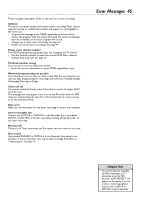Philips DVDR72 User manual - Page 46
Record One Channel/Watch Another
 |
View all Philips DVDR72 manuals
Add to My Manuals
Save this manual to your list of manuals |
Page 46 highlights
46 Record One Channel/Watch Another 1 Press REC/OTR I to record the current TV channel. A red light will encircle the Record I button on the front of the Recorder to indicate recording is in progress. See page 21. 2 Press TV/DVD on the remote to put the Recorder in TV position. TV will appear briefly on the Recorder's display panel. 3 Use the TV remote control to select the channel you want to watch at the TV. (If you have a Philips TV, you may be able to hold down the DVD/TV button on the side of the remote and use the CH+8 and CH-9 buttons to change channels at the TV. See page 23.) 4 To return to the recording, use the TV remote control to reselect the TV channel at which you usually view the DVD Recorder. This may be a Video In channel or channel 3 or 4, depending on how you connected the DVD Recorder to the TV. The channel being recorded will appear on the TV screen. 5 Press TV/DVD on the Recorder's remote control to return the Recorder to DVD position. DVD will appear briefly on the Recorder's display panel. 6 To stop recording, press the STOP C button. 2,5 6 MONITOR STANDBY TV / DVD T / C PLAY MODE REC. MODE 123 456 789 DISC SELECT 0 MENU CH SYSTEM OK CH TIMER FSS TV VOLUME RETURN CLEAR PLAY I STOP AUDIO REC/OTR PAUSE I 1 3 Select the channel you want to watch at the TV. 4 Reselect the Video In channel at the TV.