Philips DVP3340V User manual - Page 22
Recording from External, Components
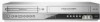 |
UPC - 609585128934
View all Philips DVP3340V manuals
Add to My Manuals
Save this manual to your list of manuals |
Page 22 highlights
English Recording from External Components You can record from an external component, such as a camcorder or VCR, connected to any of the unit's external inputs. 1. Make sure that the component you want to record from is connected properly to the unit. See page 12. 2. Press INPUT repeatedly to select the external input to record from. • LINE1 (L1): Audio/Video Input mounted on back panel. • LINE2 (L2): Audio/Video Input mounted on front panel. 3. Load a recordable tape. 4. Set a recording mode (SP or SLP) as necessary by pressing SPEED repeatedly. 5. Play the tape or disc in the external component. If you have a TV attached to your unit, you can see the video playing. 6. Press z (RECORD) once to start recording. The REC indicator lights in the display window. 7. Press x (STOP) to stop recording. Notes: • Before recording, confirm the recording start position. • If your source is copy-protected using CopyGuard, the recorded contents may not be played properly. See Copyright on page 7 for more details. • To record for a fixed length of time, see Instant Timer Recording. 22















