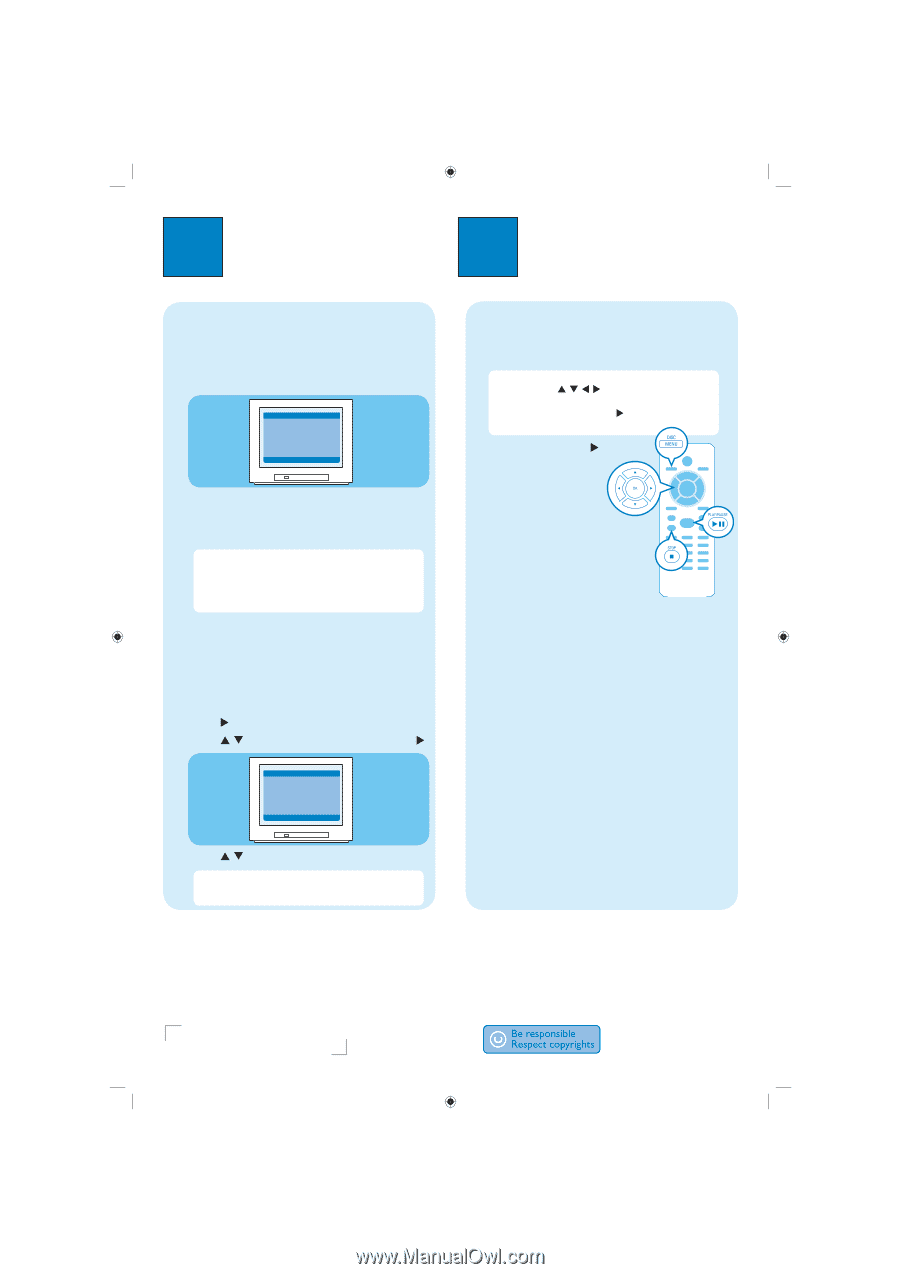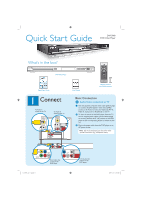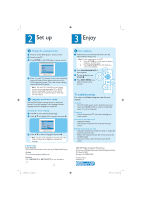Philips DVP5960 Quick start guide - Page 2
Enjoy, Set up - remote code
 |
UPC - 046677111250
View all Philips DVP5960 manuals
Add to My Manuals
Save this manual to your list of manuals |
Page 2 highlights
2 Set up 3 Enjoy A Finding the viewing channel A Press 2 on the DVD player's remote control. B Switch on the TV. C Press SETUP on the DVD player's remote control. - - General Setup Page - Disc Lock Display Dim Program OSD Language Sleep DIVX(R) Vod Code Go to General Setup Page D Press '0' on the TV's remote control, then repeatedly press the Channel Down button until you see the DVD background screen. This is the correct viewing channel for the DVD player. Note For some TVs, to find the correct viewing channel, you can keep pressing the AV or SELECT buttons, If still unable to find the correct viewing channel, check the connections again or check your TV's user manual. B Language preference setup Use the DVD player's remote control to select the desired On-screen language, Audio language, Subtitle language and Menu language you preferred. Selecting On-screen language A Press X to select {General Setup Page}. B Press S T to highlight {OSD Language}, then press X. - - General Setup Page - - Disc Lock Display Dim Program OSD Language Sleep DIVX(R) Vod Code ENGLISH FRANÇAIS DEUTSCH NEDERLANDS Set OSD Language English C Press S T to select a language and press OK. Note The On-screen language for the setup menu will remain once you set it, regardless of various disc languages. Need help? User Manual See the user manual that cames with your Philips DVD Player Online Go to www.usasupport.philips.com Hotline Call 1-888-PHILIPS (1-888-744-5477) for our operators. A Start playback A Playback may start automatically when a disc has been loaded in the disc tray. Note If a disc menu appears on the TV: 1) Press S T W X to scroll through the options available in the DVD menu. 2) Press PLAY/PAUSE XÅ on the option you want to start playback B Press PLAY/PAUSE XÅ to start playback. C To stop playback, press STOP Ç. D Press DISC MENU to go back to the disc menu anytime. Troubleshooting For more troubleshooting tips, see the user manual. No power • Check if the AC power cord is properly connected. • Press the STANDBY-ON on the front of the DVD player to turn on the power. No picture • Check connection to TV and ensure the plugs are firmly in place. No sound or distorted sound • Adjust the volume • Check audio connections are in the correct input source. Remote control does not work • Check the batteries are loaded correctly or replace the batteries with new ones. • Reduce the distance between the remote control and the DVD player. • Point the remote control directly toward the IR sensor. 2005 C Philips Consumer Electronics A Division of Philips Electronics North America Corp P.O. Box 671539 Marietta, GA 30006-0026 Printed in China SL/0603/37_03 1_dvd5960_qsg_37_eng.indd 2 2006-01-23 3:17:11 PM