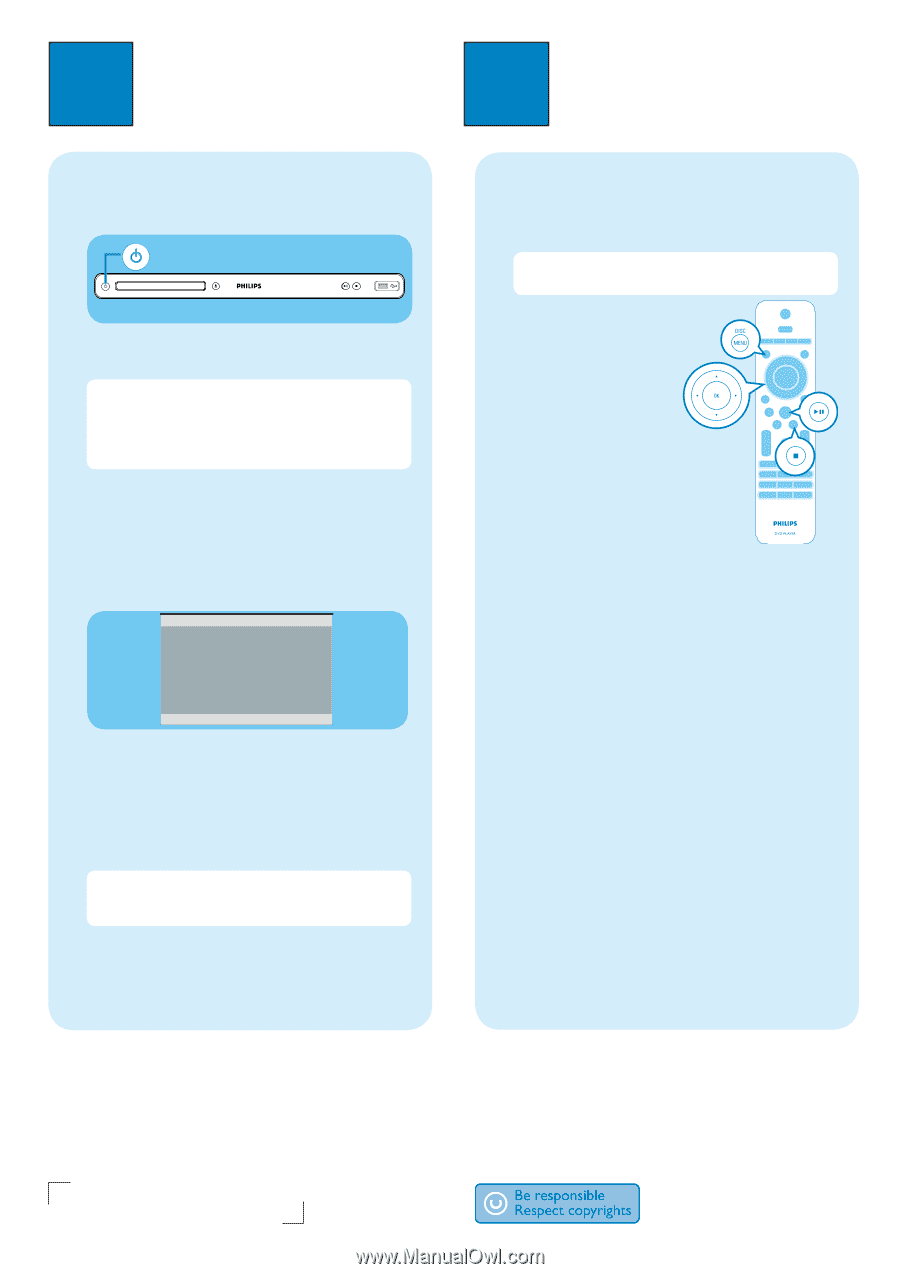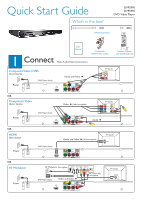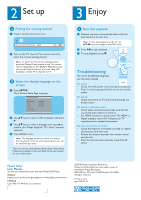Philips DVP5990 Quick start guide - Page 2
Enjoy, Set up - dvd player
 |
UPC - 609585146617
View all Philips DVP5990 manuals
Add to My Manuals
Save this manual to your list of manuals |
Page 2 highlights
2 Set up 3 Enjoy A Finding the viewing channel A Press 1 on this unit to turn it on. B Turn on the TV. Use the TVs remote control to select the correct viewing channel. Note To search for the correct viewing channel, press the Channel Down button on the TVs remote control repeatedly (or AV, SELECT, ° button) until you see the Video In channel. If you are using a RF modulator, set the TV to channel 3 or 4. B Select the display language on the screen A Press SETUP. The { General Setup Page } appears. General Setup Page Disc Lock OSD Language Sleep Lip Sync Volume Auto Standby DivX(R) VOD Code Auto (ENG) ENGLISH FRANÇAIS ESPAÑOL B Use keys to select { OSD Language } and press . C Use keys to select a language and press OK to confirm. (For Philips 'EasyLink' TV, { Auto } must be selected.) D Press SETUP to exit. Note The language set here is only for the menus that are shown on the TV while operating this unit, not for the DVD disc menu. There are various setup options (Audio Setup, Video Setup, Preference) available on this unit. Refer to the user manual for more information. A Start disc playback A Playback may start automatically when a disc has been loaded in the disc tray. Note If a disc menu appears on the TV, use keys to navigate in the DVD menu. B Press u to start playback. C To stop playback, press n. Troubleshooting For more troubleshooting tips, see the user manual. No power • Check if the AC power cord is properly connected. • Press 1 on the top panel of this unit to turn on the power. No picture • Check connection to TV and ensure the plugs are firmly in place. No sound or distorted sound • Check audio connections and make sure that the connected audio device is turned on. • For HDMI connection, check if your TVs HDMI or Digital setting is set to ON. Contact your TV manufacturer for detailed information. Remote control does not work • Check the batteries are loaded correctly or replace the batteries with new ones. • Reduce the distance between the remote control and this unit. • Point the remote control directly toward the IR sensor. Need help? User Manual See the user manual that came with your Philips DVD Player. Online Register your product and get support at www.philips.com/welcome. Hotline Call 1-866-771-4018 for our operators. 2008 C Philips Consumer Electronics Philips and Philips Shield are used under license of Koninklijke Philips Electronics P&F USA, Inc. PO Box 672768 Marietta, GA 30006 All rights reserved. Printed in China sgptt-0851/F7_03