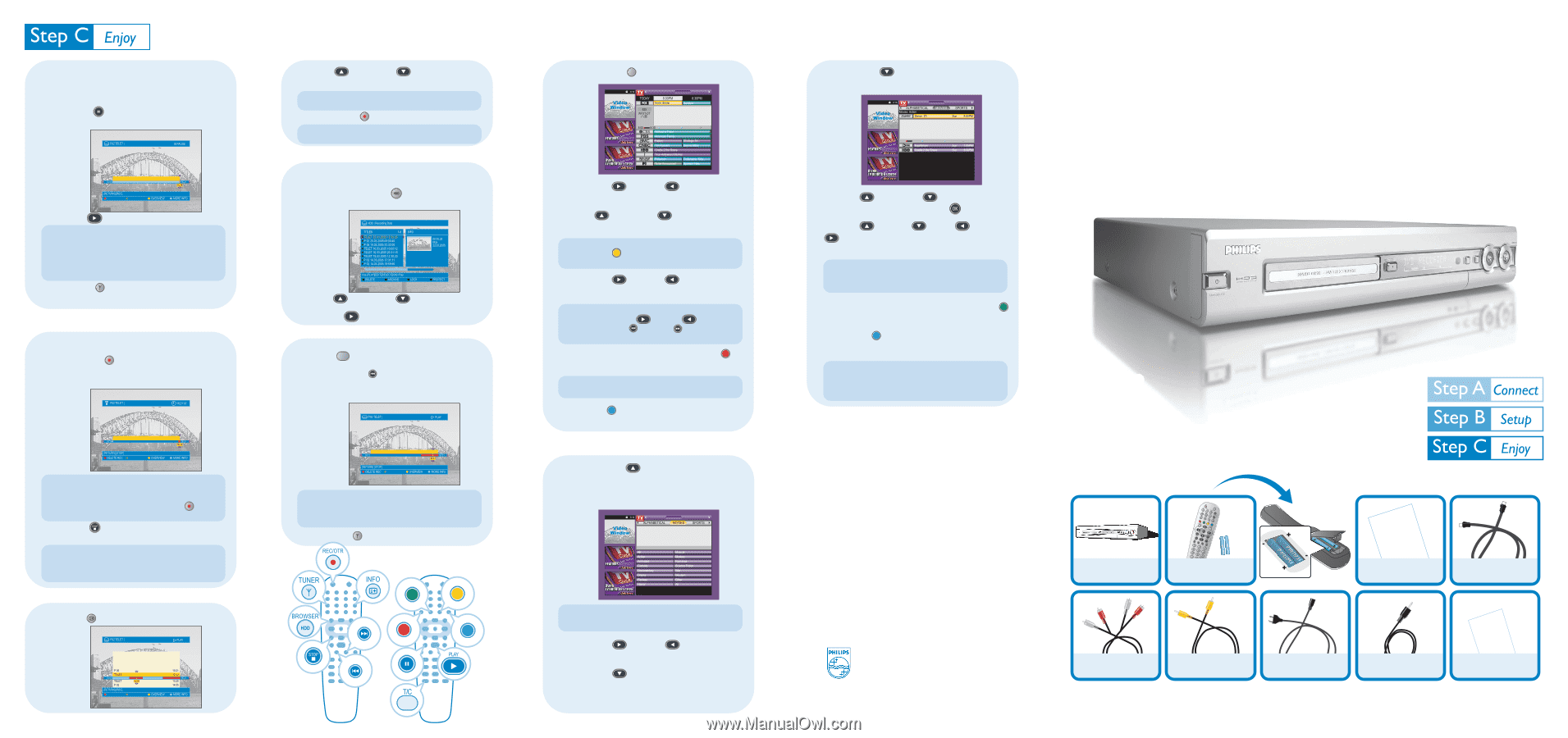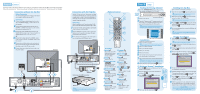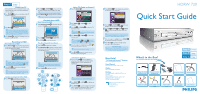Philips HDRW720 Quick start guide - Page 2
Hdrw 720 - 00
 |
View all Philips HDRW720 manuals
Add to My Manuals
Save this manual to your list of manuals |
Page 2 highlights
Pause Live TV When watching live TV, it is now possible to pause it, do something else then return to continue watching from where you stopped. 1 Press PAUSE when you are watching any live TV program to suspend it. 2 Press PLAY to continue. Tip When you switch on the recorder, the TV program of the current channel is temporarily recorded in the Time Shift Buffer (TSB). It is from the TSB that you are watching from in Pause Live TV. All content in the TSB will be erased when the recorder is switched to Standby mode. 3 Press TUNER to go back to watching the live TV program instead of the TSB. Recording to HDD Record Directly to HDD 1 Press REC/OTR to record. When the recorder is switched to standby mode the title will be saved to the Hard Disk Drive (HDD). 2 Press UP or DOWN to choose the title you want to transfer from the TSB to the HDD. Tip A new title is created every time you change the channel. 3 Press REC/OTR to highlight the title to transfer. Tip The title will be marked in red and transferred to the HDD. Playback from HDD From Titles on the HDD 1 Press BROWSER HDD to see what titles are stored on the HDD. 2 Press UP 3 Press PLAY or DOWN to select title. on the title you want. Play Recording while Recording it 1 Press T/C to select title or chapter. 2 Press PREVIOUS to go back to the part of the recording you want to watch and the recorder will start playing from there. Tip The message '1 program +30' will be shown, it means that the recorder will switch to standby mode after 30 minutes of recording. Every time you press REC/OTR an additional 30 minutes is added to the recording time. 2 Press STOP and select 'yes' to stop the recording immediately. Tip Switch to another channel and a new title will be created for the recording of the new TV program, except when the channel is changed again in less than 1 minute. Transfer recording from TSB to HDD 1 Press INFO to view what is in the TSB. Tip Now you can pause and jump forward or backward of what you have already recorded without interfering with the recording. 3 Press TUNER to go back to live TV. philips philips Using TV Guide on ScreenTM 1 Press TV GUIDE . SCHEDULE LISTINGS SORT North Shore "Tessa" (Drama) Jason offers a housekeeping position to a crafty ex-con (Amanda Righetti) who won't rest until she's scored serious points, Vincent... and a better job. Brooke Burn, Krisoffer Polanda, TV14 (Stong Language, Suggestive Dialogue) FAVORITES RECORD INFO 2 Press RIGHT 'LISTING'. or LEFT 3 Press UP or DOWN channel you want. to select to select the TV Tip PressYELLOW to see an overview of all the channels available and choose from there. 4 Press RIGHT or LEFT show you want. to choose the Tip Press and hold RIGHT or LEFT to browse through. Press BACK and FWD to switch between the previous day and the next day program listings. 5 Once the program is highlighted, press RED to instruct the recorder to record it. Tip You can store up to 6 TV shows for recording. 6 Press BLUE to stored a reminder on the recorder to watch the program. Searching for TV Shows 1 Keep pressing UP until you highlight in yellow any of the options of 'LISTING', 'SORT', 'PROMOTIONS', 'SETUP', 'MESSAGES and 'SCHEDULE'. LISTINGS SORT PROMOTIONS Move down to select a subcaterogory for Movies. Move right for Sports, left for ALPHABETICAL Tip For more information on the 'SETUP', 'MESSAGE' and 'SCHEDULE' menus please refer to the user manual. 2 Press RIGHT or LEFT 'SEARCH' option. to highlight the 3 Press DOWN to see the categories of 'Movies', 'Sports', 'Children's', 'Educational', 'News', 'Variety', 'Series', 'HDTV', 'Keyword' and 'Alphabetical'. 4 Press DOWN on the category you want and you find a list of sub-categories. LISTINGS SORT PROMOTIONS Zenon: Z3 (Action) Zenon competes in a galactic contest and helps an activist friend who wants to prevent the moon from being colonized. Stuart Pankin, Lauren Maltby, Kristen Storms. NR. 8:00 10:00 FAVORITES RECORD INFO 5 Press UP or DOWN to select the sub- category you want then press OK . 6 Press UP , DOWN , LEFT , RIGHT to browser through the shows in the sub- category. Tip If 'No program found' appears on the screen, it means that there is no TV shows of that category on that day. 7 Once the program is highlighted, press GREEN to instruct the recorder to record it. 8 Press BLUE to stored a reminder on the recorder to watch the program. IMPORTANT NOTE When editing your channel list in the Editor area, please do NOT turn your host channel "OFF". If you do, you will not receive the automatic daily listings updates. Need help? TV Guide on ScreenTM System Go to www.tvguideonscreen.com User Manual Check the user manual of the recorder. Online Go to www.philips.com/support Hotline Call 1-888-PHILIPS (1-888-744-5477) for our operators. Hours of Operation Monday - Saturday 7:00 am EST - 11:00 pm EST Sunday 8:00 am EST - 11:00 pm EST 365 days a year, excluding holidays 2005 © Koninklijie Philips Electronics N. V. All rights reserved. 12 NC 3139 246 15141 www.philips.com HDRW 720 Quick Start Guide What's in the Box? You should find these items upon opening the box. HDD Philips Hard Disk DVD Recorder Remote Control and Batteries Quick Start Guide Antenna Cable Audio L/R Cable Video CVBS Cable Mains Cable G-Link Cable & Transmitter User Manual philips