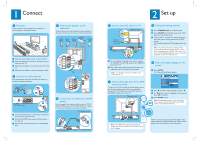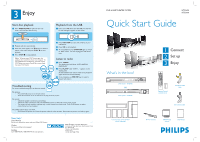Philips HTS3450 Quick start guide
Philips HTS3450 Manual
 |
UPC - 609585110793
View all Philips HTS3450 manuals
Add to My Manuals
Save this manual to your list of manuals |
Philips HTS3450 manual content summary:
- Philips HTS3450 | Quick start guide - Page 1
from the DVD system, AV subwoofer and TV to the AC power outlets. Note It is important to connect the DVD system directly to your TV. F Connect the audio from TV to DVD system (optional) To hear the TV audio through this home theater system, use the red and white audio cables (not supplied) to - Philips HTS3450 | Quick start guide - Page 2
246 19152 DVD HOME THEATER SYSTEM HTS3450 HTS3440 Quick Start Guide What's in the box? DVD system - HTS3450 OR DVD system - HTS3440 1 Connect 2 Set up 3 Enjoy Remote Control and 2 batteries Composite video cable Inter-connect cable 1 center, 2 front, 2 rear speakers and AV subwoofer FM
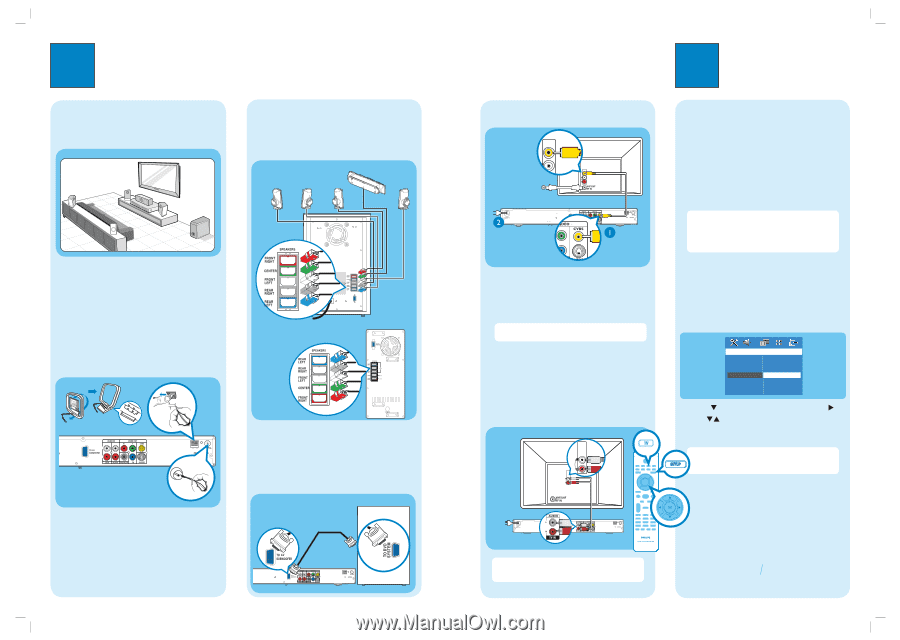
1
Connect
A
Placement
Proper speakers system placement is important to
ensure optimum sound performance.
A
B
C
C
D
D
A
Place the center speaker above or close to the TV.
B
Place the subwoofer on the floor, at least one metre
away from the TV.
C
Place the front speakers at equal disctances from the
TV.
D
Place the rear speakers at normal listening ear level.
2
Set up
B
Connect the radio antennas
Keep the antennas away from the electronic devices to
prevent unwanted interference.
AM
R
L
12 mm
A
B
C
A
Connect the FM antenna to the FM jack.
Extend the
wire and fix its end to the wall.
B
Unfold the AM/MW loop antenna and fix the claw
into the slot.
C
Push the tabs and insert the wires into the AM/MW
jacks.
C
Connect the speakers to AV
subwoofer
Connect the various colored plugs from the speakers to
the same colored jacks at the rear of the AV subwoofer.
REAR
LEFT
REAR
RIGHT
FRONT
LEFT
FRONT
RIGHT
CENTER
A
Finding the viewing channel
A
Press
STANDBY ON
on the DVD system.
B
Press
SOURCE
on the DVD system until “DISC”
appears on the display panel.
C
Turn on the TV.
Use the TV’s remote control to
select the correct viewing channel for the DVD
system.
You should see the blue DVD background on the
TV.
Note
To search for the correct viewing channel,
press the Channel Down button on the TV’s remote
control repeatedly (or AV, SELECT,
°
button) until
you see the blue DVD background. If you are using a RF
modulator, set the TV to channel 3 or 4.
B
Select the display language on the
screen
A
Press
SETUP
.
The { General Setup Page } appears.
General Setup Page
Disc Lock
Display Dim
Program
OSD Language
Screen Saver
DivX(R) VOD Code
English
Espanõl
Brazil Por
B
Press
to select { OSD Language } and press
.
C
Use
keys to select a language in the menu and
press
OK
to confirm.
D
Press
SETUP
to exit.
Note
The language set here is only for the menus
that are shown on the TV while operating this DVD
system, not for the DVD disc menu.
There are various setup options (Audio Setup, Video
Setup, Preference Setup) available on this DVD system.
Refer to the user manual for more information.
E
Connect the DVD system to TV
R
L
AM
AM
Pb
Pb
Y
VIDEO IN
(CVBS)
VIDEO IN
(CVBS)
A
Use the supplied composite video cable to connect
the CVBS jack on this DVD system to the VIDEO IN
jack on your TV.
B
Plug in the power cables from the DVD system, AV
subwoofer and TV to the AC power outlets.
Note
It is important to connect the DVD system
directly to your TV.
DVD System (rear)
Television ( rear)
F
Connect the audio from TV to DVD
system (optional)
To hear the TV audio through this home theater system,
use the red and white audio cables (not supplied) to
connect the TV IN (R/L) jacks on this DVD system to
the AUDIO output jacks on your TV.
R
L
AM
AM
AUDIO
OUT
AUDIO IN
AUDIO
OUT
AUDIO OUT
b
Note
Press
TV
on the remote control to get the
sound output from the speakers system when watching
the TV program.
DVD System (rear)
Television ( rear)
To off-air
antenna or
set-top box
D
Connect the AV subwoofer to DVD
system
Use the supplied inter-connect cable to connect TO AV
SUBWOOFER jack and TO DVD SYSTEM jack.
Tighten
the screws at the sides to secure the connection.
R
L
AM
AM
DVD System (rear)
DVD System (rear)
AV subwoofer (rear)
OR