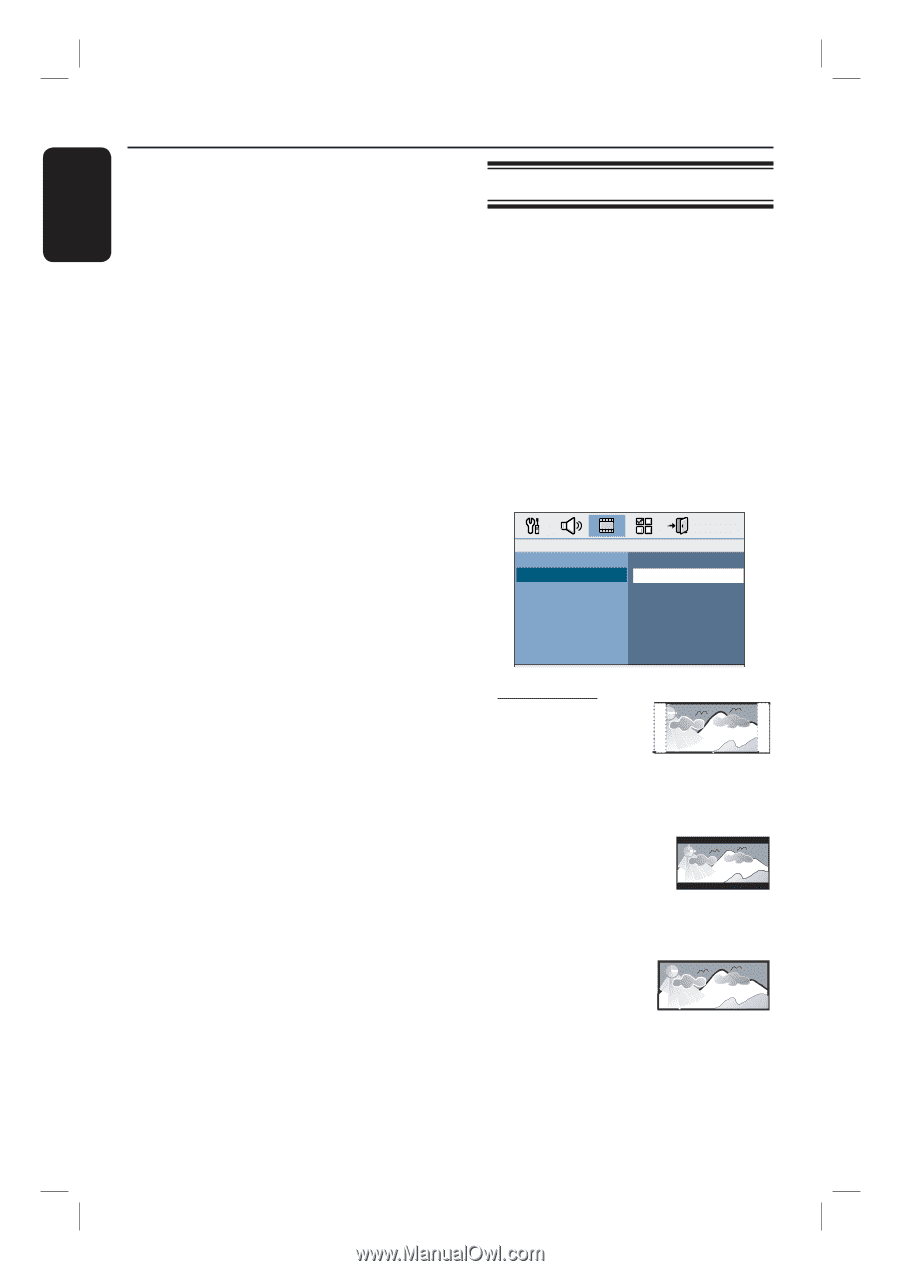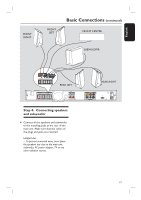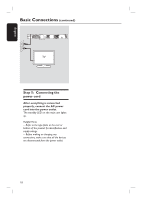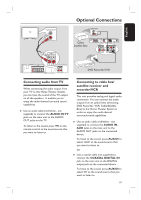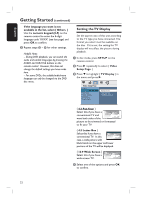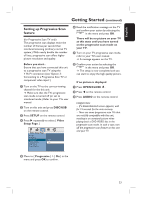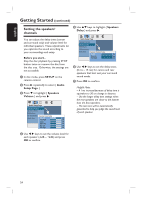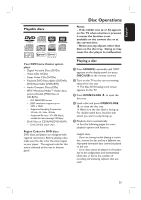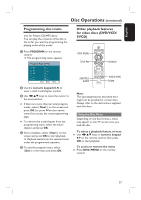Philips HTS3544 User manual - Page 22
Setting the TV Display - remote codes
 |
UPC - 609585127784
View all Philips HTS3544 manuals
Add to My Manuals
Save this manual to your list of manuals |
Page 22 highlights
English Getting Started (continued) If the language you want is not available in the list, select { Others. } Use the numeric keypad (0-9) on the remote control to enter the 4-digit language code 'XXXX' (see last page) and press OK to confirm. E Repeat steps C ~ D for other settings. Helpful Hints: - During DVD playback, you can switch the audio and subtitle languages by pressing the AUDIO and SUBTITLE buttons on the remote control. However, this does not change the default settings you have made here. - For some DVDs, the subtitle/audio/menu language can only be changed via the DVD disc menu. Setting the TV Display Set the aspect ratio of this unit according to the TV type you have connected. The format you select must be available on the disc. If it is not, the setting for TV display will not affect the picture during playback. A In disc mode, press SETUP on the remote control. B Press repeatedly to select { Video Setup Page. } C Press to highlight { TV Display } in the menu and press . Video Setup Page TV Type TV Display Progressive Picture Setting HDMI Setup Closed Caption 4:3 Pan Scan 4:3 Letter Box 16:9 Wide Screen { 4:3 Pan Scan } Select this if you have a conventional TV and want both sides of the picture to be trimmed or formatted to fit your TV. { 4:3 Letter Box } Select this if you have a conventional TV. In this case, a wide picture with black bands on the upper and lower portions of the TV will be displayed. { 16:9 Wide Screen } Select this if you have a wide-screen TV. D Select one of the options and press OK to confirm. 22