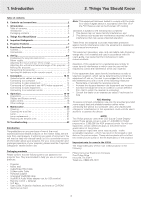Philips LC4441 User Guide - Page 7
On compact remote control fig. 3, fig. 4, Data source connections, Video source connections, Other - filter
 |
UPC - 037849916186
View all Philips LC4441 manuals
Add to My Manuals
Save this manual to your list of manuals |
Page 7 highlights
5. Functional Overview See illustrations On compact remote control (fig. 3) 1 Stand by On To switch the projector in or out the the power standby mode. 2 Mouse Left/Right Function as the Left and Right mouse keys of your PC. 3 - Volume + To adjust the volume. 4 Menu To activate and de-activating the menu. 5 Mute To mute the sound of the projector. 6 Source To select the current projection source (Data, S-Video or Video). The button toggles between the three signals. 7 D(igital)-Freeze To capture a moving picture. The button toggles between the Freeze mode and the display situation. 8 D(igital)-Zoom To switch the Digital Zoom function 'On' or 'Off' (toggle button). In 'On' condition, the zoom centre can be selected using Cursor Control and the image is magnified with the zoom factor chosen under Magnification. 9 A(udio)/V(ideo) Mute To mute the sound of the projector (or an externally connected sound amplifier) and to mute the picture. 0 Cursor Control To manipulate the mouse cursor on the connected computer as long as the menu is not active. When the menu is active the Cursor Control controls the menu cursor. The cursor control works with up/down and left/right button operation. Note: The Cursor Control can only function as a mouse cursor when the USB socket of the projector is connected to the USB downstream terminal of the computer. ! OK To confirm actions in the menu when the menu is on screen. Connections (fig. 4) Data source connections a Audio out Output socket to connect to the Line Input sockets of an amplifier or stereo system. b USB (upstream) Input socket to connect a PC or Apple Macintosh computer equipped with a USB downlink connection. d Data audio in Input socket to connect to the Audio out terminal of a computer or Component video source. h Data in Input socket to connect to the Data out terminal of a computer. Video source connections a Audio out Output socket to connect to the Line Input sockets of an amplifier or stereo system. c Video audio in Input socket to connect to the Audio out sockets of a video recorder (S-VHS, PAL, NTSC, SECAM). e Video Input socket to connect to the Video out socket of a video recorder, Laser Disc player, video camera or TV with AV output socket (PAL, NTSC, SECAM). f S-Video Input socket to connect to the S-Video out socket of a S-VHS video recorder, a VCR, Laser Disc player, video camera or TV with AV output socket. Other connections g Data out To connect to an external monitor (or a second projector). The image projected is simultaneously shown on the monitor. i Lamp compartment j Lock slit To insert an optional locking device (Kensington lock). k Power To connect the projector to the mains. l Dust filter 7