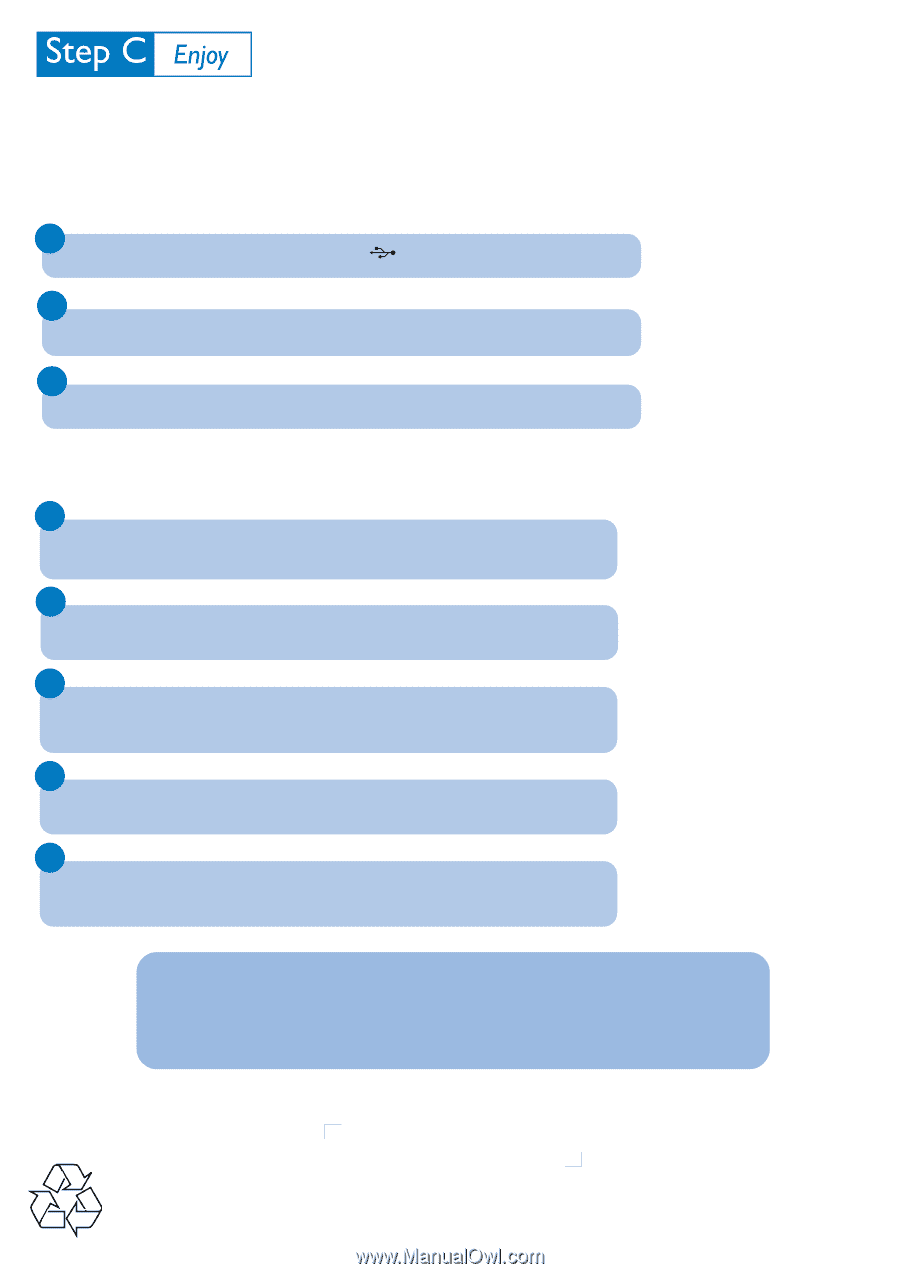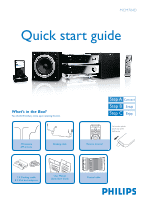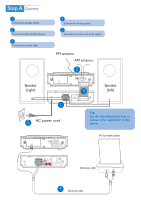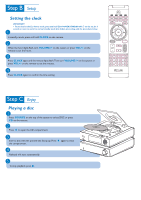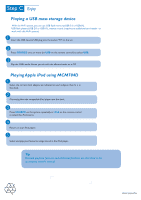Philips MCM704D Quick start guide - Page 4
Playing a USB mass storage device, Playing Apple iPod using MCM704D - usb not working
 |
View all Philips MCM704D manuals
Add to My Manuals
Save this manual to your list of manuals |
Page 4 highlights
Playing a USB mass storage device With the Hi-Fi system, you can use USB flash memory (USB 2.0 or USB1.1), USB flash players (USB 2.0 or USB1.1), memory cards (requires an additional card reader to work with this Hi-Fi system). 1 Insert the USB device's USB plug into the socket on the set. 2 Press SOURCE once or more (or USB on the remote control) to select USB. 3 Play the USB's audio files as you do with the albums/tracks on a CD. Playing Apple iPod using MCM704D 1 Select the correct dock adaptor, as indicated on each adaptor, then fit it in the dock. 2 Correctly place the compatible iPod player into the dock. 3 Press SOURCE on the system repeatedly or iPod on the remote control to select the iPod source. 4 Power on your iPod player. 5 Select and play your favourite songs stored in the iPod player. Tip Detailed playback features and additional functions are described in the accompany owner's manual. PDCC-JS/JW-0714