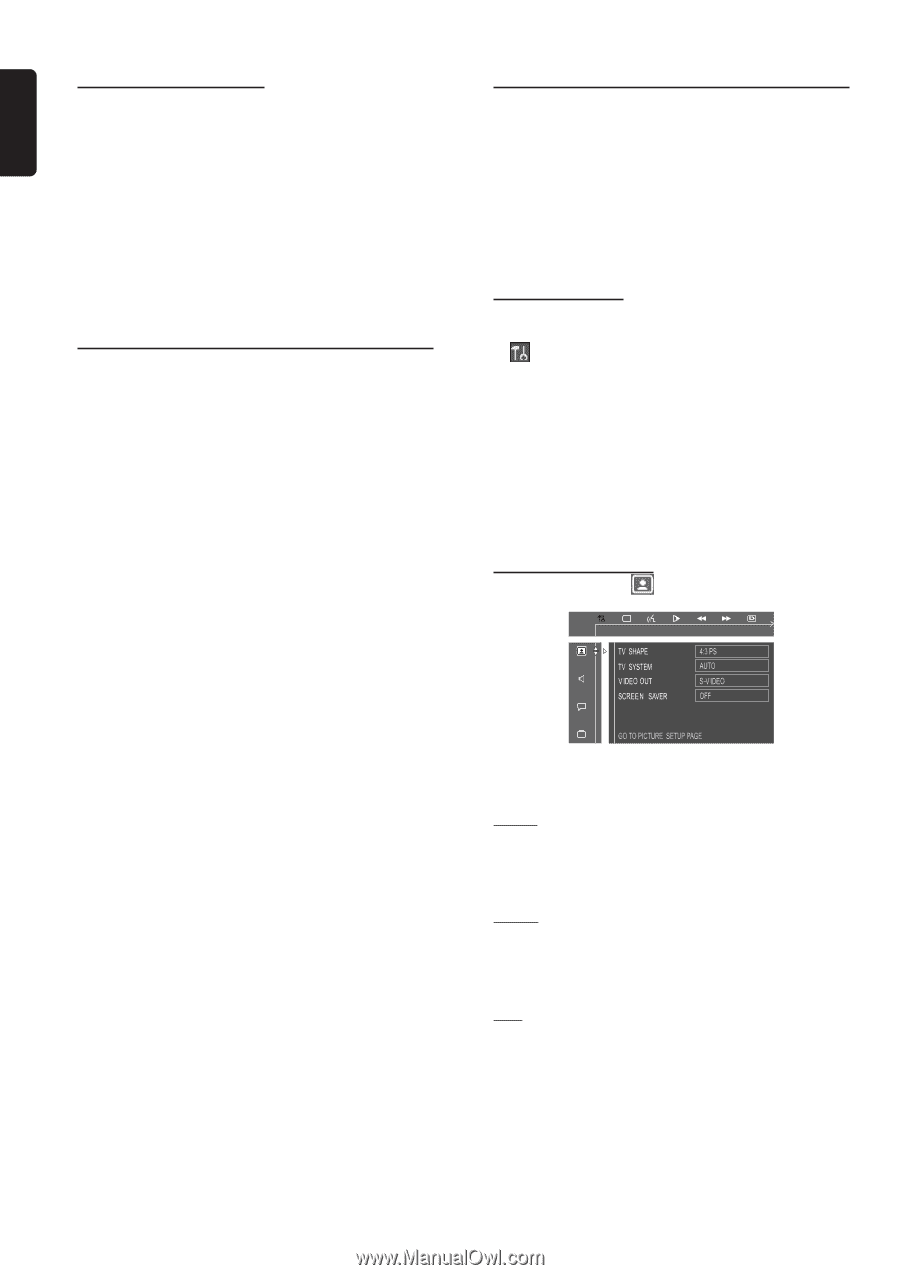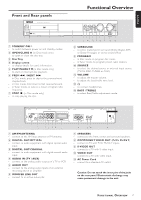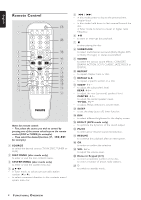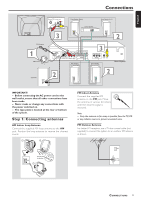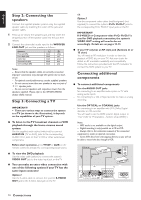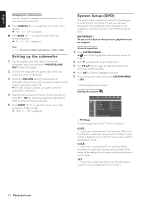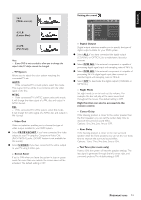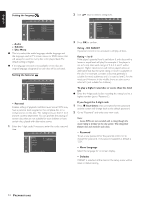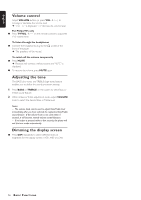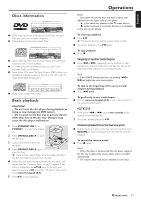Philips MX3660D User manual - Page 14
Setting up the subwoofer, System Setup DVD
 |
View all Philips MX3660D manuals
Add to My Manuals
Save this manual to your list of manuals |
Page 14 highlights
English Changing the volume level You can change the speakers' sound distribution to suit your surround sound needs. G Press CENTER +/- to adjust the level of the center speaker. ➜ "CNT +XX DB" is displayed. G Press REAR +/- to adjust the level of the rear surround speakers. ➜ "RE +XX DB" is displayed. Note: - "XX" denotes the volume level between -15db to 10db. Setting up the subwoofer 1 Use the supplied subwoofer cable to connect the subwoofer's audio input jack to the WOOFER LINE OUT of the DVD system. 2 Connect the subwoofer's AC power cable to the wall socket and switch on the power. 3 Rotate the VOLUME knob at the front panel of subwoofer until you hear a click, clockwise to switch on and counter-clockwise to switch off. ➜ The LED indicator will light up in green when the subwoofer is switched on. 4 Select the phase polarity at the rear of the subwoofer at either 0o or 180o to determine better bass reproduction effect in certain listening environment. 5 Press SUBW +/- to adjust the volume level of the subwoofer (-15dB to 10dB). ➜ "SUB +XX DB" is displayed. System Setup (DVD) The system setup is carried out via the TV, it enabling you to customize the DVD system to suit your particular requirement. If the preferred options selected are not available on a disc, then the disc's own preference will be used. IMPORTANT ! To access the System Setup menu, playback must be stopped. General operation 1 Press SYSTEM MENU. ➜ icon will be highlighted in the menu bar on the TV screen. 2 Press 4 to activate the System Setup menu. 3 Use 1 2 34 keys to toggle through the functions and select your preferred option. 4 Press OK to confirm a highlighted selection. 5 To exit the System Setup menu, press SYSTEM MENU or OK. The following items are available : Setting the picture - TV Shape Select the aspect ratio of the TV to be connected. 4:3 PS - If you have a conventional TV set and your DVD is not formatted for widescreen viewing, use this setting. A wide picture is displayed on the whole TV screen with a portion automatically cut off. 4:3 LB - If you have a conventional TV set and your DVD is formatted for widescreen viewing, use this setting. Wide bands will be displayed on the upper and lower portions of the TV screen. 16:9 - If you have a widescreen TV set, use this setting (you must also set your widescreen TV to "full size"). 12 PREPARATIONS