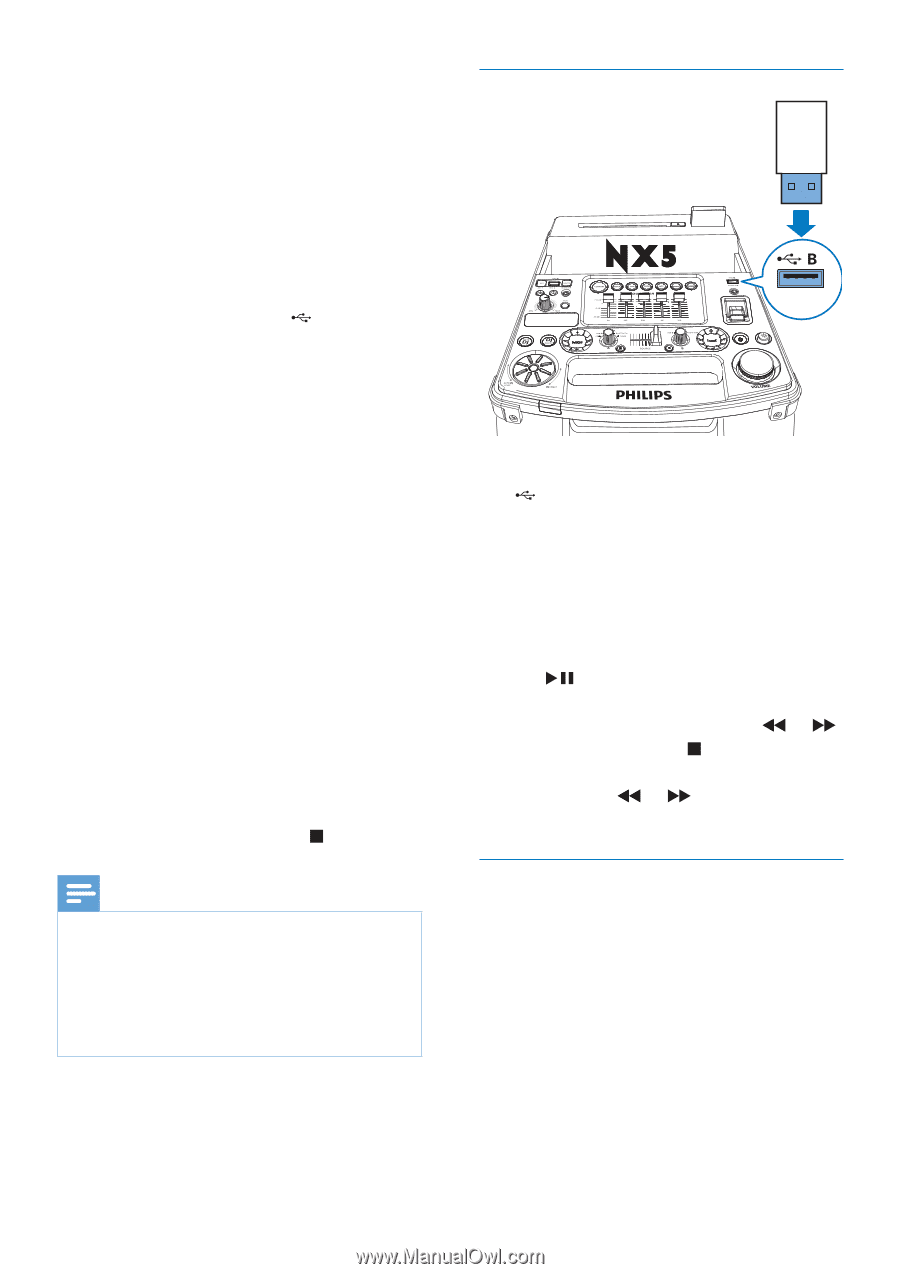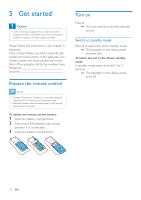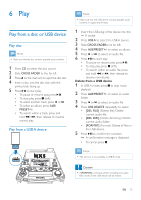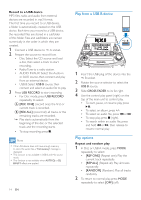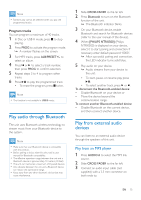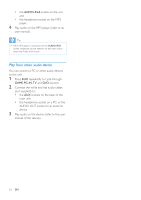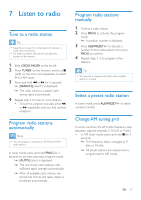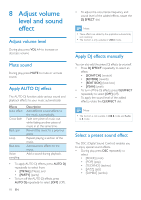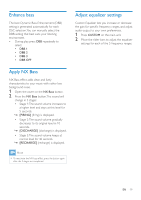Philips NTRX500 User manual - Page 16
Play from a USBdevice, Play options
 |
View all Philips NTRX500 manuals
Add to My Manuals
Save this manual to your list of manuals |
Page 16 highlights
Record to a USB device MP3 files, radio, and audio from external devices are recorded in .mp3 format. The first time you record to a USB device, a folder is automatically created on the USB device. Each time you record to a USB device, the recorded files are stored in a subfolder of this folder. Files and subfolders are named numerically in the order in which they are created. 1 Connect a USB device to A socket. 2 Prepare the source to record from. • Disc: Select the CD source and load a disc, then select a track to start recording. • Radio:Tune to a radio station. • AUDIO IN/AUX: Select the Audio-in or AUX source, then connect and play from an external device. • USB B: Select USB B source, then connect and select an audio file to play. 3 Press USB RECORD to start recording. • For Disc mode, press USB RECORD repeatedly to select: A [REC ONE] (record one): the first or current track is recorded. B [REC ALL] (record all): all tracks or the remaining tracks are recorded. »» Play starts automatically from the beginning of the disc or the selected track, and the recording starts. • To stop recording, press . Note •• If the USB device does not have enough memory to store the audio files, a "Full memory" message is displayed. •• This function is not available in USB B and Mix sound mode. •• This function is not available when AUTO DJ or DJ EFFECT effects are applied. 14 EN Play from a USB B device 1 Insert the USB plug of the device into the B socket. 2 Rotate the source selector to select the USB B source. 3 Slide CROSS FADER to its far right. 4 Use the control play panel (right) on the top of the main unit to control play. • To start, pause, or resume play, press . • To select an album, press +/-. • To select an audio file, press or . • To stop play, press (right). • To search within an audio file, press and hold or , then release to resume normal play. Play options Repeat and random play 1 In Disc or USB A mode, press MODE repeatedly to select: • [REP ONE] (Repeat one): Play the current track repeatedly. • [REP ALL] (Repeat all): Play all tracks repeatedly. • [RANDOM] (Random): Play all tracks randomly. 2 To return to normal play, press MODE repeatedly to select [OFF] (off).